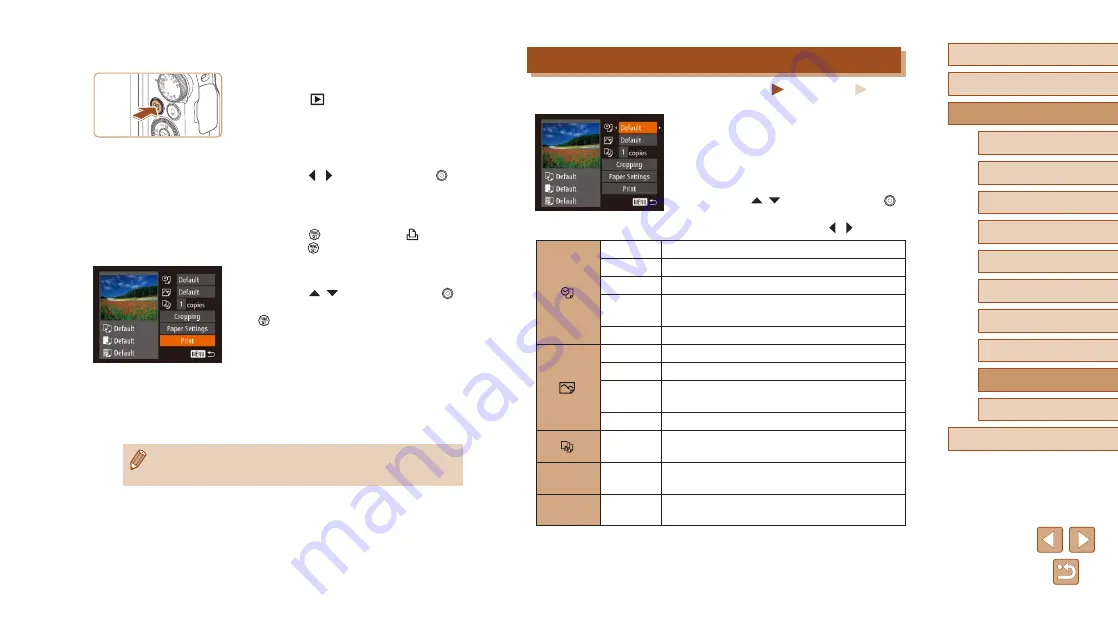
147
Before Use
Basic Guide
Advanced Guide
Index
Camera Basics
Auto Mode /
Hybrid Auto Mode
Other Shooting Modes
P Mode
Tv, Av, and M Mode
Playback Mode
Wi-Fi Functions
Setting Menu
Accessories
Appendix
Configuring Print Settings
Still Images
Movies
1
Access the printing screen.
●
Follow steps 1 – 6 in “Easy Print”
(
2
Configure the settings.
●
Press the [
][
] buttons or turn the [
]
dial to choose an item, and then choose
an option by pressing the [ ][ ] buttons.
Default
Matches current printer settings.
Date
Prints images with the date added.
File No.
Prints images with the file number added.
Both
Prints images with both the date and file
number added.
Off
–
Default
Matches current printer settings.
Off
–
On
Uses information from the time of shooting to
print under optimal settings.
Red-Eye 1 Corrects red-eye.
No. of
Copies
Choose the number of copies to print.
Cropping
–
Specify a desired image area to print
(
Paper
Settings
–
Specify the paper size, layout, and other
details (
3
Turn the printer on.
4
Turn the camera on.
●
Press the [
] button to turn the camera
on.
5
Choose an image.
●
Press the [ ][ ] buttons or turn the [
]
dial to choose an image.
6
Access the printing screen.
●
Press the [
] button, choose [
], and
press the [
] button again.
7
Print the image.
●
Press the [
][
] buttons or turn the [
]
dial to choose [Print], and then press the
[
] button.
●
Printing now begins.
●
To print other images, repeat the above
procedures starting from step 5 after
printing is finished.
●
When you are finished printing, turn the
camera and printer off and disconnect
the cable.
●
For Canon-brand PictBridge-compatible printers (sold separately),
see “Printers” (






























