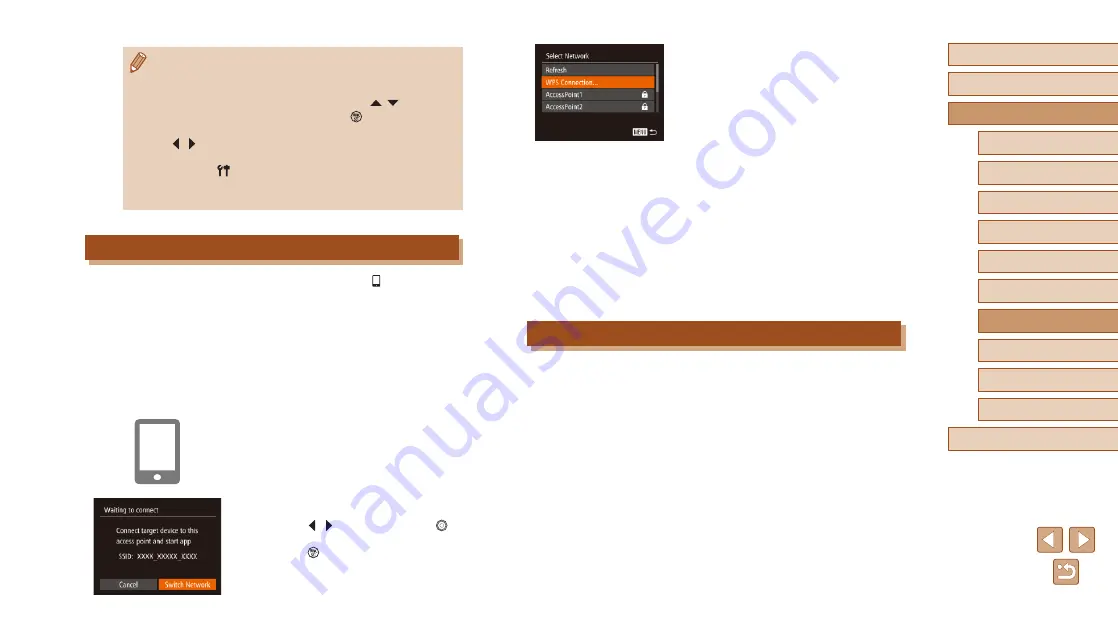
112
Before Use
Basic Guide
Advanced Guide
Index
Camera Basics
Auto Mode /
Hybrid Auto Mode
Other Shooting Modes
P Mode
Tv, Av, and M Mode
Playback Mode
Wi-Fi Functions
Setting Menu
Accessories
Appendix
4
Connect to the access point and
choose the smartphone.
●
For WPS-compatible access points,
connect to the access point and choose
the smartphone as described in steps
5 – 8 in “Using WPS-Compatible Access
Points” (
●
For non-WPS access points, follow steps
2 – 4 in “Connecting to Listed Access
Points” (
access point and choose the smartphone.
5
Configure the privacy settings and
send images.
●
Follow steps 5 – 6 in “Adding a
Smartphone Using the Wi-Fi Menu”
(
settings and send images.
Previous Access Points
To reconnect to a previous access point automatically, follow step 3 in
“Sending to a Smartphone Assigned to the Button” (
“Adding a Smartphone Using the Wi-Fi Menu” (
●
To use the camera as an access point, choose [Switch Network] on the
screen displayed when you establish a connection, and then choose
[Camera Access Point Mode].
●
To reconnect to a previous access point, follow the procedure from
step 5 in “Using Another Access Point” (
●
To switch access points, choose [Switch Network] on the screen
displayed when you establish a connection, and then follow the
procedure in “Using Another Access Point” (
●
Connections require that a memory card be in the camera.
●
Once you have connected to devices via the Wi-Fi menu, recent
destinations will be listed first when you access the Wi-Fi menu.
You can easily connect again by pressing the [
][
] buttons to
choose the device and then pressing the [
] button. To add a
new device, display the device selection screen by pressing the
[ ][
] buttons, and then configure the setting.
●
If you prefer not to display recent target devices, choose MENU
(
28) ► [ ] tab ► [Wi-Fi Settings] ► [Target History] ► [Off].
●
You can also send multiple images at once and change the image
size before sending (
Using Another Access Point
When connecting the camera to a smartphone with the [ ] button or
through the Wi-Fi menu, you can also use an existing access point.
1
Prepare for the connection.
●
Access the [Waiting to connect] screen
by either following steps 1 – 3 in “Sending
to a Smartphone Assigned to the Button”
(
109) or steps 1 – 4 in “Adding a
Smartphone Using the Wi-Fi Menu”
(
2
Connect the smartphone to the
access point.
3
Choose [Switch Network].
●
Press the [ ][ ] buttons or turn the [
]
dial to choose [Switch Network], and then
press the [
] button.
●
A list of detected access points will be
displayed.






























