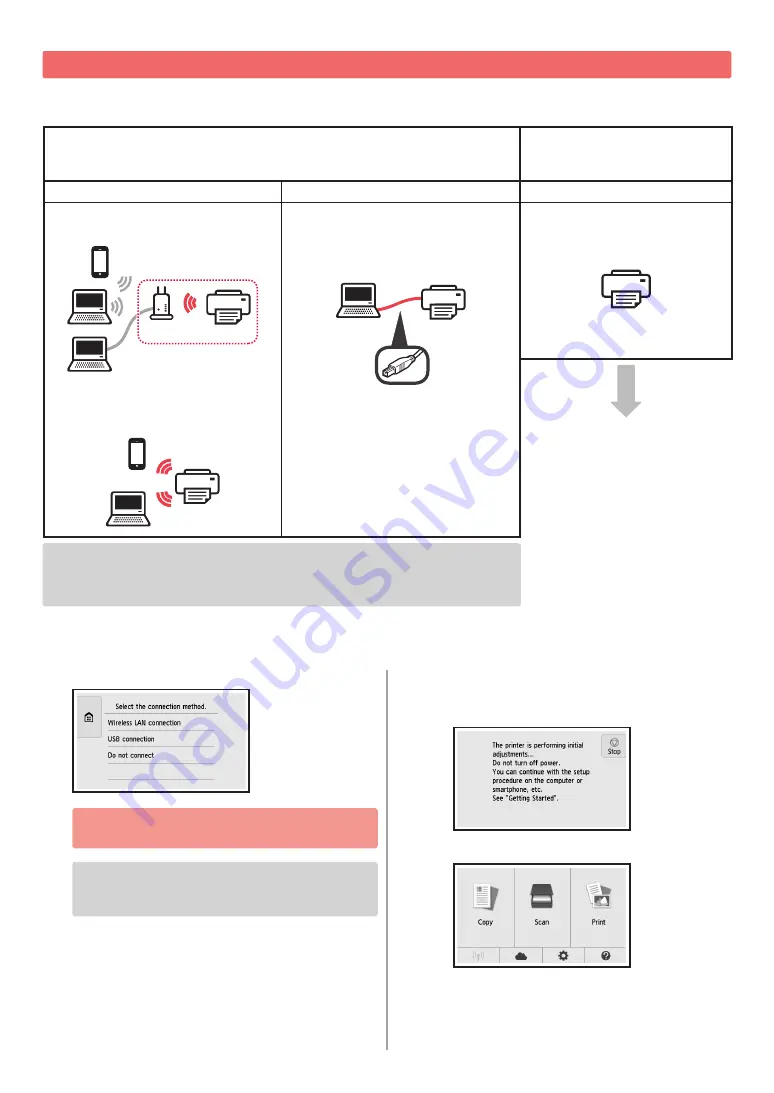
4
Selecting a Printer Connection Method
The connection method varies depending on how you use the printer. Select a printer connection method according to the
table below. In the following description, smartphones and tablet devices are collectively described as smartphone.
Using the printer with your computer or smartphone connected
Using the printer without
connecting any other devices
Wireless LAN connection
USB connection
Do not connect
Connecting the printer to your computer
or smartphone via a wireless router
router
Connecting the printer to your computer
or smartphone directly without a
wireless router *
USB cable
Tap
Do not connect
on the
connection method selecting
screen. The setup is now complete.
* You may not connect your smartphone to the Internet wirelessly during connecting the
printer to the smartphone directly. In that case, you may be charged depending on the
contract with your service provider.
* Up to 5 devices can be connected to the printer via wireless LAN connection directly.
1
Tap your printer connection method.
Follow the on-screen instructions to proceed
with the setup.
Users who select USB connection:
Do not connect a USB cable until you are
instructed.
2
If the following screen appears, proceed to the
next page.
■
If you select
Wireless LAN connection
:
■
If you select
USB connection
:
Содержание PIXMA TS8070
Страница 59: ...1 1 URL QR CD ROM Windows QR Android iOS 1 2 a b a b 3 4 a b c ON USB b a c 5 6 7 OK...
Страница 60: ...2 QR Android iOS 1 A A 2 a b a b 3 A Y B A B 4 5 6 QR Android iOS 1 a b a b...
Страница 61: ...3 2 a b LTR A4 a b 3 a b c a b c 4 a b b a 5 OK 6 Yes 7 8 OK 9 OK...
Страница 66: ...8 1 2 a b a b 3 a b a b 4 1 2 3 4 5 Color...
Страница 99: ...RMC Regulatory Model Code K10443...





















