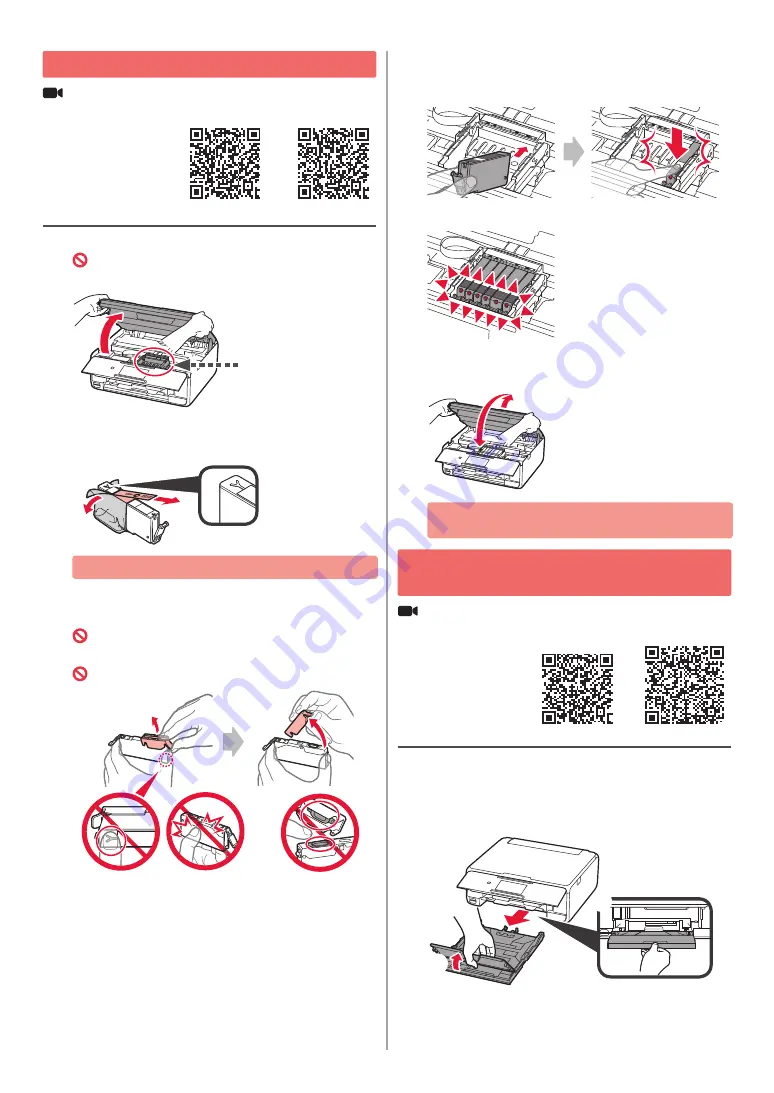
2
Installing the Ink Tank
You can watch the procedure on a movie by scanning
the QR codes.
Android
iOS
1
Open the scanning unit / cover.
Do not touch the print head holder (A) until it
stops.
(A)
2
a
Remove the orange tape.
b
Remove the protective wrap.
a
b
Remove the orange tape completely.
3
Hook the orange cap with your finger to remove it
GENTLY.
(A) Do not push the both sides of the ink tank with
the Y-shape air hole blocked.
(B) Do not touch.
(A)
(B)
4
Insert the ink tank into the print head holder and
push it down firmly until it snaps into place.
After the lamp lights up, install the next ink tank.
5
Check that all lamps are lit.
6
LIFT UP the scanning unit / cover, and then close
it.
If an error message appears, make sure the ink
tanks are installed correctly.
Loading Paper / Aligning the Print
Head
You can watch the procedure on a movie by scanning
the QR codes.
Android
iOS
To obtain better print result, print a pattern for print head
alignment and scan it.
1
a
Pull out the cassette.
b
Remove the cassette cover.
a
b
Содержание PIXMA TS8070
Страница 59: ...1 1 URL QR CD ROM Windows QR Android iOS 1 2 a b a b 3 4 a b c ON USB b a c 5 6 7 OK...
Страница 60: ...2 QR Android iOS 1 A A 2 a b a b 3 A Y B A B 4 5 6 QR Android iOS 1 a b a b...
Страница 61: ...3 2 a b LTR A4 a b 3 a b c a b c 4 a b b a 5 OK 6 Yes 7 8 OK 9 OK...
Страница 66: ...8 1 2 a b a b 3 a b a b 4 1 2 3 4 5 Color...
Страница 99: ...RMC Regulatory Model Code K10443...



















