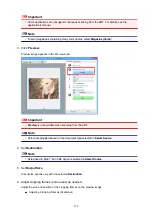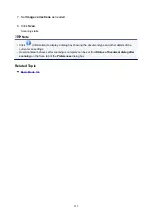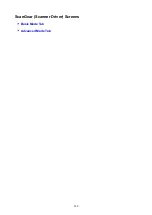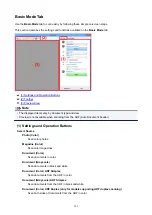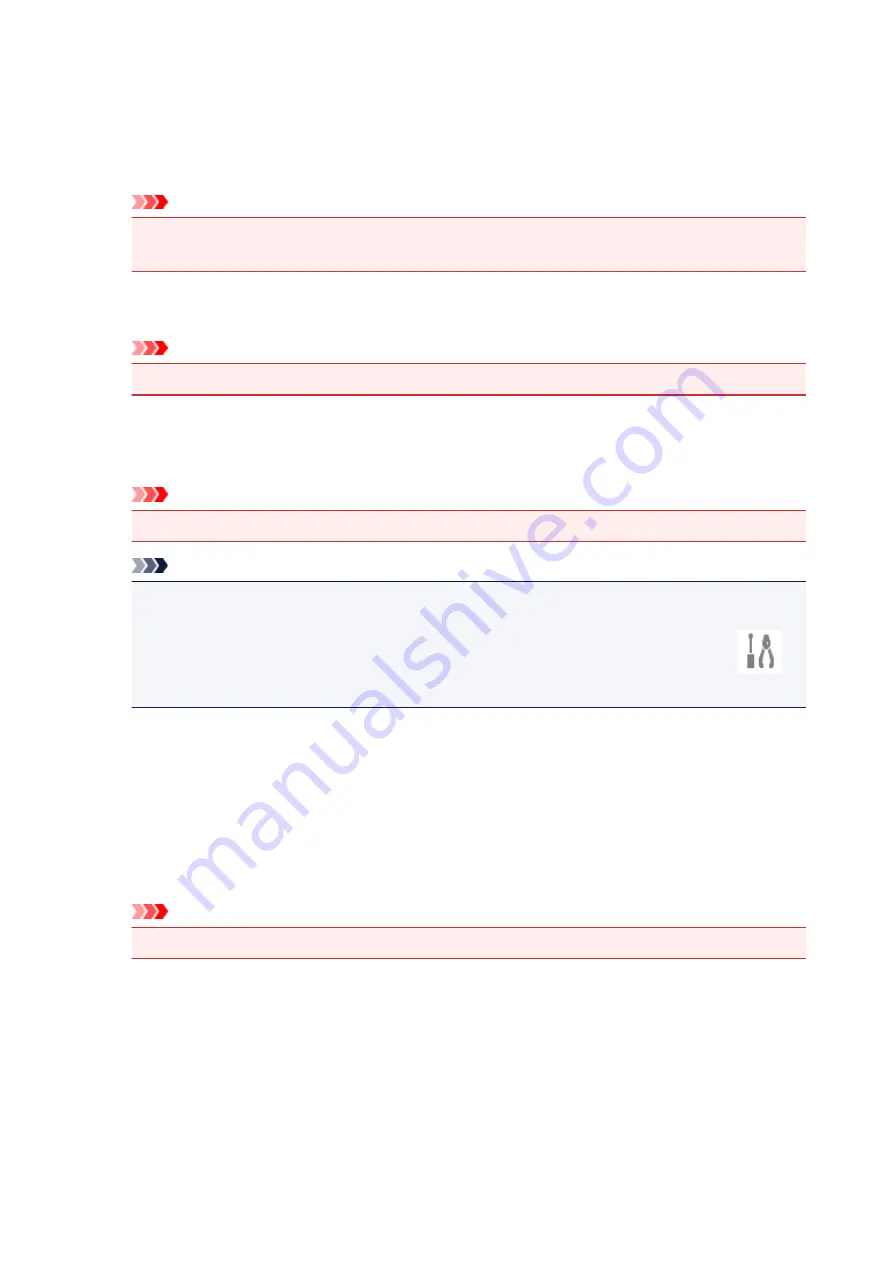
Standard
It is recommended that you normally select this setting.
High
Compresses the file size when saving, allowing you to reduce the load on your network/server.
Important
• This appears only when
or
PDF (Multiple Pages)
is selected in
Data Format
.
• When
Black and White
is selected in
Color Mode
, this option does not appear.
JPEG Image Quality
You can specify the image quality of JPEG files.
Important
• This appears only when
JPEG/Exif
is selected in
Data Format
.
Create a PDF file that supports keyword search
Select this checkbox to convert text in images into text data and create PDF files that support
keyword search.
Important
• This appears only when
or
PDF (Multiple Pages)
is selected in
Data Format
.
Note
• If text cannot be searched correctly, we recommend that you select 300 dpi or higher for
Resolution
.
• PDF files that are searchable in the language selected in
Document Language
on the
(General Settings) tab of the Settings dialog box are created.
Save to a subfolder with current date
Select this checkbox to create a current date folder in the folder specified in
Save in
and save
scanned images in it. The folder will be created with a name such as "20XX_01_01"
(Year_Month_Date).
If this checkbox is not selected, files are saved directly in the folder specified in
Save in
.
Check scan results and specify save settings
Displays the Save Settings dialog box after scanning.
Important
• When the Settings dialog box is displayed from My Image Garden, this option does not appear.
(3) Application Settings Area
Open with an application
Select this when you want to enhance or correct the scanned images.
You can specify the application from the pull-down menu.
286
Содержание PIXMA TS6052
Страница 1: ...TS6000 series Online Manual Overview Printing Copying Scanning Frequently Asked Questions English...
Страница 19: ...Basic Operation Printing Photos from a Computer Copying 19...
Страница 30: ...Handling Paper Originals Ink Tanks etc Loading Paper Loading Originals Replacing Ink Tanks 30...
Страница 31: ...Loading Paper Paper Sources Loading Paper in the Rear Tray Loading Paper in the Cassette Loading Envelopes 31...
Страница 55: ...55...
Страница 69: ...For Mac OS Adjusting Print Head Position 69...
Страница 86: ...86...
Страница 88: ...Transporting Your Printer Legal Restrictions on Scanning Copying Specifications 88...
Страница 89: ...Safety Safety Precautions Regulatory Information WEEE EU EEA 89...
Страница 103: ...Main Components and Their Use Main Components Power Supply Using the Operation Panel 103...
Страница 104: ...Main Components Front View Rear View Inside View Operation Panel 104...
Страница 123: ...The Page Setup tab is displayed again 123...
Страница 132: ...For more on setting items on the operation panel Setting Items on Operation Panel 132...
Страница 141: ...Language selection Changes the language for the messages and menus on the touch screen 141...
Страница 148: ...Network Connection Network Connection Tips 148...
Страница 166: ...Information about Paper Supported Media Types Paper Load Limit Unsupported Media Types Handling Paper Print Area 166...
Страница 190: ...Note Selecting Scaled changes the printable area of the document 190...
Страница 226: ...Displaying the Print Results before Printing 226...
Страница 300: ...ScanGear Scanner Driver Screens Basic Mode Tab Advanced Mode Tab 300...
Страница 339: ...Network Communication Problems Cannot Find Printer on Network Network Connection Problems Other Network Problems 339...
Страница 376: ...Paper Is Blank Printing Is Blurry Colors Are Wrong White Streaks Appear Printing Is Blurry Colors Are Wrong 376...
Страница 385: ...Scanning Problems Windows Scanning Problems IJ Scan Utility Error Messages ScanGear Scanner Driver Error Messages 385...
Страница 386: ...Scanning Problems Scanner Does Not Work ScanGear Scanner Driver Does Not Start 386...
Страница 398: ...Errors and Messages An Error Occurs Message Appears 398...
Страница 416: ...If the measures above do not solve the problem contact your nearest Canon service center to request a repair 416...
Страница 429: ...1401 Cause Print head may be damaged What to Do Contact your nearest Canon service center to request a repair 429...
Страница 431: ...1660 Cause An ink tank is not installed What to Do Install the ink tank 431...