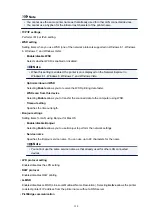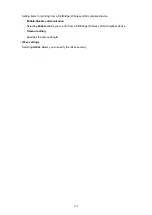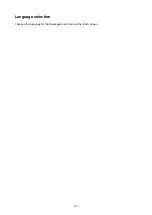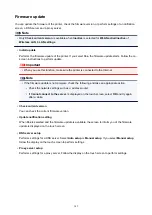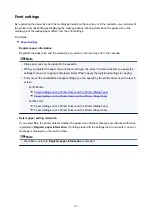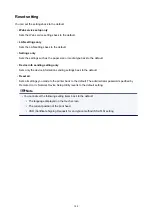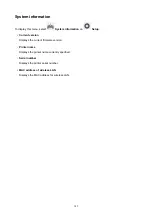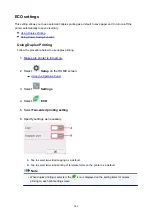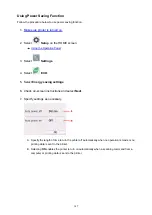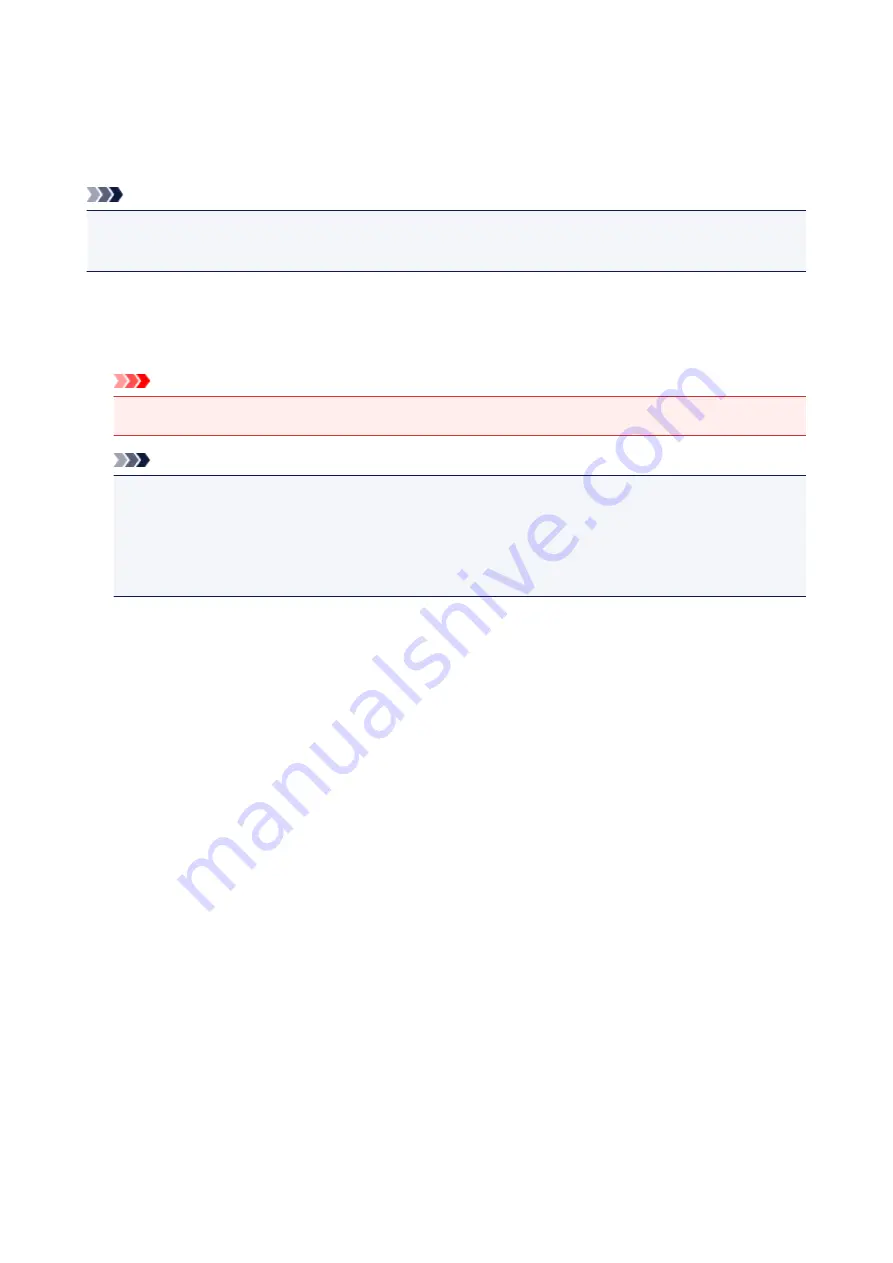
Firmware update
You can update the firmware of the printer, check the firmware version, or perform settings of a notification
screen, a DNS server and a proxy server.
Note
• Only
Check current version
is available when
Inactive
is selected for
WLAN active/inactive
of
Wireless LAN
in
LAN settings
.
•
Install update
Performs the firmware update of the printer. If you select
Yes
, the firmware update starts. Follow the on-
screen instructions to perform update.
Important
• When you use this function, make sure the printer is connected to the Internet.
Note
• If the firmware update is not complete, check the following and take an appropriate action.
• Check the network settings such as a wireless router.
• If
Cannot connect to the server.
is displayed on the touch screen, select
OK
and try again
after a while.
•
Check current version
You can check the current firmware version.
•
Update notification setting
When
Yes
is selected and the firmware update is available, the screen to inform you of the firmware
update is displayed on the touch screen.
•
DNS server setup
Performs settings for a DNS server. Select
Auto setup
or
Manual setup
. If you select
Manual setup
,
follow the display on the touch screen to perform settings.
•
Proxy server setup
Performs settings for a proxy server. Follow the display on the touch screen to perform settings.
142
Содержание PIXMA TS6052
Страница 1: ...TS6000 series Online Manual Overview Printing Copying Scanning Frequently Asked Questions English...
Страница 19: ...Basic Operation Printing Photos from a Computer Copying 19...
Страница 30: ...Handling Paper Originals Ink Tanks etc Loading Paper Loading Originals Replacing Ink Tanks 30...
Страница 31: ...Loading Paper Paper Sources Loading Paper in the Rear Tray Loading Paper in the Cassette Loading Envelopes 31...
Страница 55: ...55...
Страница 69: ...For Mac OS Adjusting Print Head Position 69...
Страница 86: ...86...
Страница 88: ...Transporting Your Printer Legal Restrictions on Scanning Copying Specifications 88...
Страница 89: ...Safety Safety Precautions Regulatory Information WEEE EU EEA 89...
Страница 103: ...Main Components and Their Use Main Components Power Supply Using the Operation Panel 103...
Страница 104: ...Main Components Front View Rear View Inside View Operation Panel 104...
Страница 123: ...The Page Setup tab is displayed again 123...
Страница 132: ...For more on setting items on the operation panel Setting Items on Operation Panel 132...
Страница 141: ...Language selection Changes the language for the messages and menus on the touch screen 141...
Страница 148: ...Network Connection Network Connection Tips 148...
Страница 166: ...Information about Paper Supported Media Types Paper Load Limit Unsupported Media Types Handling Paper Print Area 166...
Страница 190: ...Note Selecting Scaled changes the printable area of the document 190...
Страница 226: ...Displaying the Print Results before Printing 226...
Страница 300: ...ScanGear Scanner Driver Screens Basic Mode Tab Advanced Mode Tab 300...
Страница 339: ...Network Communication Problems Cannot Find Printer on Network Network Connection Problems Other Network Problems 339...
Страница 376: ...Paper Is Blank Printing Is Blurry Colors Are Wrong White Streaks Appear Printing Is Blurry Colors Are Wrong 376...
Страница 385: ...Scanning Problems Windows Scanning Problems IJ Scan Utility Error Messages ScanGear Scanner Driver Error Messages 385...
Страница 386: ...Scanning Problems Scanner Does Not Work ScanGear Scanner Driver Does Not Start 386...
Страница 398: ...Errors and Messages An Error Occurs Message Appears 398...
Страница 416: ...If the measures above do not solve the problem contact your nearest Canon service center to request a repair 416...
Страница 429: ...1401 Cause Print head may be damaged What to Do Contact your nearest Canon service center to request a repair 429...
Страница 431: ...1660 Cause An ink tank is not installed What to Do Install the ink tank 431...