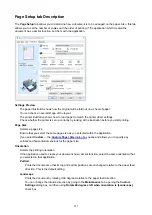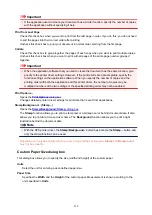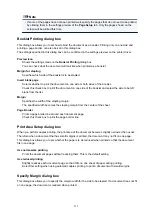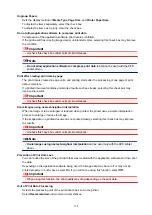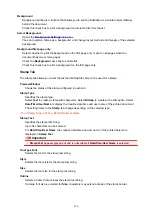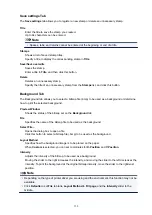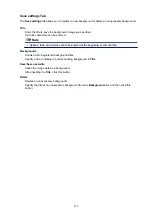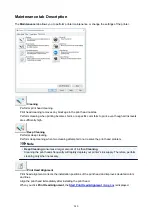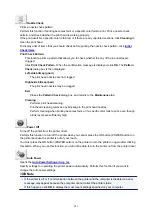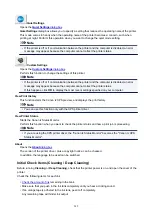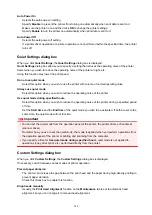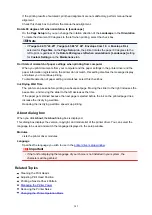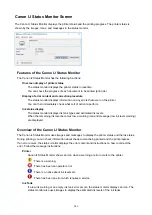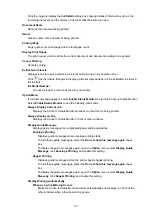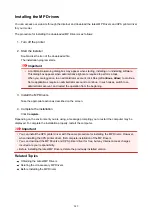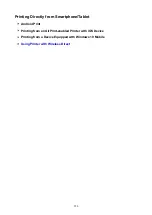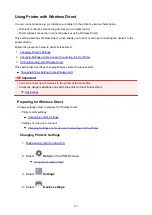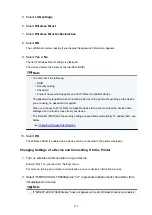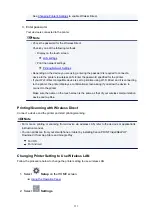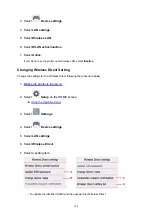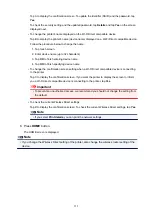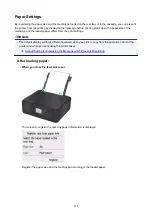Nozzle Check
Prints a nozzle check pattern.
Perform this function if printing becomes faint or a specific color fails to print. Print a nozzle check
pattern, and check whether the print head is working properly.
If the print result for a specific color is fainted, or if there are any unprinted sections, click
Cleaning
to
clean the print head.
To display a list of items that you should check before printing the nozzle check pattern, click
.
Print Check Pattern
This function prints a pattern that allows you to check whether the any of the ink nozzles are
clogged.
Click
Print Check Pattern
. When the confirmation message is displayed, click
OK
. The
Pattern
Check
dialog box is then displayed.
Left-side bitmap (good)
The print head nozzles are not clogged.
Right-side bitmap (bad)
The print head nozzles may be clogged.
Exit
Closes the
Pattern Check
dialog box, and returns to the
Maintenance
tab.
Cleaning
Performs print head cleaning.
Print head cleaning removes any blockage in the print head nozzles.
Perform cleaning when printing becomes faint, or if a specific color fails to print, even though
all ink levels are sufficiently high.
Power Off
Turns off the printer from the printer driver.
Perform this function to turn off the printer when you cannot press the ON button (POWER button) on
the printer because the printer is out of your reach.
You must press the ON button (POWER button) on the printer to turn the printer on again after clicking
this button. When you use this function, you will not be able to turn the printer on from the printer driver.
Auto Power
.
Specify settings for operating the printer power automatically. Perform this function if you want to
change the auto power settings.
Note
• If the printer is off or if communication between the printer and the computer is disabled, an error
message may appear because the computer cannot collect the printer status.
If this happens, click
OK
to display the most recent settings specified on your computer.
241
Содержание PIXMA TS6052
Страница 1: ...TS6000 series Online Manual Overview Printing Copying Scanning Frequently Asked Questions English...
Страница 19: ...Basic Operation Printing Photos from a Computer Copying 19...
Страница 30: ...Handling Paper Originals Ink Tanks etc Loading Paper Loading Originals Replacing Ink Tanks 30...
Страница 31: ...Loading Paper Paper Sources Loading Paper in the Rear Tray Loading Paper in the Cassette Loading Envelopes 31...
Страница 55: ...55...
Страница 69: ...For Mac OS Adjusting Print Head Position 69...
Страница 86: ...86...
Страница 88: ...Transporting Your Printer Legal Restrictions on Scanning Copying Specifications 88...
Страница 89: ...Safety Safety Precautions Regulatory Information WEEE EU EEA 89...
Страница 103: ...Main Components and Their Use Main Components Power Supply Using the Operation Panel 103...
Страница 104: ...Main Components Front View Rear View Inside View Operation Panel 104...
Страница 123: ...The Page Setup tab is displayed again 123...
Страница 132: ...For more on setting items on the operation panel Setting Items on Operation Panel 132...
Страница 141: ...Language selection Changes the language for the messages and menus on the touch screen 141...
Страница 148: ...Network Connection Network Connection Tips 148...
Страница 166: ...Information about Paper Supported Media Types Paper Load Limit Unsupported Media Types Handling Paper Print Area 166...
Страница 190: ...Note Selecting Scaled changes the printable area of the document 190...
Страница 226: ...Displaying the Print Results before Printing 226...
Страница 300: ...ScanGear Scanner Driver Screens Basic Mode Tab Advanced Mode Tab 300...
Страница 339: ...Network Communication Problems Cannot Find Printer on Network Network Connection Problems Other Network Problems 339...
Страница 376: ...Paper Is Blank Printing Is Blurry Colors Are Wrong White Streaks Appear Printing Is Blurry Colors Are Wrong 376...
Страница 385: ...Scanning Problems Windows Scanning Problems IJ Scan Utility Error Messages ScanGear Scanner Driver Error Messages 385...
Страница 386: ...Scanning Problems Scanner Does Not Work ScanGear Scanner Driver Does Not Start 386...
Страница 398: ...Errors and Messages An Error Occurs Message Appears 398...
Страница 416: ...If the measures above do not solve the problem contact your nearest Canon service center to request a repair 416...
Страница 429: ...1401 Cause Print head may be damaged What to Do Contact your nearest Canon service center to request a repair 429...
Страница 431: ...1660 Cause An ink tank is not installed What to Do Install the ink tank 431...