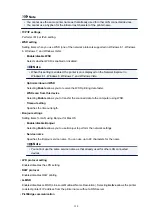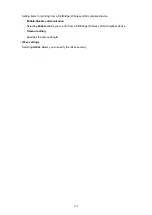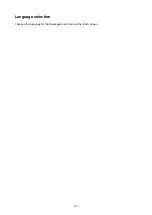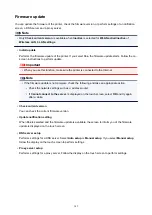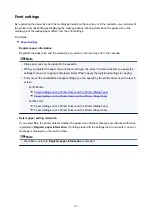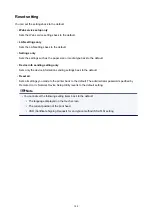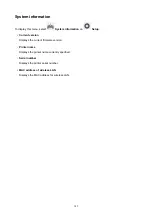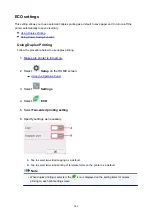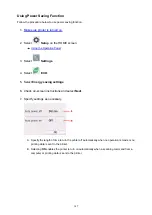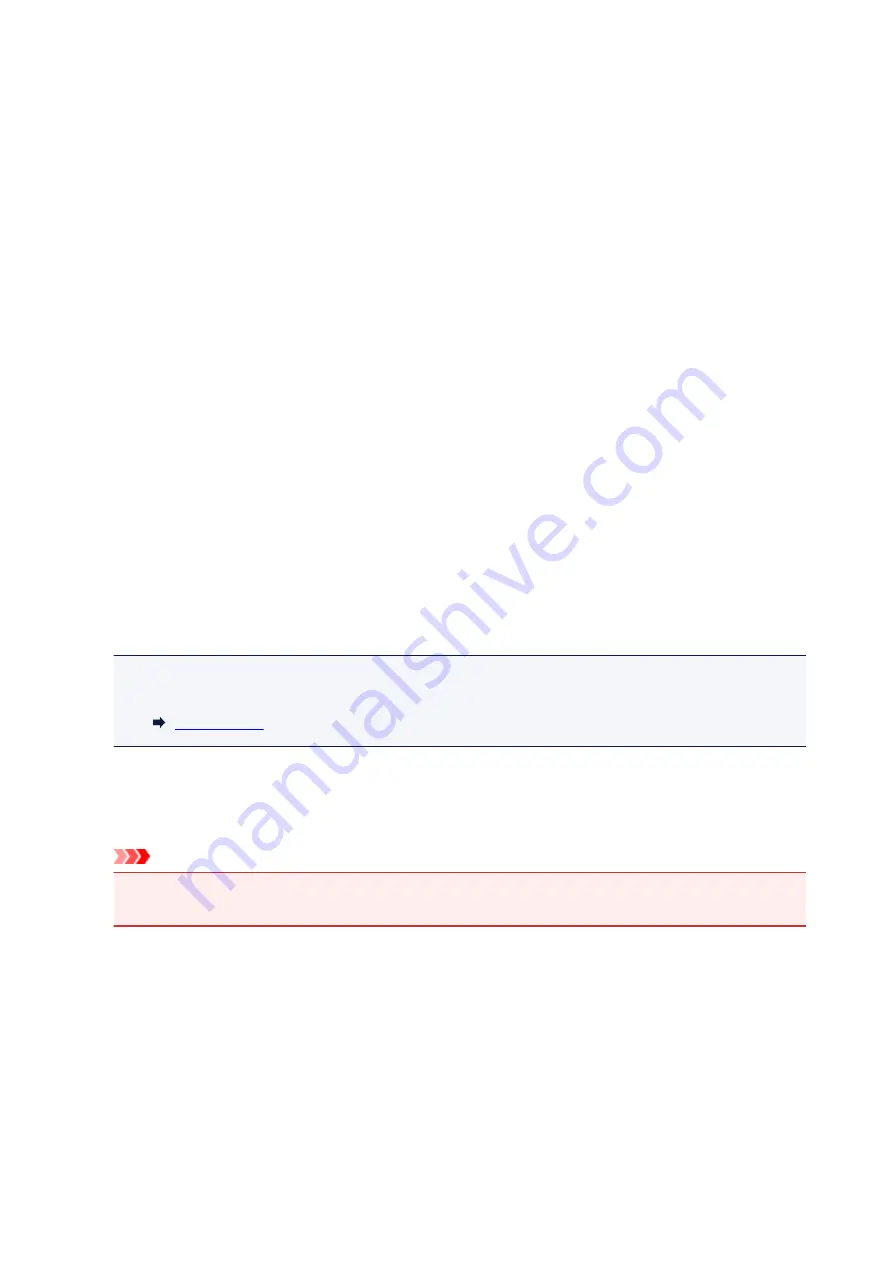
Device user settings
•
Sound control
Selects the volume.
◦
Keypad volume
Selects the beep volume when tapping the touch screen or the buttons on the operation panel.
◦
Alarm volume
Selects the alarm volume.
•
Device info sending setting
Selects whether you will send the printer usage information to Canon server. The information sent to
Canon will be utilized to develop better products. Select
Agree
to send the printer usage information to
Canon server.
•
Energy saving settings
Allows you to turn on/off the printer automatically to save electricity.
◦
Auto power off
Specifies the length of time to turn off the printer automatically when no operation is made or no
printing data is sent to the printer.
◦
Auto power on
Selecting
ON
enables the printer to turn on automatically when a scanning command from a
computer or printing data is sent to the printer.
• You can also enter this setting menu by selecting
ECO settings
and
Energy saving settings
on
the HOME screen.
•
Document removal reminder
Selects whether the printer will display the reminder screen in case you forget to remove the original
from the platen glass after scanning.
Important
• Depending on the type of original or the state of the document cover, forgetting to remove the
original may not be detected.
140
Содержание PIXMA TS6052
Страница 1: ...TS6000 series Online Manual Overview Printing Copying Scanning Frequently Asked Questions English...
Страница 19: ...Basic Operation Printing Photos from a Computer Copying 19...
Страница 30: ...Handling Paper Originals Ink Tanks etc Loading Paper Loading Originals Replacing Ink Tanks 30...
Страница 31: ...Loading Paper Paper Sources Loading Paper in the Rear Tray Loading Paper in the Cassette Loading Envelopes 31...
Страница 55: ...55...
Страница 69: ...For Mac OS Adjusting Print Head Position 69...
Страница 86: ...86...
Страница 88: ...Transporting Your Printer Legal Restrictions on Scanning Copying Specifications 88...
Страница 89: ...Safety Safety Precautions Regulatory Information WEEE EU EEA 89...
Страница 103: ...Main Components and Their Use Main Components Power Supply Using the Operation Panel 103...
Страница 104: ...Main Components Front View Rear View Inside View Operation Panel 104...
Страница 123: ...The Page Setup tab is displayed again 123...
Страница 132: ...For more on setting items on the operation panel Setting Items on Operation Panel 132...
Страница 141: ...Language selection Changes the language for the messages and menus on the touch screen 141...
Страница 148: ...Network Connection Network Connection Tips 148...
Страница 166: ...Information about Paper Supported Media Types Paper Load Limit Unsupported Media Types Handling Paper Print Area 166...
Страница 190: ...Note Selecting Scaled changes the printable area of the document 190...
Страница 226: ...Displaying the Print Results before Printing 226...
Страница 300: ...ScanGear Scanner Driver Screens Basic Mode Tab Advanced Mode Tab 300...
Страница 339: ...Network Communication Problems Cannot Find Printer on Network Network Connection Problems Other Network Problems 339...
Страница 376: ...Paper Is Blank Printing Is Blurry Colors Are Wrong White Streaks Appear Printing Is Blurry Colors Are Wrong 376...
Страница 385: ...Scanning Problems Windows Scanning Problems IJ Scan Utility Error Messages ScanGear Scanner Driver Error Messages 385...
Страница 386: ...Scanning Problems Scanner Does Not Work ScanGear Scanner Driver Does Not Start 386...
Страница 398: ...Errors and Messages An Error Occurs Message Appears 398...
Страница 416: ...If the measures above do not solve the problem contact your nearest Canon service center to request a repair 416...
Страница 429: ...1401 Cause Print head may be damaged What to Do Contact your nearest Canon service center to request a repair 429...
Страница 431: ...1660 Cause An ink tank is not installed What to Do Install the ink tank 431...