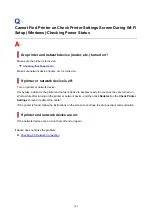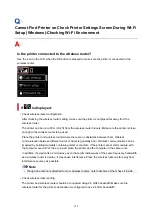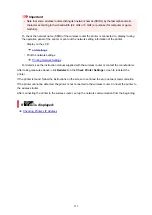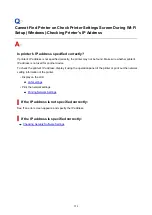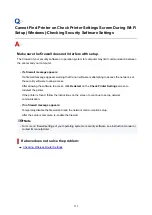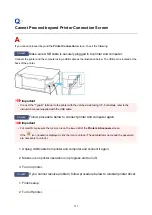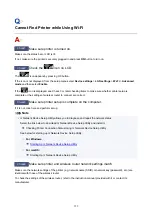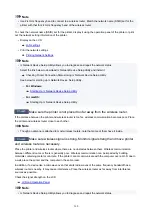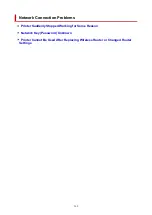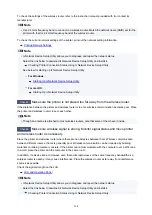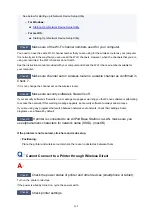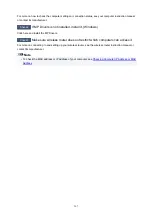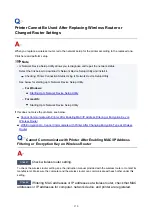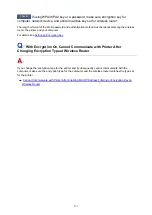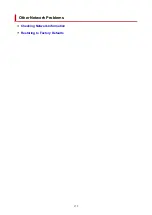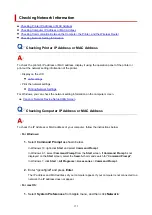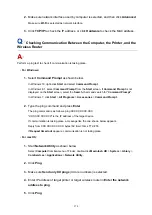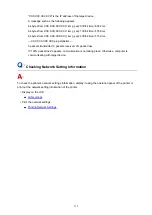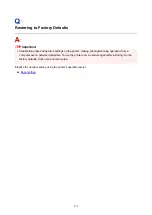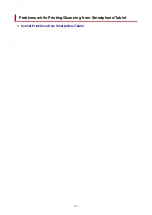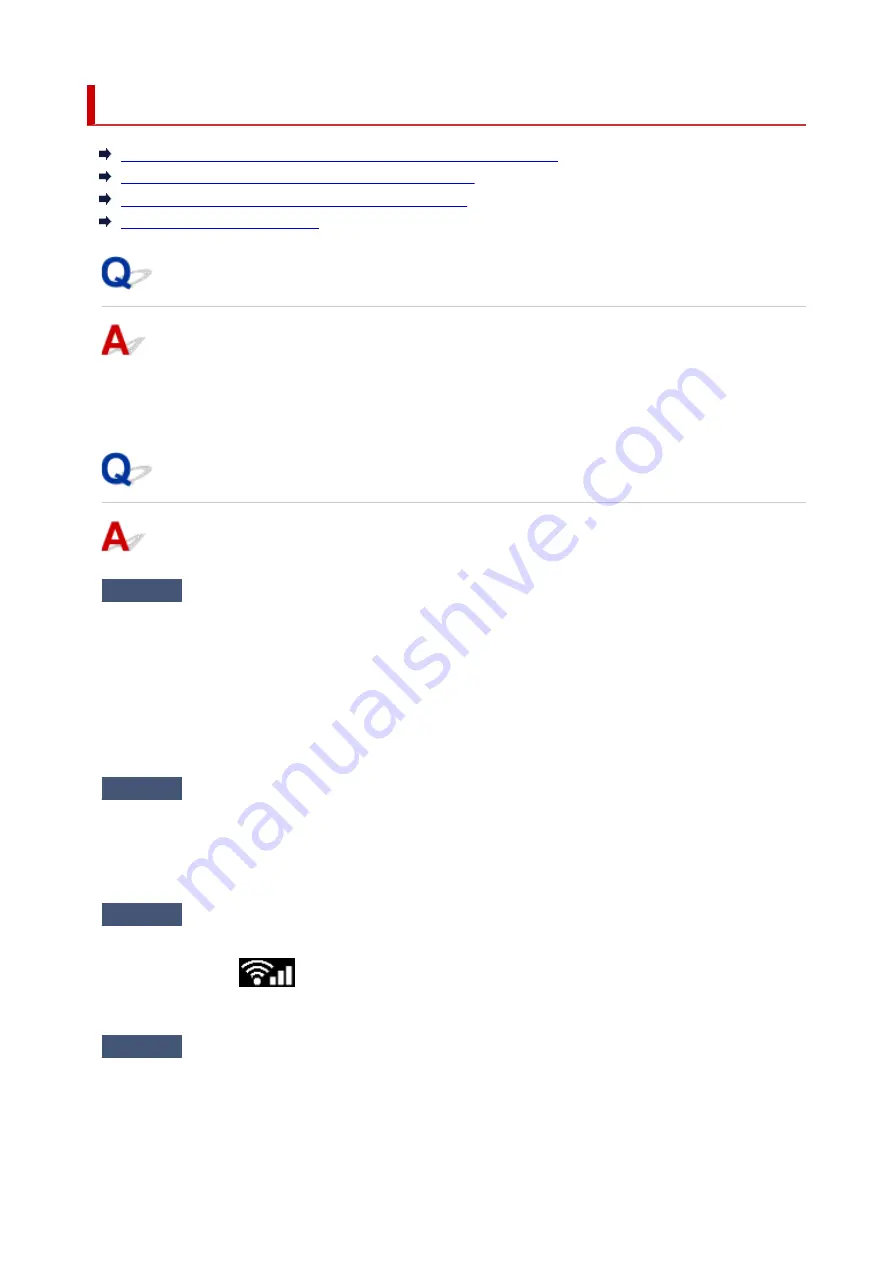
Printer Suddenly Stopped Working for Some Reason
Cannot Connect to a Printer after Network Configuration Changes
Cannot Connect to a Printer via Wireless LAN (Wi-Fi)
Cannot Connect to a Printer through Wireless Direct
Cannot Print through Network
Cannot Connect to a Printer after Network Configuration Changes
It may take a while for the computer to obtain an IP address, or you may need to restart your computer.
Make sure the computer has obtained a valid IP address, and try again to find the printer.
Cannot Connect to a Printer via Wireless LAN (Wi-Fi)
Check1
Check the power status of printer, network devices (e.g. wireless router), and
smartphone/tablet.
• Turn on the printer or devices.
• If the power is already turned on, cycle the power switch.
• It may be necessary to resolve wireless router problems (e.g. update interval of a key, problems of DHCP
update interval, energy saving mode, etc.) or to update the wireless router firmware.
For details, contact the manufacturer of your wireless router.
Check2
Can you view any web pages on your computer?
Make sure your computer is connected to the wireless router properly.
For more on checking computer settings or connection status, see the instruction manual supplied with the
computer or contact the manufacturer.
Check3
Is the printer connected to the wireless router?
Use the icon on the LCD when OK button is pressed to check the connection status between the printer and
wireless router. If the
icon is not displayed, Wi-Fi is disabled. Turn on wireless communication on the
printer.
Check4
Make sure the printer and wireless router network settings match.
Make sure the network settings of the printer (e.g. network name (SSID) or network key (password), etc.) are
identical with those of the wireless router.
363
Содержание PIXMA TS5353
Страница 1: ...TS5300 series Online Manual English...
Страница 9: ...2113 452 2114 455 4103 458 5011 459 5012 460 5100 461 5200 462 5B02 463 6000 464 C000 465...
Страница 28: ...Basic Operation Printing Photos from a Computer Printing Photos from a Smartphone Tablet Copying 28...
Страница 77: ...TR9530 series TS3300 series E3300 series 77...
Страница 78: ...Handling Paper Originals FINE Cartridges etc Loading Paper Loading Originals Replacing a FINE Cartridge 78...
Страница 90: ...90...
Страница 95: ...Loading Originals Loading Originals on Platen Supported Originals How to Detach Attach the Document Cover 95...
Страница 100: ...100...
Страница 101: ...Replacing a FINE Cartridge Replacing a FINE Cartridge Checking Ink Status on the LCD Ink Tips 101...
Страница 117: ...Note If the problem is not resolved after cleaning the print head twice clean the print head deeply 117...
Страница 131: ...131...
Страница 133: ...Safety Safety Precautions Regulatory Information WEEE EU EEA 133...
Страница 154: ...9 Attach the protective material to the printer when packing the printer in the box 154...
Страница 158: ...Main Components Front View Rear View Inside View Operation Panel 158...
Страница 187: ...Setting Items on Operation Panel 187...
Страница 208: ...Information about Paper Supported Media Types Paper Load Limit Unsupported Media Types Handling Paper Print Area 208...
Страница 216: ...Printing Printing from Computer Printing from Smartphone Tablet Printing from Digital Camera Paper Settings 216...
Страница 235: ...Note Selecting Scaled changes the printable area of the document 235...
Страница 253: ...In such cases take the appropriate action as described 253...
Страница 287: ...Printing Using Canon Application Software Easy PhotoPrint Editor Guide 287...
Страница 293: ...Note If you change the Wireless Direct setting of the printer also change the wireless router setting of the device 293...
Страница 302: ...Scanning Scanning from Computer Windows Scanning from Computer macOS Scanning Using Smartphone Tablet 302...
Страница 306: ...Note To set the applications to integrate with see Settings Dialog Box 306...
Страница 319: ...ScanGear Scanner Driver Screens Basic Mode Tab Advanced Mode Tab 319...
Страница 346: ...Network Communication Problems Cannot Find Printer on Network Network Connection Problems Other Network Problems 346...
Страница 358: ...3 Restart computer 4 Make sure you have no application software running 5 Click here and perform setup 358...
Страница 372: ...Other Network Problems Checking Network Information Restoring to Factory Defaults 372...
Страница 377: ...Problems while Printing Scanning from Smartphone Tablet Cannot Print Scan from Smartphone Tablet 377...
Страница 385: ...Check9 If printing from a computer restart the computer Restart the computer and try printing again 385...
Страница 403: ...Scanning Problems Windows Scanning Problems 403...
Страница 404: ...Scanning Problems Scanner Does Not Work ScanGear Scanner Driver Does Not Start 404...
Страница 417: ...Errors and Messages When Error Occurred Message Support Code Appears 417...
Страница 451: ...Changing the Printer Operation Mode Windows Changing the Printer Operation Mode macOS 451...
Страница 457: ...Changing the Printer Operation Mode Windows Changing the Printer Operation Mode macOS 457...