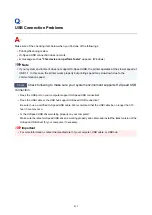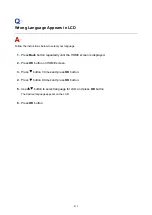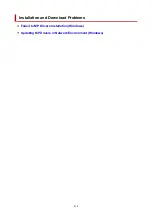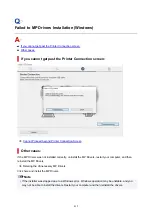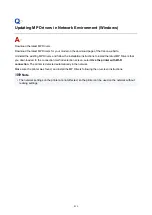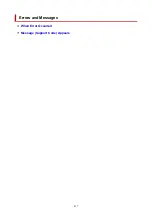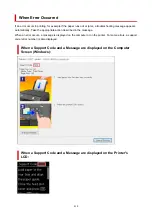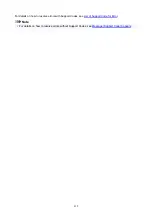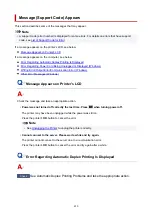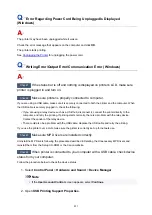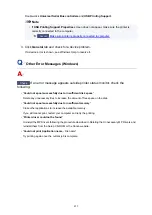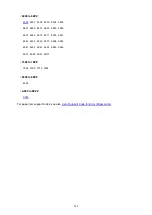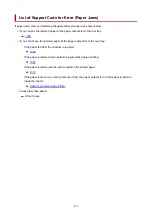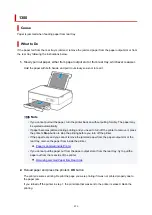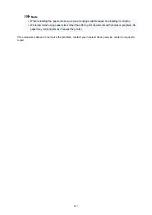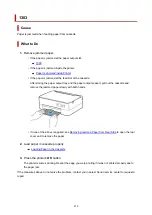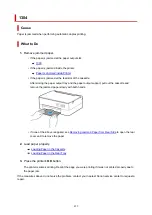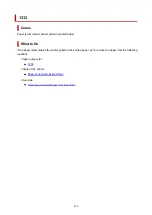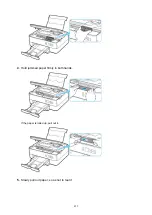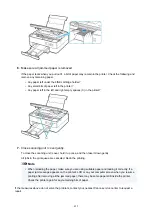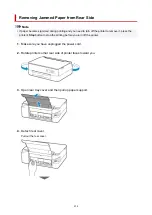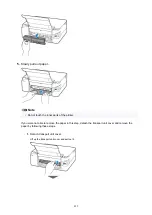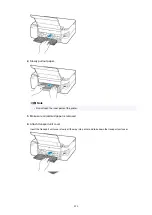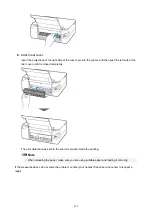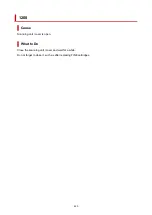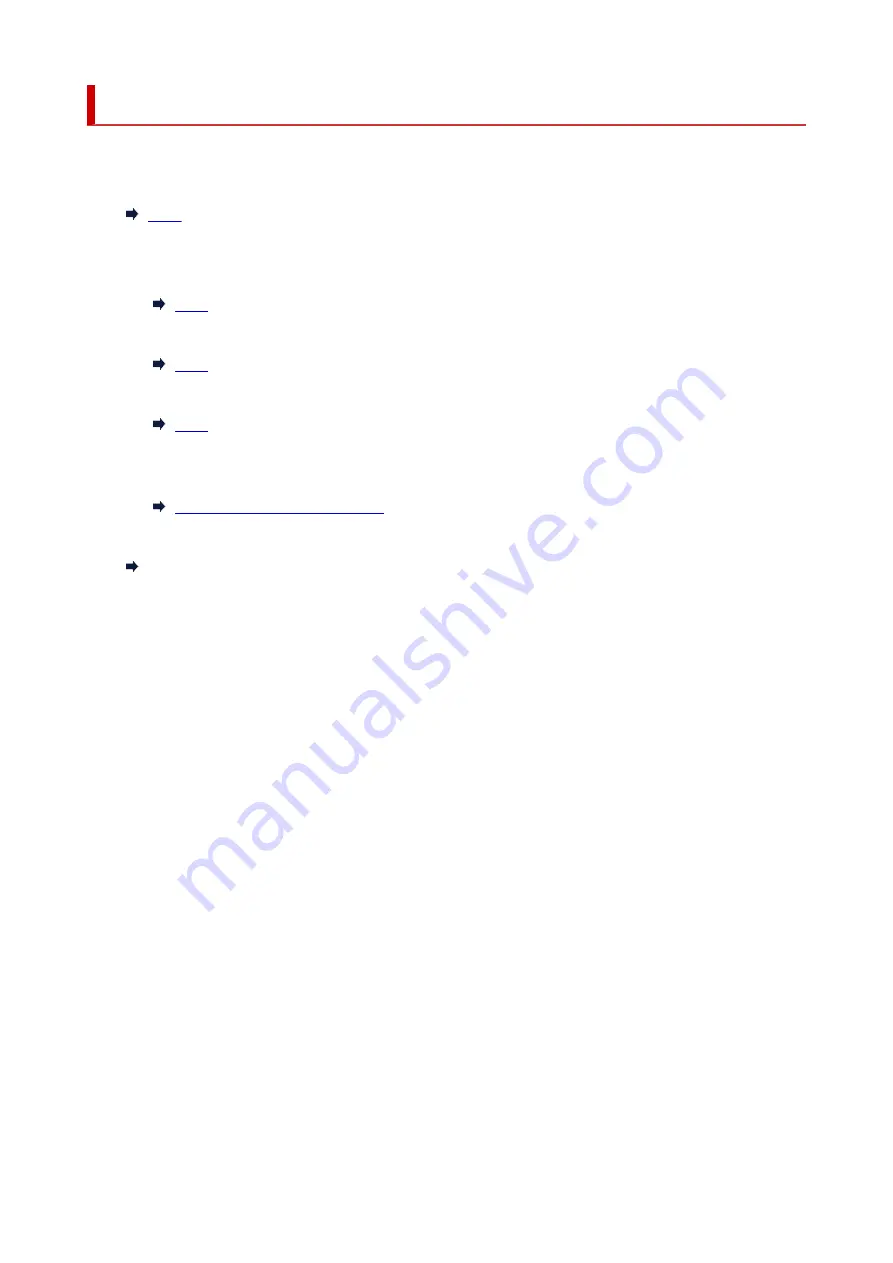
List of Support Code for Error (Paper Jams)
If paper jams, remove it following the appropriate procedure as shown below.
• If you can see the jammed paper at the paper output slot or the rear tray:
• If you cannot see the jammed paper at the paper output slot or the rear tray:
◦ If the paper fed from the cassette is jammed:
◦ If the paper is jammed when performing automatic duplex printing:
◦ If the paper is jammed as the printer pulled in the printed paper:
◦ If the paper tears and you cannot remove it from the paper output slot or if the paper is jammed
inside the printer:
Paper Is Jammed inside Printer
• Cases other than above:
Other Cases
425
Содержание PIXMA TS5353
Страница 1: ...TS5300 series Online Manual English...
Страница 9: ...2113 452 2114 455 4103 458 5011 459 5012 460 5100 461 5200 462 5B02 463 6000 464 C000 465...
Страница 28: ...Basic Operation Printing Photos from a Computer Printing Photos from a Smartphone Tablet Copying 28...
Страница 77: ...TR9530 series TS3300 series E3300 series 77...
Страница 78: ...Handling Paper Originals FINE Cartridges etc Loading Paper Loading Originals Replacing a FINE Cartridge 78...
Страница 90: ...90...
Страница 95: ...Loading Originals Loading Originals on Platen Supported Originals How to Detach Attach the Document Cover 95...
Страница 100: ...100...
Страница 101: ...Replacing a FINE Cartridge Replacing a FINE Cartridge Checking Ink Status on the LCD Ink Tips 101...
Страница 117: ...Note If the problem is not resolved after cleaning the print head twice clean the print head deeply 117...
Страница 131: ...131...
Страница 133: ...Safety Safety Precautions Regulatory Information WEEE EU EEA 133...
Страница 154: ...9 Attach the protective material to the printer when packing the printer in the box 154...
Страница 158: ...Main Components Front View Rear View Inside View Operation Panel 158...
Страница 187: ...Setting Items on Operation Panel 187...
Страница 208: ...Information about Paper Supported Media Types Paper Load Limit Unsupported Media Types Handling Paper Print Area 208...
Страница 216: ...Printing Printing from Computer Printing from Smartphone Tablet Printing from Digital Camera Paper Settings 216...
Страница 235: ...Note Selecting Scaled changes the printable area of the document 235...
Страница 253: ...In such cases take the appropriate action as described 253...
Страница 287: ...Printing Using Canon Application Software Easy PhotoPrint Editor Guide 287...
Страница 293: ...Note If you change the Wireless Direct setting of the printer also change the wireless router setting of the device 293...
Страница 302: ...Scanning Scanning from Computer Windows Scanning from Computer macOS Scanning Using Smartphone Tablet 302...
Страница 306: ...Note To set the applications to integrate with see Settings Dialog Box 306...
Страница 319: ...ScanGear Scanner Driver Screens Basic Mode Tab Advanced Mode Tab 319...
Страница 346: ...Network Communication Problems Cannot Find Printer on Network Network Connection Problems Other Network Problems 346...
Страница 358: ...3 Restart computer 4 Make sure you have no application software running 5 Click here and perform setup 358...
Страница 372: ...Other Network Problems Checking Network Information Restoring to Factory Defaults 372...
Страница 377: ...Problems while Printing Scanning from Smartphone Tablet Cannot Print Scan from Smartphone Tablet 377...
Страница 385: ...Check9 If printing from a computer restart the computer Restart the computer and try printing again 385...
Страница 403: ...Scanning Problems Windows Scanning Problems 403...
Страница 404: ...Scanning Problems Scanner Does Not Work ScanGear Scanner Driver Does Not Start 404...
Страница 417: ...Errors and Messages When Error Occurred Message Support Code Appears 417...
Страница 451: ...Changing the Printer Operation Mode Windows Changing the Printer Operation Mode macOS 451...
Страница 457: ...Changing the Printer Operation Mode Windows Changing the Printer Operation Mode macOS 457...