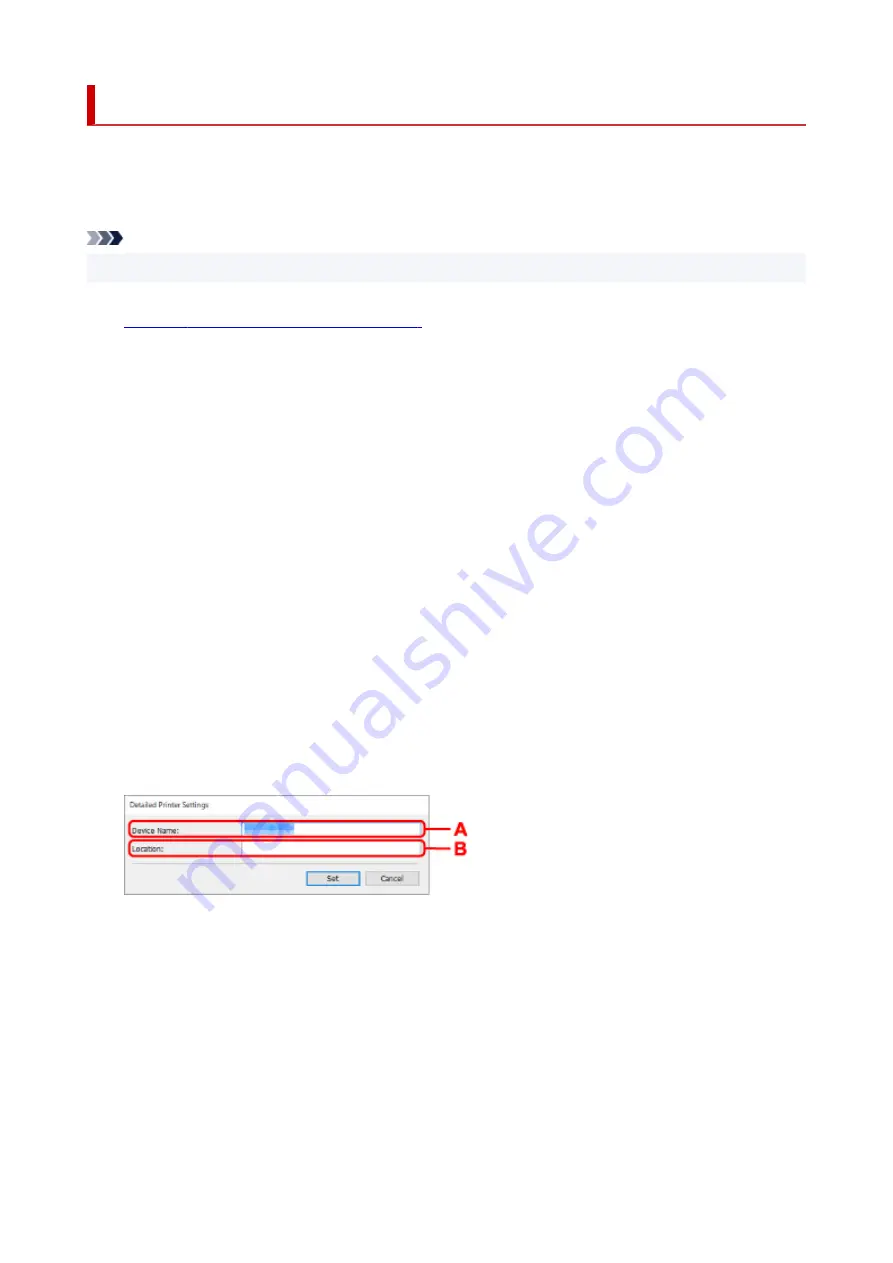
Assigning Printer Information
Follow the procedure below to assign/change printer location name or device name.
The names appear on
Device Name:
and
Location:
on the
Canon IJ Network Device Setup Utility
screen.
Note
• If
USB
is selected from the pulldown menu on the toolbar, this setting item is not available.
1.
Start up IJ Network Device Setup Utility.
2.
Check the displayed message and select
Yes
.
3.
Select
Printer Network Setup
on the displayed screen.
Detected printers are listed.
4.
Select printer to assign location name and device name.
Select the printer with
Available
displayed on
Status
.
5.
Select
Detailed Printer Settings...
on
Printer Settings
menu.
The
Confirm Printer Password
screen appears.
For more on the password, refer to Administrator Password.
6.
Enter password and click
OK
.
The
Detailed Printer Settings
screen appears.
7.
Perform/change settings.
The setting items below are available.
A: Device Name:
Assigns the device name.
B: Location:
Assigns the location name.
8.
Click
Set
.
74
Содержание PIXMA TS5300 Series
Страница 1: ...TS5300 series Online Manual English ...
Страница 9: ...2113 452 2114 455 4103 458 5011 459 5012 460 5100 461 5200 462 5B02 463 6000 464 C000 465 ...
Страница 28: ...Basic Operation Printing Photos from a Computer Printing Photos from a Smartphone Tablet Copying 28 ...
Страница 77: ... TR9530 series TS3300 series E3300 series 77 ...
Страница 78: ...Handling Paper Originals FINE Cartridges etc Loading Paper Loading Originals Replacing a FINE Cartridge 78 ...
Страница 90: ...90 ...
Страница 95: ...Loading Originals Loading Originals on Platen Supported Originals How to Detach Attach the Document Cover 95 ...
Страница 100: ...100 ...
Страница 101: ...Replacing a FINE Cartridge Replacing a FINE Cartridge Checking Ink Status on the LCD Ink Tips 101 ...
Страница 117: ...Note If the problem is not resolved after cleaning the print head twice clean the print head deeply 117 ...
Страница 131: ...131 ...
Страница 133: ...Safety Safety Precautions Regulatory Information WEEE EU EEA 133 ...
Страница 154: ...9 Attach the protective material to the printer when packing the printer in the box 154 ...
Страница 158: ...Main Components Front View Rear View Inside View Operation Panel 158 ...
Страница 187: ...Setting Items on Operation Panel 187 ...
Страница 208: ...Information about Paper Supported Media Types Paper Load Limit Unsupported Media Types Handling Paper Print Area 208 ...
Страница 216: ...Printing Printing from Computer Printing from Smartphone Tablet Printing from Digital Camera Paper Settings 216 ...
Страница 235: ...Note Selecting Scaled changes the printable area of the document 235 ...
Страница 253: ...In such cases take the appropriate action as described 253 ...
Страница 287: ...Printing Using Canon Application Software Easy PhotoPrint Editor Guide 287 ...
Страница 293: ...Note If you change the Wireless Direct setting of the printer also change the wireless router setting of the device 293 ...
Страница 302: ...Scanning Scanning from Computer Windows Scanning from Computer macOS Scanning Using Smartphone Tablet 302 ...
Страница 306: ...Note To set the applications to integrate with see Settings Dialog Box 306 ...
Страница 319: ...ScanGear Scanner Driver Screens Basic Mode Tab Advanced Mode Tab 319 ...
Страница 346: ...Network Communication Problems Cannot Find Printer on Network Network Connection Problems Other Network Problems 346 ...
Страница 358: ...3 Restart computer 4 Make sure you have no application software running 5 Click here and perform setup 358 ...
Страница 372: ...Other Network Problems Checking Network Information Restoring to Factory Defaults 372 ...
Страница 377: ...Problems while Printing Scanning from Smartphone Tablet Cannot Print Scan from Smartphone Tablet 377 ...
Страница 385: ...Check9 If printing from a computer restart the computer Restart the computer and try printing again 385 ...
Страница 403: ...Scanning Problems Windows Scanning Problems 403 ...
Страница 404: ...Scanning Problems Scanner Does Not Work ScanGear Scanner Driver Does Not Start 404 ...
Страница 417: ...Errors and Messages When Error Occurred Message Support Code Appears 417 ...
Страница 451: ...Changing the Printer Operation Mode Windows Changing the Printer Operation Mode macOS 451 ...
Страница 457: ...Changing the Printer Operation Mode Windows Changing the Printer Operation Mode macOS 457 ...
















































