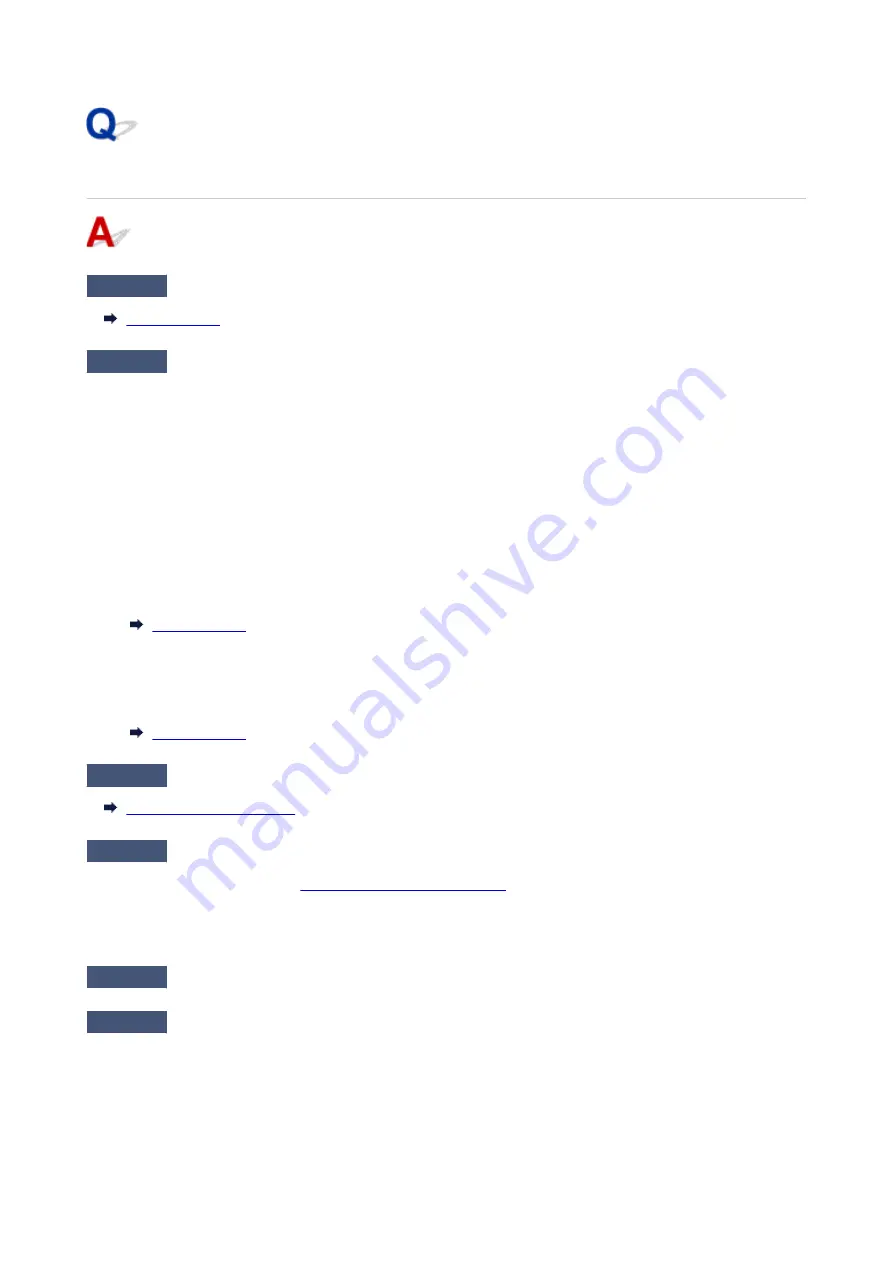
Printer Does Not Pick up or Feed the Paper/"No Paper" Error
Check1
Make sure paper is loaded.
Check2
When loading paper, consider the following.
• When loading two or more sheets of paper, align the edges of the sheets before loading the paper.
• When loading two or more sheets of paper, make sure the paper stack does not exceed the paper load
limit.
However, paper may not feed correctly at the maximum capacity, depending on the type of paper or
environmental conditions (very high or low temperature and humidity). In such cases, reduce the amount of
paper you load at a time to less than half of the paper load limit.
• Always load the paper in portrait orientation, regardless of the printing orientation.
• When you load the paper on the rear tray, place the print side facing UP and align the right and left paper
guides with the paper stack.
• In the cassette, be sure to load only plain paper.
• When you load the paper on the cassette, place the print side facing DOWN and align the right/left/front
paper guides with the paper stack.
Check3
Is paper too thick or curled?
Check4
When loading envelopes, consider the following.
When printing on envelopes, see
Loading Envelopes in Rear Tray
, and prepare the envelopes before printing.
Once you have prepared the envelopes, load them in portrait orientation. If the envelopes are placed in
landscape orientation, they will not feed properly.
Check5
Make sure media type and paper size settings match with loaded paper.
Check6
Make sure that there are not any foreign objects in the rear tray.
388
Содержание PIXMA TS5300 Series
Страница 1: ...TS5300 series Online Manual English ...
Страница 9: ...2113 452 2114 455 4103 458 5011 459 5012 460 5100 461 5200 462 5B02 463 6000 464 C000 465 ...
Страница 28: ...Basic Operation Printing Photos from a Computer Printing Photos from a Smartphone Tablet Copying 28 ...
Страница 77: ... TR9530 series TS3300 series E3300 series 77 ...
Страница 78: ...Handling Paper Originals FINE Cartridges etc Loading Paper Loading Originals Replacing a FINE Cartridge 78 ...
Страница 90: ...90 ...
Страница 95: ...Loading Originals Loading Originals on Platen Supported Originals How to Detach Attach the Document Cover 95 ...
Страница 100: ...100 ...
Страница 101: ...Replacing a FINE Cartridge Replacing a FINE Cartridge Checking Ink Status on the LCD Ink Tips 101 ...
Страница 117: ...Note If the problem is not resolved after cleaning the print head twice clean the print head deeply 117 ...
Страница 131: ...131 ...
Страница 133: ...Safety Safety Precautions Regulatory Information WEEE EU EEA 133 ...
Страница 154: ...9 Attach the protective material to the printer when packing the printer in the box 154 ...
Страница 158: ...Main Components Front View Rear View Inside View Operation Panel 158 ...
Страница 187: ...Setting Items on Operation Panel 187 ...
Страница 208: ...Information about Paper Supported Media Types Paper Load Limit Unsupported Media Types Handling Paper Print Area 208 ...
Страница 216: ...Printing Printing from Computer Printing from Smartphone Tablet Printing from Digital Camera Paper Settings 216 ...
Страница 235: ...Note Selecting Scaled changes the printable area of the document 235 ...
Страница 253: ...In such cases take the appropriate action as described 253 ...
Страница 287: ...Printing Using Canon Application Software Easy PhotoPrint Editor Guide 287 ...
Страница 293: ...Note If you change the Wireless Direct setting of the printer also change the wireless router setting of the device 293 ...
Страница 302: ...Scanning Scanning from Computer Windows Scanning from Computer macOS Scanning Using Smartphone Tablet 302 ...
Страница 306: ...Note To set the applications to integrate with see Settings Dialog Box 306 ...
Страница 319: ...ScanGear Scanner Driver Screens Basic Mode Tab Advanced Mode Tab 319 ...
Страница 346: ...Network Communication Problems Cannot Find Printer on Network Network Connection Problems Other Network Problems 346 ...
Страница 358: ...3 Restart computer 4 Make sure you have no application software running 5 Click here and perform setup 358 ...
Страница 372: ...Other Network Problems Checking Network Information Restoring to Factory Defaults 372 ...
Страница 377: ...Problems while Printing Scanning from Smartphone Tablet Cannot Print Scan from Smartphone Tablet 377 ...
Страница 385: ...Check9 If printing from a computer restart the computer Restart the computer and try printing again 385 ...
Страница 403: ...Scanning Problems Windows Scanning Problems 403 ...
Страница 404: ...Scanning Problems Scanner Does Not Work ScanGear Scanner Driver Does Not Start 404 ...
Страница 417: ...Errors and Messages When Error Occurred Message Support Code Appears 417 ...
Страница 451: ...Changing the Printer Operation Mode Windows Changing the Printer Operation Mode macOS 451 ...
Страница 457: ...Changing the Printer Operation Mode Windows Changing the Printer Operation Mode macOS 457 ...
















































