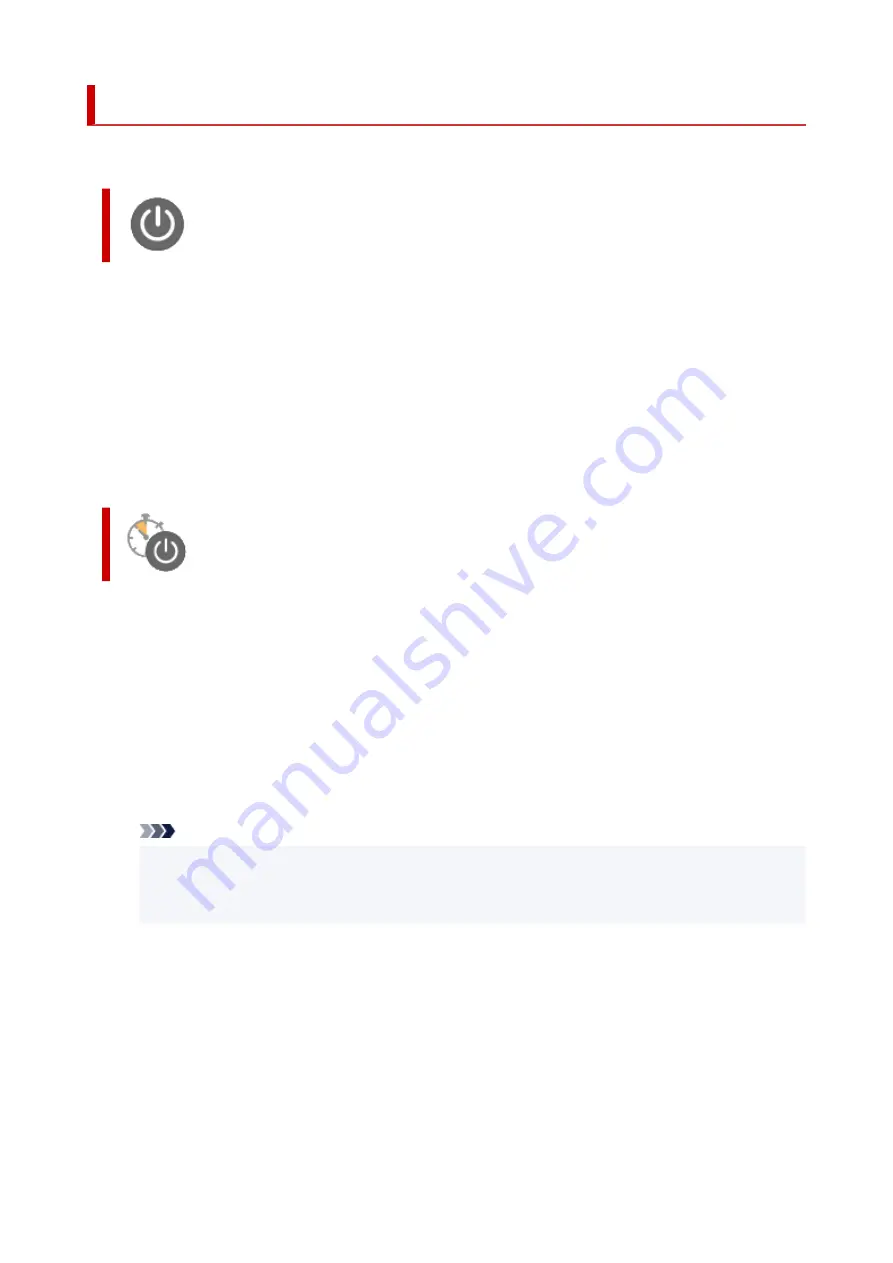
Managing the Printer Power
This function allows you to manage the printer power from the Canon IJ Printer Assistant Tool.
Power Off
The
Power Off
function turns off the printer. When you use this function, you will not be able to turn the
printer on from the Canon IJ Printer Assistant Tool.
1.
Open Canon IJ Printer Assistant Tool
2.
Perform power off
Click
Power Off
. When the confirmation message appears, click
OK
.
The printer power switches off.
Auto Power
Auto Power
allows you to set
Auto Power On
and
Auto Power Off
.
The
Auto Power On
function automatically turns on the printer when data is received.
The
Auto Power Off
function automatically turns off the printer when there are no operations from the
printer driver or the printer for a specified period of time.
1.
Open the Canon IJ Printer Assistant Tool
2.
Check that the printer is on and then click
Auto Power
The
Auto Power Settings
dialog box opens.
Note
• If the printer is off or if communication between the printer and the computer is disabled, an
error message may appear because the computer cannot collect the printer status.
If this happens, click
OK
to display the most recent settings specified on your computer.
3.
If necessary, complete the following settings:
Auto Power On
Specifying
Enable
from the list will turn the printer on upon receipt of print data.
Auto Power Off
Specify the time from the list. When this time lapses without any operations from the printer driver
or the printer, the printer is turned off automatically.
4.
Apply the settings
181
Содержание PIXMA TS5300 Series
Страница 1: ...TS5300 series Online Manual English ...
Страница 9: ...2113 452 2114 455 4103 458 5011 459 5012 460 5100 461 5200 462 5B02 463 6000 464 C000 465 ...
Страница 28: ...Basic Operation Printing Photos from a Computer Printing Photos from a Smartphone Tablet Copying 28 ...
Страница 77: ... TR9530 series TS3300 series E3300 series 77 ...
Страница 78: ...Handling Paper Originals FINE Cartridges etc Loading Paper Loading Originals Replacing a FINE Cartridge 78 ...
Страница 90: ...90 ...
Страница 95: ...Loading Originals Loading Originals on Platen Supported Originals How to Detach Attach the Document Cover 95 ...
Страница 100: ...100 ...
Страница 101: ...Replacing a FINE Cartridge Replacing a FINE Cartridge Checking Ink Status on the LCD Ink Tips 101 ...
Страница 117: ...Note If the problem is not resolved after cleaning the print head twice clean the print head deeply 117 ...
Страница 131: ...131 ...
Страница 133: ...Safety Safety Precautions Regulatory Information WEEE EU EEA 133 ...
Страница 154: ...9 Attach the protective material to the printer when packing the printer in the box 154 ...
Страница 158: ...Main Components Front View Rear View Inside View Operation Panel 158 ...
Страница 187: ...Setting Items on Operation Panel 187 ...
Страница 208: ...Information about Paper Supported Media Types Paper Load Limit Unsupported Media Types Handling Paper Print Area 208 ...
Страница 216: ...Printing Printing from Computer Printing from Smartphone Tablet Printing from Digital Camera Paper Settings 216 ...
Страница 235: ...Note Selecting Scaled changes the printable area of the document 235 ...
Страница 253: ...In such cases take the appropriate action as described 253 ...
Страница 287: ...Printing Using Canon Application Software Easy PhotoPrint Editor Guide 287 ...
Страница 293: ...Note If you change the Wireless Direct setting of the printer also change the wireless router setting of the device 293 ...
Страница 302: ...Scanning Scanning from Computer Windows Scanning from Computer macOS Scanning Using Smartphone Tablet 302 ...
Страница 306: ...Note To set the applications to integrate with see Settings Dialog Box 306 ...
Страница 319: ...ScanGear Scanner Driver Screens Basic Mode Tab Advanced Mode Tab 319 ...
Страница 346: ...Network Communication Problems Cannot Find Printer on Network Network Connection Problems Other Network Problems 346 ...
Страница 358: ...3 Restart computer 4 Make sure you have no application software running 5 Click here and perform setup 358 ...
Страница 372: ...Other Network Problems Checking Network Information Restoring to Factory Defaults 372 ...
Страница 377: ...Problems while Printing Scanning from Smartphone Tablet Cannot Print Scan from Smartphone Tablet 377 ...
Страница 385: ...Check9 If printing from a computer restart the computer Restart the computer and try printing again 385 ...
Страница 403: ...Scanning Problems Windows Scanning Problems 403 ...
Страница 404: ...Scanning Problems Scanner Does Not Work ScanGear Scanner Driver Does Not Start 404 ...
Страница 417: ...Errors and Messages When Error Occurred Message Support Code Appears 417 ...
Страница 451: ...Changing the Printer Operation Mode Windows Changing the Printer Operation Mode macOS 451 ...
Страница 457: ...Changing the Printer Operation Mode Windows Changing the Printer Operation Mode macOS 457 ...






























