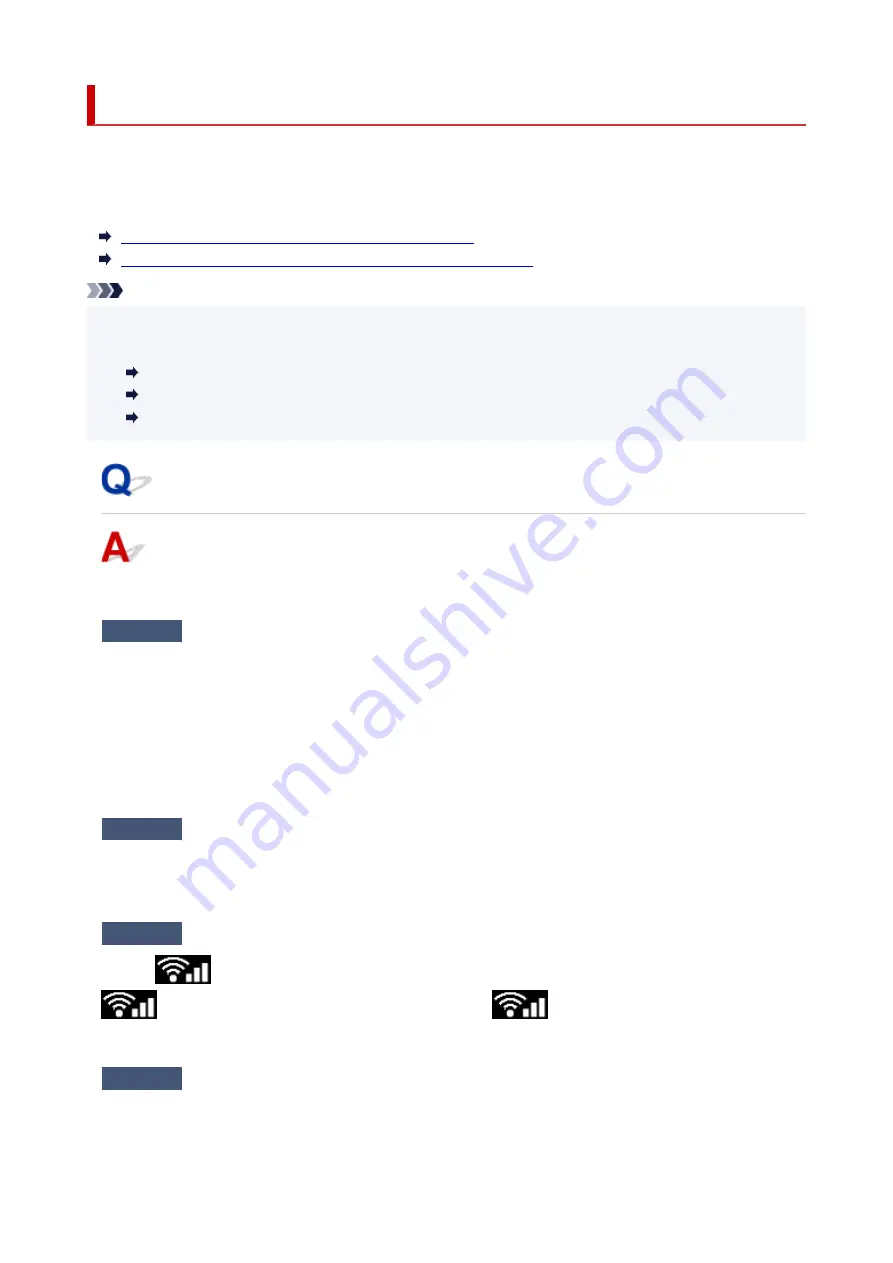
Cannot Print/Scan from Smartphone/Tablet
If you cannot print/scan from your smartphone/tablet, it is possible that your smartphone/tablet cannot
communicate with the printer.
Check the cause of your problem according to the connection method.
Cannot Communicate with Printer over Wireless LAN
Cannot Communicate with Printer while It Is in Wireless Direct
Note
• For problems on printing with other connection methods or more on performing settings of each
connection method:
Using PIXMA/MAXIFY Cloud Link
Printing with Google Cloud Print
Printing from iOS Device (AirPrint)
Cannot Communicate with Printer over Wireless LAN
If your smartphone/tablet cannot communicate with the printer, check the following.
Check1
Check the power status of printer, network devices (e.g. wireless router), and
smartphone/tablet.
• Turn on the printer or devices.
• If the power is already turned on, cycle the power switch.
• It may be necessary to resolve wireless router problems (e.g. update interval of a key, problems of DHCP
update interval, energy saving mode, etc.) or to update the wireless router firmware.
For details, contact the manufacturer of your wireless router.
Check2
Check the settings of your device (smartphone/tablet).
Make sure Wi-Fi is enabled on your device.
For details, refer to your device's instruction manual.
Check3
Is the printer connected to the wireless router?
Use the
icon on the LCD to check the connection status between the printer and wireless router.
icon is displayed, when
OK
button is pressed. If the
icon is not displayed, Wi-Fi is disabled.
Turn on wireless communication on the printer.
Check4
Are network settings of printer identical with those of wireless router?
Make sure the network settings of the printer (e.g. network name (SSID) or network key (password), etc.) are
identical with those of the wireless router.
378
Содержание PIXMA TS5300 Series
Страница 1: ...TS5300 series Online Manual English ...
Страница 9: ...2113 452 2114 455 4103 458 5011 459 5012 460 5100 461 5200 462 5B02 463 6000 464 C000 465 ...
Страница 28: ...Basic Operation Printing Photos from a Computer Printing Photos from a Smartphone Tablet Copying 28 ...
Страница 77: ... TR9530 series TS3300 series E3300 series 77 ...
Страница 78: ...Handling Paper Originals FINE Cartridges etc Loading Paper Loading Originals Replacing a FINE Cartridge 78 ...
Страница 90: ...90 ...
Страница 95: ...Loading Originals Loading Originals on Platen Supported Originals How to Detach Attach the Document Cover 95 ...
Страница 100: ...100 ...
Страница 101: ...Replacing a FINE Cartridge Replacing a FINE Cartridge Checking Ink Status on the LCD Ink Tips 101 ...
Страница 117: ...Note If the problem is not resolved after cleaning the print head twice clean the print head deeply 117 ...
Страница 131: ...131 ...
Страница 133: ...Safety Safety Precautions Regulatory Information WEEE EU EEA 133 ...
Страница 154: ...9 Attach the protective material to the printer when packing the printer in the box 154 ...
Страница 158: ...Main Components Front View Rear View Inside View Operation Panel 158 ...
Страница 187: ...Setting Items on Operation Panel 187 ...
Страница 208: ...Information about Paper Supported Media Types Paper Load Limit Unsupported Media Types Handling Paper Print Area 208 ...
Страница 216: ...Printing Printing from Computer Printing from Smartphone Tablet Printing from Digital Camera Paper Settings 216 ...
Страница 235: ...Note Selecting Scaled changes the printable area of the document 235 ...
Страница 253: ...In such cases take the appropriate action as described 253 ...
Страница 287: ...Printing Using Canon Application Software Easy PhotoPrint Editor Guide 287 ...
Страница 293: ...Note If you change the Wireless Direct setting of the printer also change the wireless router setting of the device 293 ...
Страница 302: ...Scanning Scanning from Computer Windows Scanning from Computer macOS Scanning Using Smartphone Tablet 302 ...
Страница 306: ...Note To set the applications to integrate with see Settings Dialog Box 306 ...
Страница 319: ...ScanGear Scanner Driver Screens Basic Mode Tab Advanced Mode Tab 319 ...
Страница 346: ...Network Communication Problems Cannot Find Printer on Network Network Connection Problems Other Network Problems 346 ...
Страница 358: ...3 Restart computer 4 Make sure you have no application software running 5 Click here and perform setup 358 ...
Страница 372: ...Other Network Problems Checking Network Information Restoring to Factory Defaults 372 ...
Страница 377: ...Problems while Printing Scanning from Smartphone Tablet Cannot Print Scan from Smartphone Tablet 377 ...
Страница 385: ...Check9 If printing from a computer restart the computer Restart the computer and try printing again 385 ...
Страница 403: ...Scanning Problems Windows Scanning Problems 403 ...
Страница 404: ...Scanning Problems Scanner Does Not Work ScanGear Scanner Driver Does Not Start 404 ...
Страница 417: ...Errors and Messages When Error Occurred Message Support Code Appears 417 ...
Страница 451: ...Changing the Printer Operation Mode Windows Changing the Printer Operation Mode macOS 451 ...
Страница 457: ...Changing the Printer Operation Mode Windows Changing the Printer Operation Mode macOS 457 ...






























