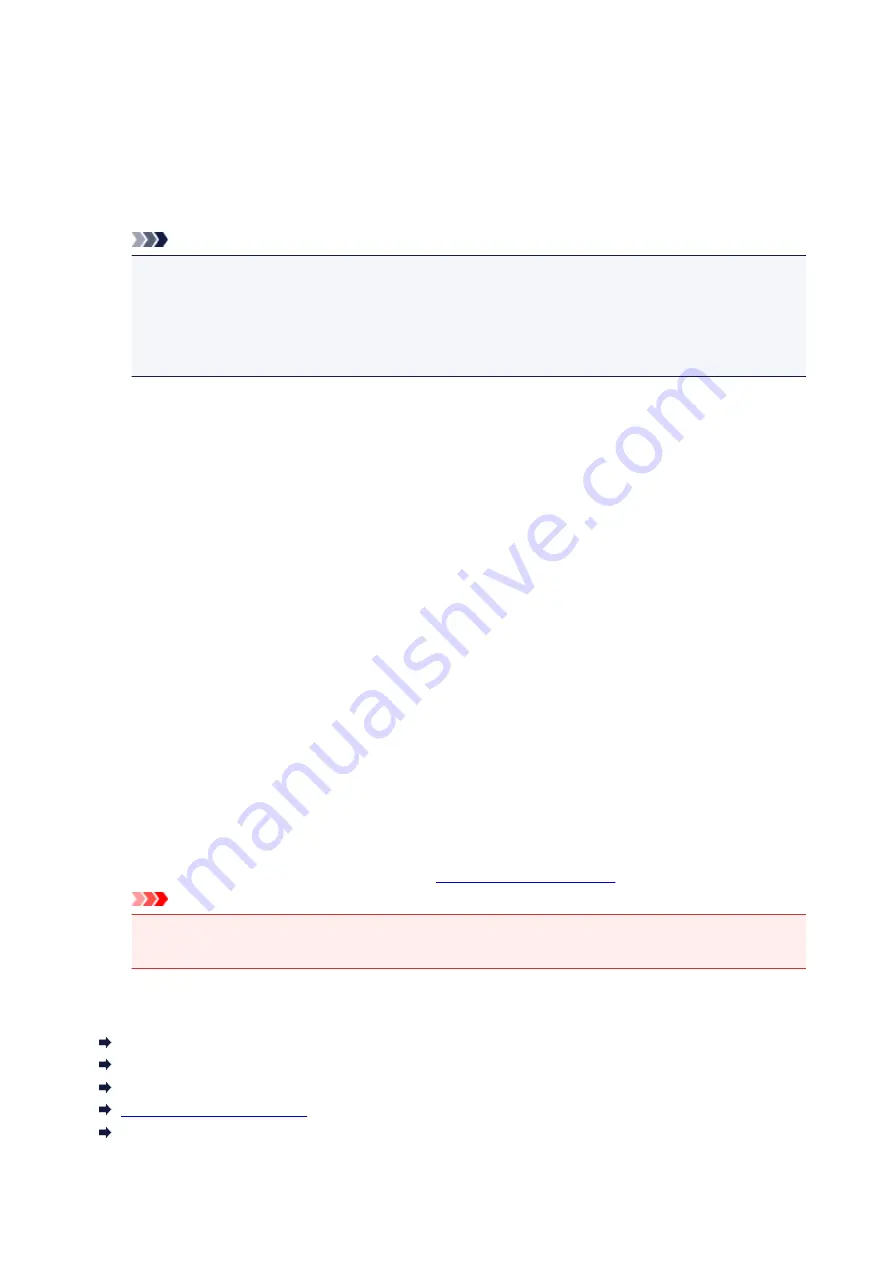
If the printing results of automatic print head alignment are not satisfactory, perform manual head
alignment.
Check this check box to perform the manual head alignment.
Rotate 90 degrees left when orientation is [Landscape]
On the
Page Setup
tab, you can change the rotation direction of the
Landscape
in the
Orientation
.
To rotate the document 90 degrees to the left when printing, select the check box.
Note
• If
Yougata 4 4.13"x9.25"
,
Yougata 6 3.86"x7.48"
,
Envelope Com 10
,
Envelope DL
,
Envelope
C5
, or
Envelope Monarch 3.88"x7.5" 98.4x190.5mm
is selected for
Page Size
on the
Page
Setup
tab, the printer rotates the paper 90 degrees to the left to print, regardless of the
Rotate
90 degrees left when orientation is [Landscape]
setting for
Custom Settings
on the
Maintenance
tab.
Don't detect mismatch of paper settings when printing from computer
When you print documents from your computer and the paper settings in the printer driver and the
paper information registered on the printer do not match, this setting disables the message display
and allows you to continue printing.
To disable detection of paper setting mismatches, select this check box.
Ink Drying Wait Time
The printer can pause before printing a subsequent page. Moving the slider to the right increases the
pause time, and moving the slider to the left decreases the time.
If the paper gets stained because the next page is ejected before the ink on the printed page dries,
increase the ink drying wait time.
Reducing the ink drying wait time speeds up printing.
About dialog box
When you click
About
, the
About
dialog box is displayed.
This dialog box displays the version, copyright, and module list of the printer driver. You can select the
language to be used and switch the language displayed in the setup window.
Modules
Lists the printer driver modules.
Language
Specifies the language you wish to use in the
.
Important
• If the font for displaying the language of your choice is not installed in your system, the
characters will be garbled.
Related Topics
Cleaning the Print Heads
Adjusting Print Head Position
Printing a Nozzle Check Pattern
Reducing the Printer Noise
240
Содержание PIXMA TS5000 Series
Страница 1: ...TS5000 series Online Manual Overview Printing Copying Scanning Frequently Asked Questions English ...
Страница 19: ...Basic Operation Printing Photos from a Computer Copying Printing Photos 19 ...
Страница 34: ...Loading Paper Loading Plain Paper Photo Paper Loading Envelopes 34 ...
Страница 52: ...52 ...
Страница 72: ... For Mac OS Adjusting Print Head Position 72 ...
Страница 89: ...89 ...
Страница 91: ...Transporting Your Printer Legal Restrictions on Scanning Copying Specifications 91 ...
Страница 92: ...Safety Safety Precautions Regulatory Information WEEE EU EEA 92 ...
Страница 106: ...Main Components and Their Use Main Components Power Supply LCD and Operation Panel 106 ...
Страница 107: ...Main Components Front View Rear View Inside View Operation Panel 107 ...
Страница 132: ...For more on setting items on the operation panel Setting Items on Operation Panel 132 ...
Страница 142: ...Language selection Changes the language for the messages and menus on the LCD 142 ...
Страница 148: ...Network Connection Network Connection Tips 148 ...
Страница 166: ...Information about Paper Supported Media Types Paper Load Limit Unsupported Media Types Handling Paper Print Area 166 ...
Страница 189: ...Note Selecting Scaled changes the printable area of the document 189 ...
Страница 241: ...Changing the Printer Operation Mode 241 ...
Страница 304: ...ScanGear Scanner Driver Screens Basic Mode Tab Advanced Mode Tab 304 ...
Страница 343: ...Network Communication Problems Cannot Find Printer on Network Network Connection Problems Other Network Problems 343 ...
Страница 380: ...Paper Is Blank Printing Is Blurry Colors Are Wrong White Streaks Appear Printing Is Blurry Colors Are Wrong 380 ...
Страница 389: ...Scanning Problems Windows Scanning Problems IJ Scan Utility Error Messages ScanGear Scanner Driver Error Messages 389 ...
Страница 390: ...Scanning Problems Scanner Does Not Work ScanGear Scanner Driver Does Not Start 390 ...
Страница 402: ...Errors and Messages An Error Occurs Message Appears 402 ...
Страница 421: ...6 Slowly pull out paper so as not to tear it 7 Close bottom cover 8 Retract paper output tray 421 ...
Страница 425: ...1401 Cause Print head may be damaged What to Do Contact your nearest Canon service center to request a repair 425 ...
Страница 427: ...1660 Cause An ink tank is not installed What to Do Install the ink tank 427 ...






























