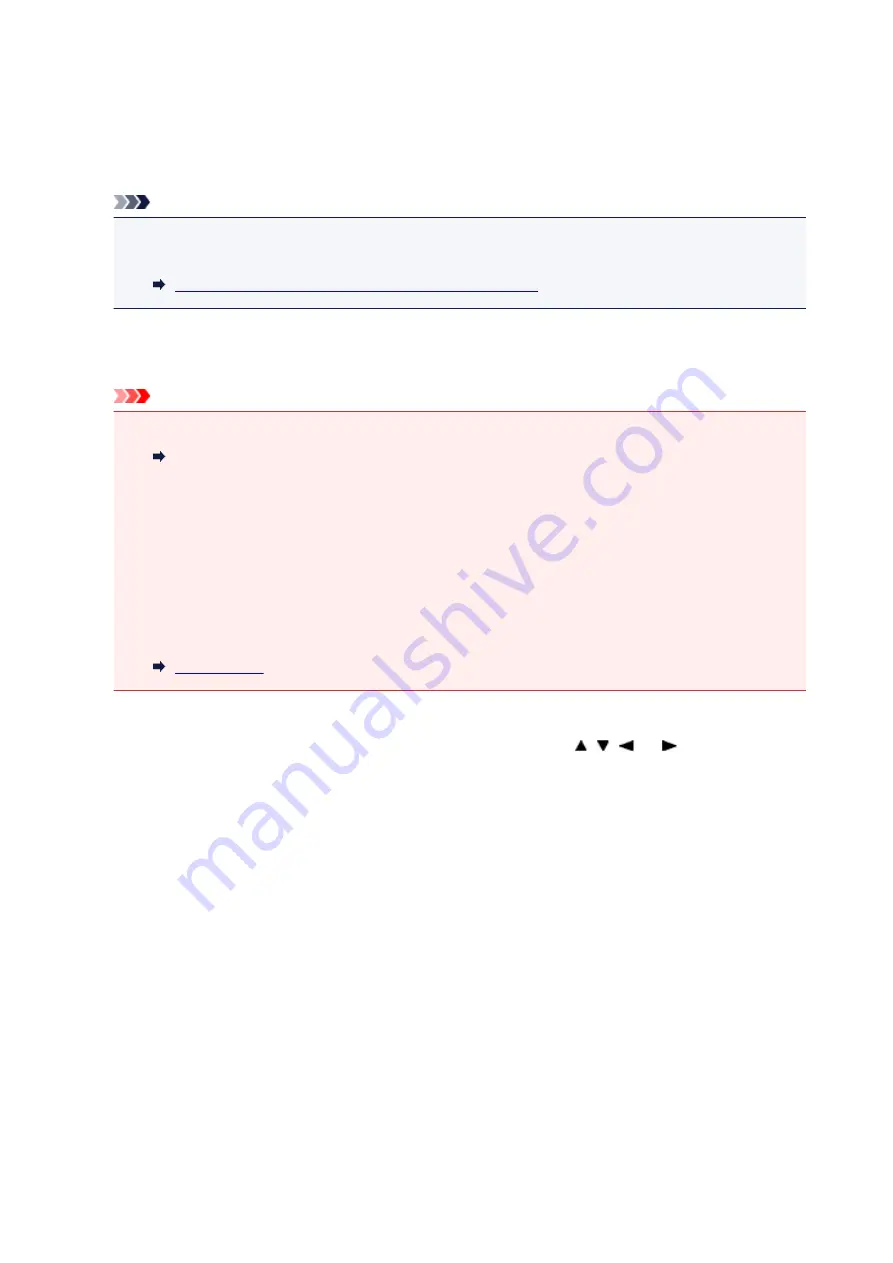
Device user settings
•
Date display format
Changes the display format of dates when printed.
Note
• When
ON
is selected for
Print date
on the print settings screen in printing from a memory card, the
date is printed in the date display format you selected.
Setting Items for Photo Printing Using Operation Panel
•
Read/write attribute
Selects whether to allow data to be written onto memory cards from a computer.
Important
• Remove the memory card before changing this setting.
Setting Up Card Slot as Memory Card Drive of Computer
• If you set this setting to
Writable from USB PC
, you cannot print photos on a memory card using
the operation panel of the machine. After you finish operation of the memory card dedicated drive,
be sure to set it back to
Not writable from PC
. When you turn off the machine,
Writable from USB
PC
will be canceled and the setting is returned to
Not writable from PC
when you turn on the
machine next time.
• When
Writable from USB PC
is selected, the auto power off setting is inactive.
For more on the auto power off setting:
•
Key repeat
Enables/Disables continuous input by pressing and holding down the , ,
, or
button when
setting the number of copies, changing the photo displayed on the LCD, setting the zoom ratio, etc.
•
Device info sending setting
Selects whether you will send the printer usage information to Canon server. The information sent to
Canon will be utilized to develop better products. Select
Agree
to send the printer usage information to
Canon server.
•
Energy saving settings
Allows you to turn on/off the printer automatically to save electricity.
◦
Auto power off
Specifies the length of time to turn off the printer automatically when no operation is made or no
printing data is sent to the printer.
◦
Auto power on
Selecting
ON
enables the printer to turn on automatically when a scanning command from a
computer or printing data is sent to the printer.
140
Содержание PIXMA TS5000 Series
Страница 1: ...TS5000 series Online Manual Overview Printing Copying Scanning Frequently Asked Questions English ...
Страница 19: ...Basic Operation Printing Photos from a Computer Copying Printing Photos 19 ...
Страница 34: ...Loading Paper Loading Plain Paper Photo Paper Loading Envelopes 34 ...
Страница 52: ...52 ...
Страница 72: ... For Mac OS Adjusting Print Head Position 72 ...
Страница 89: ...89 ...
Страница 91: ...Transporting Your Printer Legal Restrictions on Scanning Copying Specifications 91 ...
Страница 92: ...Safety Safety Precautions Regulatory Information WEEE EU EEA 92 ...
Страница 106: ...Main Components and Their Use Main Components Power Supply LCD and Operation Panel 106 ...
Страница 107: ...Main Components Front View Rear View Inside View Operation Panel 107 ...
Страница 132: ...For more on setting items on the operation panel Setting Items on Operation Panel 132 ...
Страница 142: ...Language selection Changes the language for the messages and menus on the LCD 142 ...
Страница 148: ...Network Connection Network Connection Tips 148 ...
Страница 166: ...Information about Paper Supported Media Types Paper Load Limit Unsupported Media Types Handling Paper Print Area 166 ...
Страница 189: ...Note Selecting Scaled changes the printable area of the document 189 ...
Страница 241: ...Changing the Printer Operation Mode 241 ...
Страница 304: ...ScanGear Scanner Driver Screens Basic Mode Tab Advanced Mode Tab 304 ...
Страница 343: ...Network Communication Problems Cannot Find Printer on Network Network Connection Problems Other Network Problems 343 ...
Страница 380: ...Paper Is Blank Printing Is Blurry Colors Are Wrong White Streaks Appear Printing Is Blurry Colors Are Wrong 380 ...
Страница 389: ...Scanning Problems Windows Scanning Problems IJ Scan Utility Error Messages ScanGear Scanner Driver Error Messages 389 ...
Страница 390: ...Scanning Problems Scanner Does Not Work ScanGear Scanner Driver Does Not Start 390 ...
Страница 402: ...Errors and Messages An Error Occurs Message Appears 402 ...
Страница 421: ...6 Slowly pull out paper so as not to tear it 7 Close bottom cover 8 Retract paper output tray 421 ...
Страница 425: ...1401 Cause Print head may be damaged What to Do Contact your nearest Canon service center to request a repair 425 ...
Страница 427: ...1660 Cause An ink tank is not installed What to Do Install the ink tank 427 ...






























