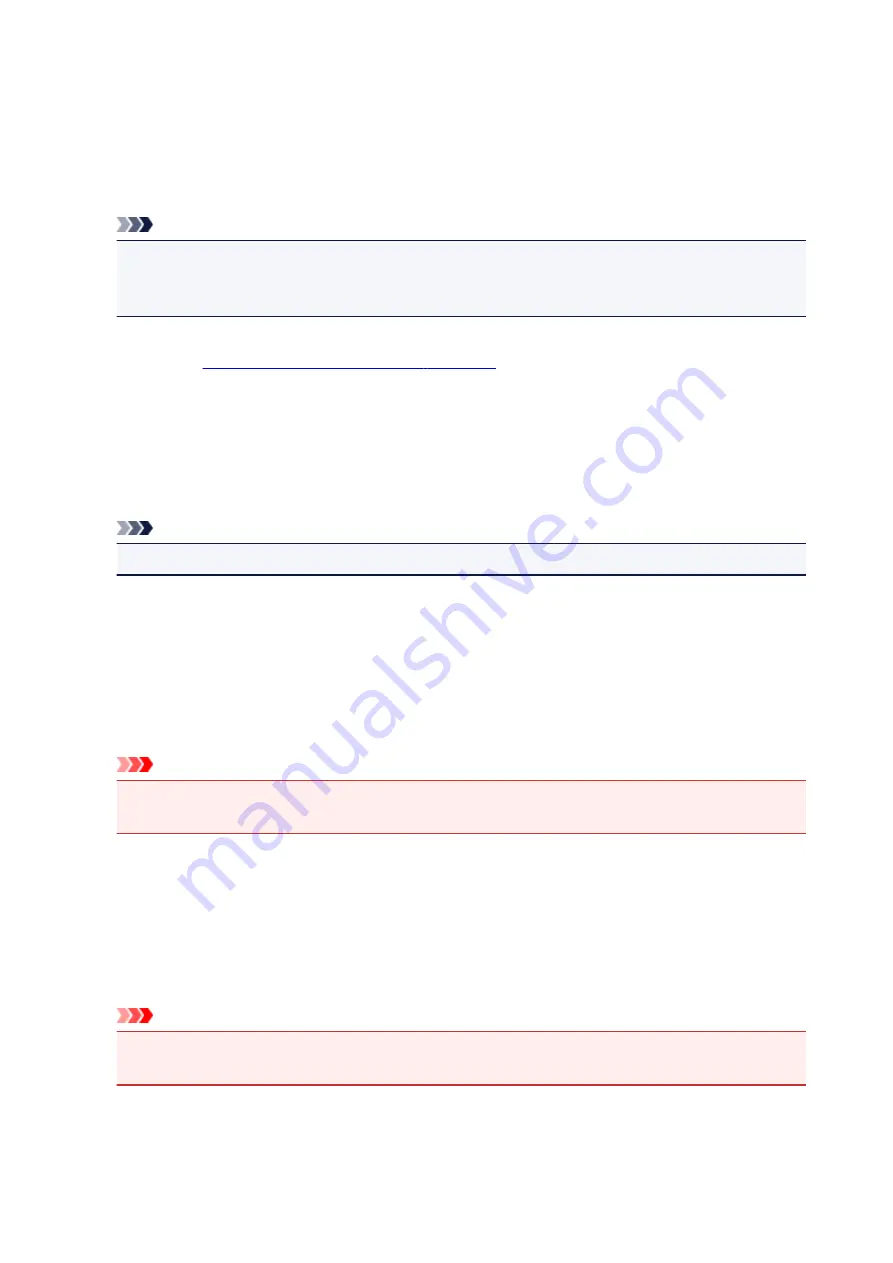
If
Page Size
,
Orientation
, and
Copies
were set from the application software, those settings have
priority.
Envelope
If you select this setting for printing an envelope,
Media Type
is set automatically to
Envelope
. In
the
Envelope Size Setting
dialog box, select the size of the envelope to be used.
Note
• The combination of the
Additional Features
that was displayed for the printing profile that had
been selected when the added printing profile was saved is also displayed when that added
printing profile is selected.
Save...
Displays the
.
Click this button when you want to save the information that you set on the
Quick Setup
,
Main
, and
Page Setup
tabs to
Commonly Used Settings
.
Delete
Deletes a registered printing profile.
Select the name of the setting to be deleted from
Commonly Used Settings
, and click
Delete
. When a
confirmation message is displayed, click
OK
to delete the specified printing profile.
Note
• Printing profiles that are registered in the initial settings cannot be deleted.
Settings Preview
The paper illustration shows how the original will be laid out on a sheet of paper.
You can check an overall image of the layout.
Preview before printing
Shows what the print result will look like before you actually print the data.
Check this check box to display a preview before printing.
Uncheck this check box if you do not want to display a preview.
Important
• To use the Canon IJ XPS Preview, you must have Microsoft .NET Framework 4.5.2 or later
installed on your computer.
Additional Features
Displays the frequently used, convenient functions for the printing profile that you selected for
Commonly Used Settings
on the
Quick Setup
tab.
When you move the mouse pointer near a function that can be changed, a description of that function is
displayed.
To enable a function, check the corresponding check box.
For some functions, you can set detailed settings from the
Main
and
Page Setup
tabs.
Important
• Depending on the printing profiles, certain function may be grayed out and you will not be able to
change them.
211
Содержание PIXMA TS5000 Series
Страница 1: ...TS5000 series Online Manual Overview Printing Copying Scanning Frequently Asked Questions English ...
Страница 19: ...Basic Operation Printing Photos from a Computer Copying Printing Photos 19 ...
Страница 34: ...Loading Paper Loading Plain Paper Photo Paper Loading Envelopes 34 ...
Страница 52: ...52 ...
Страница 72: ... For Mac OS Adjusting Print Head Position 72 ...
Страница 89: ...89 ...
Страница 91: ...Transporting Your Printer Legal Restrictions on Scanning Copying Specifications 91 ...
Страница 92: ...Safety Safety Precautions Regulatory Information WEEE EU EEA 92 ...
Страница 106: ...Main Components and Their Use Main Components Power Supply LCD and Operation Panel 106 ...
Страница 107: ...Main Components Front View Rear View Inside View Operation Panel 107 ...
Страница 132: ...For more on setting items on the operation panel Setting Items on Operation Panel 132 ...
Страница 142: ...Language selection Changes the language for the messages and menus on the LCD 142 ...
Страница 148: ...Network Connection Network Connection Tips 148 ...
Страница 166: ...Information about Paper Supported Media Types Paper Load Limit Unsupported Media Types Handling Paper Print Area 166 ...
Страница 189: ...Note Selecting Scaled changes the printable area of the document 189 ...
Страница 241: ...Changing the Printer Operation Mode 241 ...
Страница 304: ...ScanGear Scanner Driver Screens Basic Mode Tab Advanced Mode Tab 304 ...
Страница 343: ...Network Communication Problems Cannot Find Printer on Network Network Connection Problems Other Network Problems 343 ...
Страница 380: ...Paper Is Blank Printing Is Blurry Colors Are Wrong White Streaks Appear Printing Is Blurry Colors Are Wrong 380 ...
Страница 389: ...Scanning Problems Windows Scanning Problems IJ Scan Utility Error Messages ScanGear Scanner Driver Error Messages 389 ...
Страница 390: ...Scanning Problems Scanner Does Not Work ScanGear Scanner Driver Does Not Start 390 ...
Страница 402: ...Errors and Messages An Error Occurs Message Appears 402 ...
Страница 421: ...6 Slowly pull out paper so as not to tear it 7 Close bottom cover 8 Retract paper output tray 421 ...
Страница 425: ...1401 Cause Print head may be damaged What to Do Contact your nearest Canon service center to request a repair 425 ...
Страница 427: ...1660 Cause An ink tank is not installed What to Do Install the ink tank 427 ...






























