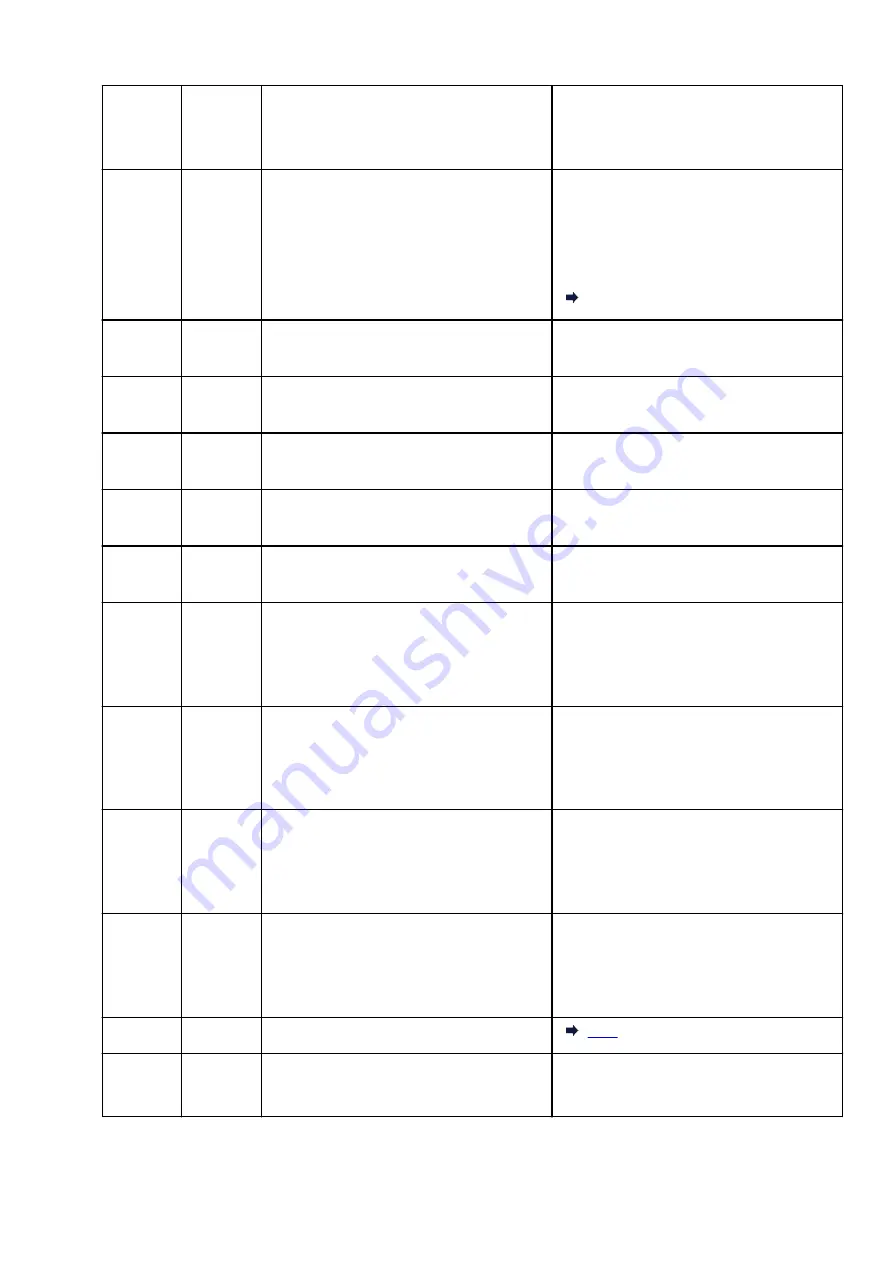
E46
–
Cannot connect to Internet.
Press the printer's
OK
button to resolve the er-
ror.
Check the wireless router settings.
E47
–
Cannot connect to server.
Press the printer's
OK
button to resolve the er-
ror and perform operations again after a while.
If you are using Google Cloud Print, it is possi-
ble that your printer is not registered. Make
sure your printer is registered.
Printing with Google Cloud Print
E48
–
Cannot connect to server.
Press the printer's
OK
button to resolve the er-
ror and perform operations again after a while.
E49
–
Failed in connecting to Internet because net-
work connection is being prepared.
Press the printer's
OK
button to resolve the er-
ror and perform operations again after a while.
E50
–
Failed in acquiring contents.
Press the printer's
OK
button to resolve the er-
ror and perform operations again after a while.
E51
–
Cannot connect to server.
Press the printer's
OK
button to resolve the er-
ror and perform operations again after a while.
E52
–
Failed in registering the printer to Google
Cloud Print due to timeout.
Press the printer's
OK
button to resolve the er-
ror and perform operations again after a while.
E53
–
Only information registered to the printer is de-
leted because of failing to connect Google
Cloud Print.
Press the printer's
OK
button to resolve the er-
ror.
Delete registered information of Google Cloud
Print from your computer or smartphone.
E54
–
Only information registered to the printer is de-
leted because of failing to connect IJ Cloud
Printing Center.
Press the printer's
OK
button to resolve the er-
ror.
Delete registered information of IJ Cloud Print-
ing Center from your computer or smartphone.
E55
–
The printer is already registered to IJ Cloud
Printing Center.
Press the printer's
OK
button to resolve the er-
ror.
Delete registered information of IJ Cloud Print-
ing Center and register the printer again.
E56
–
The online service is not available in your re-
gion.
Press the printer's
OK
button to resolve the er-
ror.
Contact the provider for where the online serv-
ice is available.
E57
2900
Scanning print head alignment sheet failed.
E58
–
Trying to start copying before you register the
paper size.
Register the paper size and start copying.
Press the
Stop
button to cancel copying.
361
Содержание PIXMA TS3355
Страница 1: ...TS3300 series Online Manual English...
Страница 27: ...Basic Operation Printing Photos from a Computer Printing Photos from a Smartphone Tablet Copying 27...
Страница 74: ...TR9530 series TS3300 series E3300 series 74...
Страница 75: ...Handling Paper Originals FINE Cartridges etc Loading Paper Loading Originals Replacing a FINE Cartridge 75...
Страница 76: ...Loading Paper Loading Plain Paper Photo Paper 76...
Страница 81: ...Loading Originals Loading Originals on Platen Supported Originals 81...
Страница 108: ...108...
Страница 110: ...Safety Safety Precautions Regulatory Information WEEE EU EEA 110...
Страница 132: ...Main Components and Their Use Main Components Power Supply Indication of LCD 132...
Страница 133: ...Main Components Front View Rear View Inside View Operation Panel 133...
Страница 165: ...Information about Paper Supported Media Types Paper Load Limit Unsupported Media Types Handling Paper Print Area 165...
Страница 172: ...Printing Printing from Computer Printing from Smartphone Tablet Printing from Digital Camera Paper Settings 172...
Страница 188: ...Note Selecting Scaled changes the printable area of the document 188...
Страница 201: ...In such cases take the appropriate action as described 201...
Страница 234: ...Printing Using Canon Application Software Easy PhotoPrint Editor Guide 234...
Страница 241: ...Copying Making Copies on Plain Paper Basics Copying on Photo Paper Copying Using Smartphone or Tablet 241...
Страница 246: ...Scanning Scanning from Computer Windows Scanning from Computer macOS 246...
Страница 250: ...Note To set the applications to integrate with see Settings Dialog Box 250...
Страница 263: ...ScanGear Scanner Driver Screens Basic Mode Tab Advanced Mode Tab 263...
Страница 290: ...Network Communication Problems Cannot Find Printer on Network Network Connection Problems Other Network Problems 290...
Страница 302: ...3 Restart computer 4 Make sure you have no application software running 5 Click here and perform setup 302...
Страница 316: ...Other Network Problems Checking Network Information Restoring to Factory Defaults 316...
Страница 321: ...Problems while Printing Scanning from Smartphone Tablet Cannot Print Scan from Smartphone Tablet 321...
Страница 344: ...Scanning Problems Windows Scanning Problems 344...
Страница 345: ...Scanning Problems Scanner Does Not Work ScanGear Scanner Driver Does Not Start 345...
Страница 356: ...Errors and Messages When Error Occurred Message Support Code Appears 356...
Страница 367: ...A000 to ZZZZ B202 B203 B204 B205 For paper jam support codes see also List of Support Code for Error Paper Jams 367...
Страница 370: ...If the measures above do not solve the problem contact your nearest Canon service center to request a repair 370...
















































