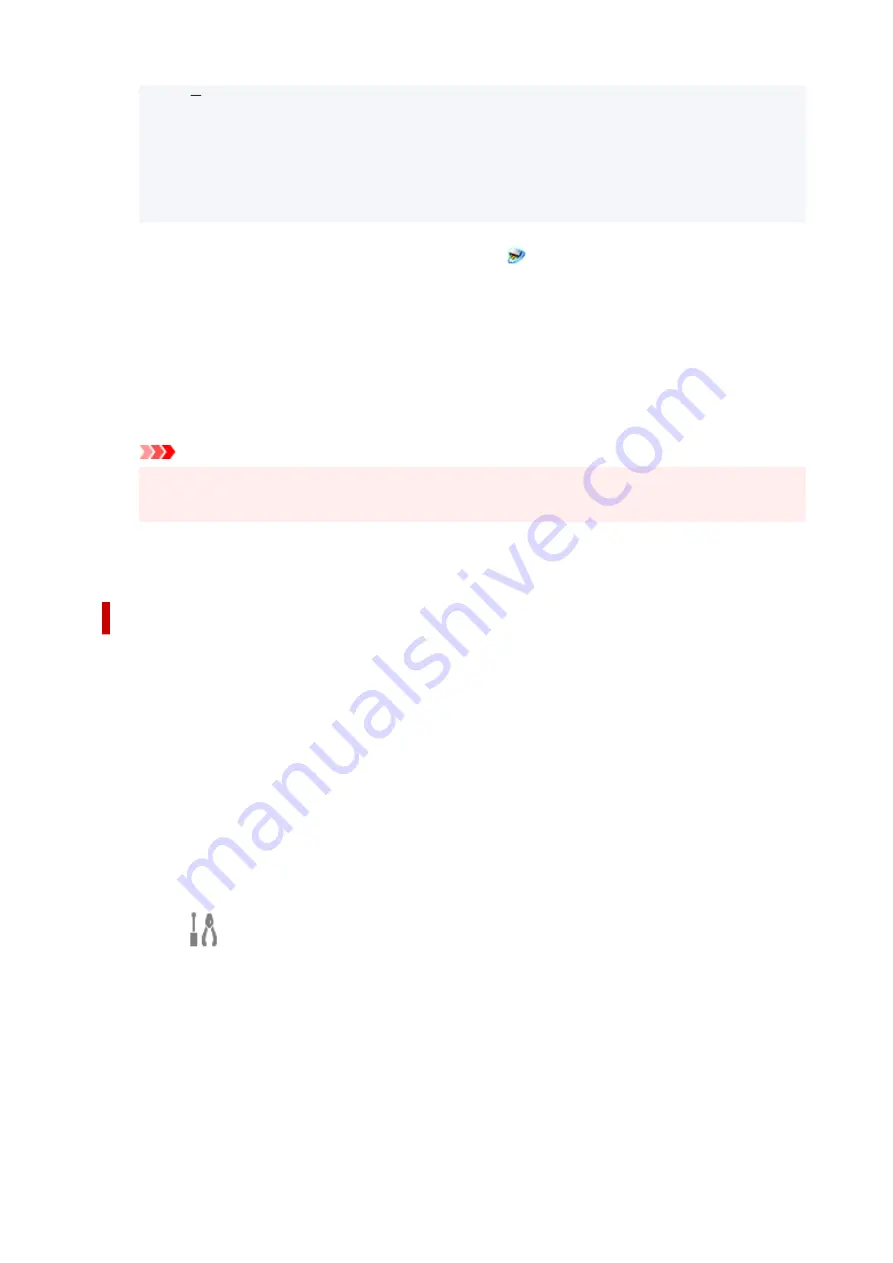
Windows 7:
From the
Start
menu, click
All Programs
>
Canon Utilities
>
IJ Network Scanner
Selector EX2
>
IJ Network Scanner Selector EX2
.
The icon appears in the notification area on the desktop, and the Scan-from-PC Settings screen
appears. In that case, skip ahead to Step 3.
2.
In the notification area on the desktop, right-click
(IJ Network Scanner Selector EX2),
then select
Settings...
.
The Scan-from-PC Settings screen appears.
3.
Select your scanner or printer from
Scanners
.
Normally, the MAC address of your scanner or printer is already selected after the network setup. In
that case, you do not need to select it again.
Important
• If multiple scanners exist on the network, multiple model names appear. In that case, you can
select one scanner per model.
4.
Click
OK
.
Setting for Scanning with IJ Scan Utility
To scan from IJ Scan Utility using a scanner or printer connected to a network, specify your scanner or
printer with IJ Network Scanner Selector EX, then follow the steps below to change the connection status
between it and the computer.
1.
Start IJ Scan Utility.
2.
Select "Canon XXX series Network" (where "XXX" is the model name) for
Product
Name
.
3.
Click
Settings...
to use another scanner connected to a network.
4.
Click
(General Settings), then click
Select
in
Product Name
.
The Scan-from-PC Settings screen of IJ Network Scanner Selector EX appears.
Select the scanner you want to use and click
OK
.
5.
In the
Settings (General Settings)
dialog box, click
OK
.
The IJ Scan Utility main screen reappears. You can scan via a network connection.
284
Содержание PIXMA TS3355
Страница 1: ...TS3300 series Online Manual English...
Страница 27: ...Basic Operation Printing Photos from a Computer Printing Photos from a Smartphone Tablet Copying 27...
Страница 74: ...TR9530 series TS3300 series E3300 series 74...
Страница 75: ...Handling Paper Originals FINE Cartridges etc Loading Paper Loading Originals Replacing a FINE Cartridge 75...
Страница 76: ...Loading Paper Loading Plain Paper Photo Paper 76...
Страница 81: ...Loading Originals Loading Originals on Platen Supported Originals 81...
Страница 108: ...108...
Страница 110: ...Safety Safety Precautions Regulatory Information WEEE EU EEA 110...
Страница 132: ...Main Components and Their Use Main Components Power Supply Indication of LCD 132...
Страница 133: ...Main Components Front View Rear View Inside View Operation Panel 133...
Страница 165: ...Information about Paper Supported Media Types Paper Load Limit Unsupported Media Types Handling Paper Print Area 165...
Страница 172: ...Printing Printing from Computer Printing from Smartphone Tablet Printing from Digital Camera Paper Settings 172...
Страница 188: ...Note Selecting Scaled changes the printable area of the document 188...
Страница 201: ...In such cases take the appropriate action as described 201...
Страница 234: ...Printing Using Canon Application Software Easy PhotoPrint Editor Guide 234...
Страница 241: ...Copying Making Copies on Plain Paper Basics Copying on Photo Paper Copying Using Smartphone or Tablet 241...
Страница 246: ...Scanning Scanning from Computer Windows Scanning from Computer macOS 246...
Страница 250: ...Note To set the applications to integrate with see Settings Dialog Box 250...
Страница 263: ...ScanGear Scanner Driver Screens Basic Mode Tab Advanced Mode Tab 263...
Страница 290: ...Network Communication Problems Cannot Find Printer on Network Network Connection Problems Other Network Problems 290...
Страница 302: ...3 Restart computer 4 Make sure you have no application software running 5 Click here and perform setup 302...
Страница 316: ...Other Network Problems Checking Network Information Restoring to Factory Defaults 316...
Страница 321: ...Problems while Printing Scanning from Smartphone Tablet Cannot Print Scan from Smartphone Tablet 321...
Страница 344: ...Scanning Problems Windows Scanning Problems 344...
Страница 345: ...Scanning Problems Scanner Does Not Work ScanGear Scanner Driver Does Not Start 345...
Страница 356: ...Errors and Messages When Error Occurred Message Support Code Appears 356...
Страница 367: ...A000 to ZZZZ B202 B203 B204 B205 For paper jam support codes see also List of Support Code for Error Paper Jams 367...
Страница 370: ...If the measures above do not solve the problem contact your nearest Canon service center to request a repair 370...
















































