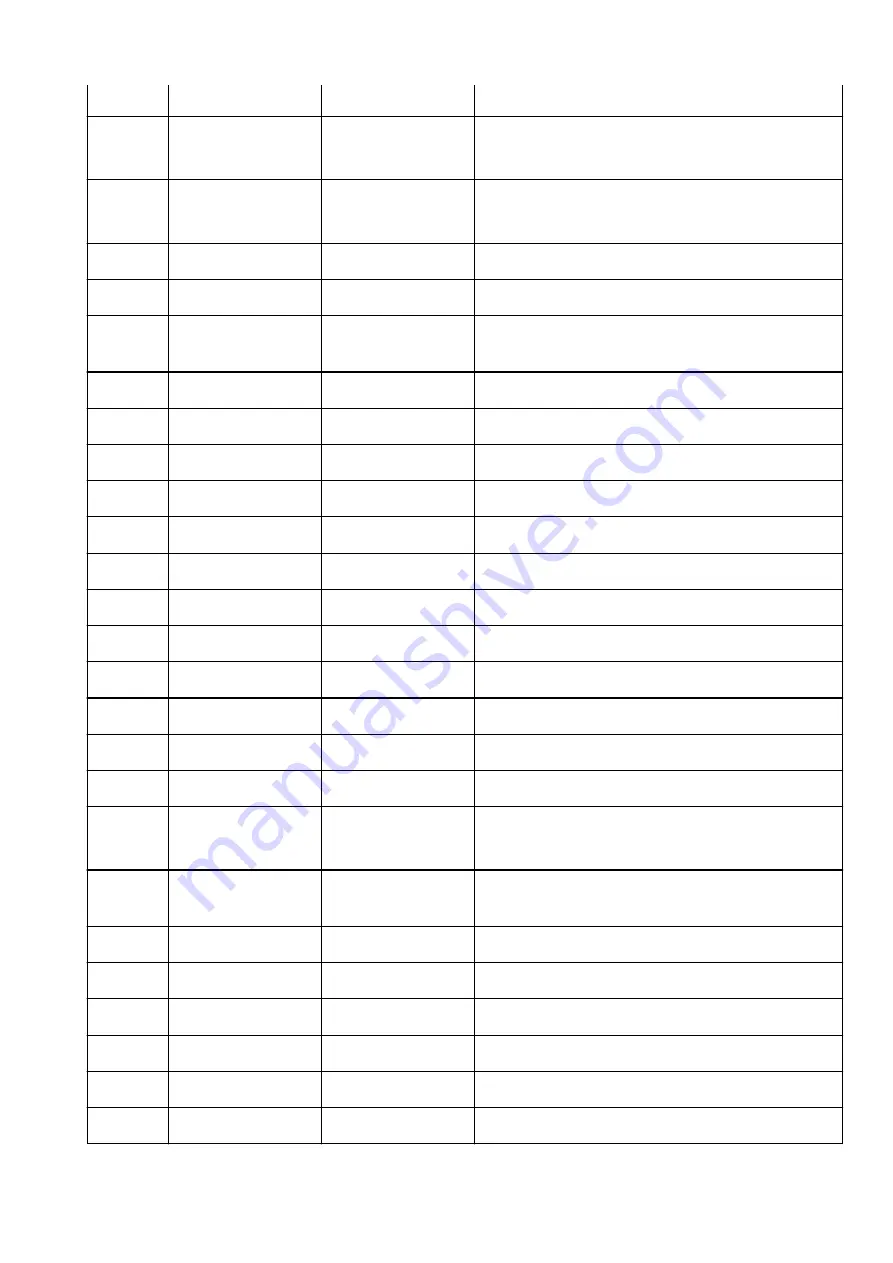
XXXX:XXXX:XXXX:XXXX
3-2-28
Default Gateway3
Default gateway 3
XXXX:XXXX:XXXX:XXXX
XXXX:XXXX:XXXX:XXXX
3-2-29
Default Gateway4
Default gateway 4
XXXX:XXXX:XXXX:XXXX
XXXX:XXXX:XXXX:XXXX
3-2-33
IPsec
IPsec setting
Active
3-2-34
Security Protocol
Security method
ESP/ESP & AH/AH
3-3
Access Point Mode
Operation mode for
Wireless Direct
Enable/Disable
3-3-1
MAC Address
MAC address
XX:XX:XX:XX:XX:XX
3-3-2
Connection
Connection status
Active/Inactive
3-3-3
SSID
SSID
Wireless Direct network name (SSID)
3-3-4
Password
Password
Wireless Direct password (10 alphanumeric characters)
3-3-5
Channel
Channel
3
3-3-6
Encryption
Encryption method
AES
3-3-7
Authentication
Authentication method
WPA2-PSK
3-3-8
TCP/IPv4
TCP/IPv4
Enable
3-3-9
IP Address
IP address
XXX.XXX.XXX.XXX
3-3-10
Subnet Mask
Subnet mask
XXX.XXX.XXX.XXX
3-3-11
Default Gateway
Default gateway
XXX.XXX.XXX.XXX
3-3-12
TCP/IPv6
TCP/IPv6
Enable/Disable
3-3-13
Link Local Address
Link local address
XXXX:XXXX:XXXX:XXXX
XXXX:XXXX:XXXX:XXXX
3-3-14
Link Local Prefix
Length
Link local prefix length
XXX
3-3-15
IPsec
IPsec setting
Active
3-3-16
Security Protocol
Security method
–
5
Other Settings
Other settings
–
5-1
Printer Name
Printer name
Printer name (Up to 15 alphanumeric characters)
5-4
WSD Printing
WSD printing setting
Enable/Disable
5-5
WSD Timeout
Timeout
1/5/10/15/20 [min]
50
Содержание PIXMA TS3320
Страница 1: ...TS3300 series Online Manual English ...
Страница 27: ...Basic Operation Printing Photos from a Computer Printing Photos from a Smartphone Tablet Copying 27 ...
Страница 74: ... TR9530 series TS3300 series E3300 series 74 ...
Страница 75: ...Handling Paper Originals FINE Cartridges etc Loading Paper Loading Originals Replacing a FINE Cartridge 75 ...
Страница 76: ...Loading Paper Loading Plain Paper Photo Paper 76 ...
Страница 81: ...Loading Originals Loading Originals on Platen Supported Originals 81 ...
Страница 108: ...108 ...
Страница 110: ...Safety Safety Precautions Regulatory Information WEEE EU EEA 110 ...
Страница 132: ...Main Components and Their Use Main Components Power Supply Indication of LCD 132 ...
Страница 133: ...Main Components Front View Rear View Inside View Operation Panel 133 ...
Страница 165: ...Information about Paper Supported Media Types Paper Load Limit Unsupported Media Types Handling Paper Print Area 165 ...
Страница 172: ...Printing Printing from Computer Printing from Smartphone Tablet Printing from Digital Camera Paper Settings 172 ...
Страница 188: ...Note Selecting Scaled changes the printable area of the document 188 ...
Страница 201: ...In such cases take the appropriate action as described 201 ...
Страница 234: ...Printing Using Canon Application Software Easy PhotoPrint Editor Guide 234 ...
Страница 241: ...Copying Making Copies on Plain Paper Basics Copying on Photo Paper Copying Using Smartphone or Tablet 241 ...
Страница 246: ...Scanning Scanning from Computer Windows Scanning from Computer macOS 246 ...
Страница 250: ...Note To set the applications to integrate with see Settings Dialog Box 250 ...
Страница 263: ...ScanGear Scanner Driver Screens Basic Mode Tab Advanced Mode Tab 263 ...
Страница 290: ...Network Communication Problems Cannot Find Printer on Network Network Connection Problems Other Network Problems 290 ...
Страница 302: ...3 Restart computer 4 Make sure you have no application software running 5 Click here and perform setup 302 ...
Страница 316: ...Other Network Problems Checking Network Information Restoring to Factory Defaults 316 ...
Страница 321: ...Problems while Printing Scanning from Smartphone Tablet Cannot Print Scan from Smartphone Tablet 321 ...
Страница 344: ...Scanning Problems Windows Scanning Problems 344 ...
Страница 345: ...Scanning Problems Scanner Does Not Work ScanGear Scanner Driver Does Not Start 345 ...
Страница 356: ...Errors and Messages When Error Occurred Message Support Code Appears 356 ...
Страница 367: ... A000 to ZZZZ B202 B203 B204 B205 For paper jam support codes see also List of Support Code for Error Paper Jams 367 ...
Страница 370: ...If the measures above do not solve the problem contact your nearest Canon service center to request a repair 370 ...






























