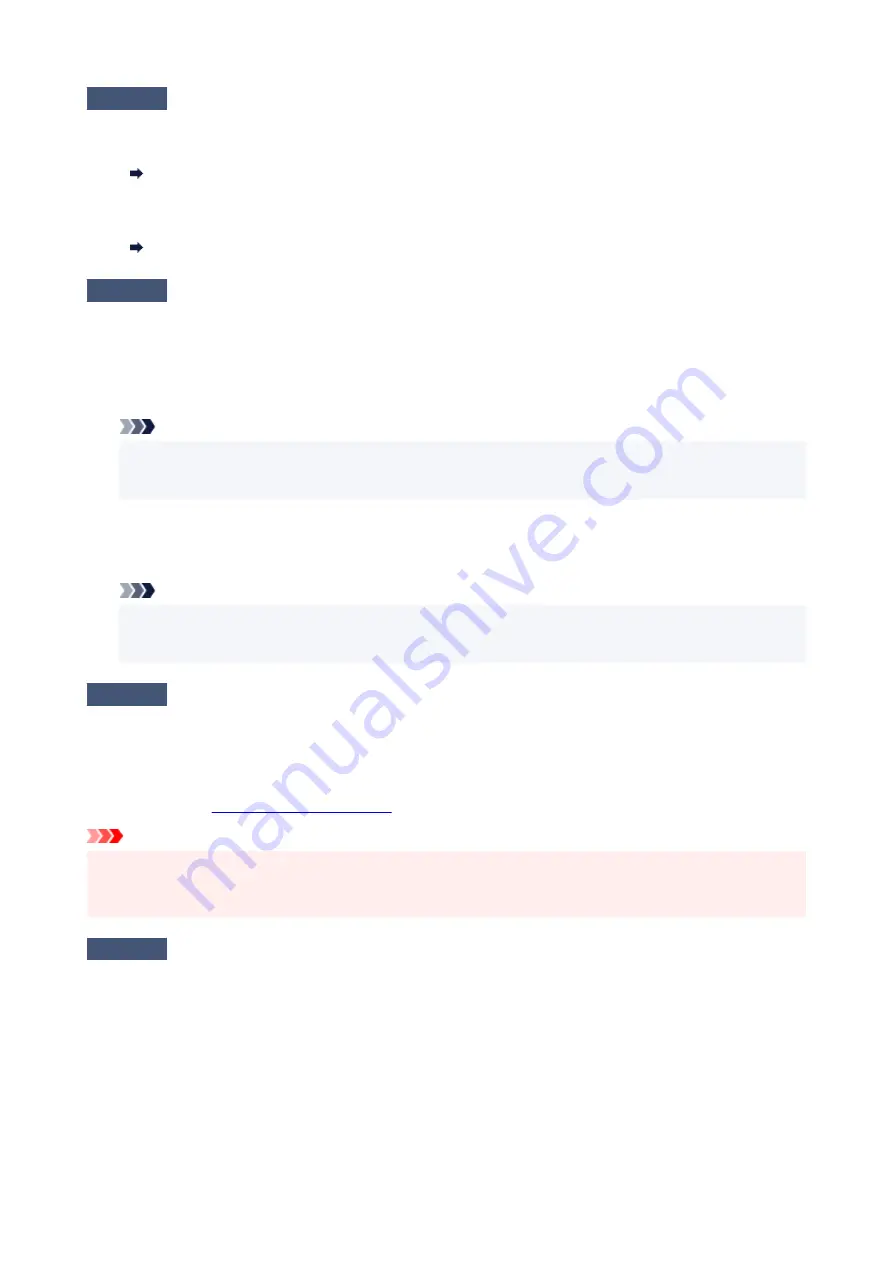
Check4
If printing from a computer, delete unnecessary print jobs.
•
For Windows:
Deleting the Undesired Print Job
•
For macOS:
Deleting the Undesired Print Job
Check5
Is your printer's printer driver selected when printing?
The printer will not print properly if you are using a printer driver for a different printer.
•
For Windows:
Make sure "Canon XXX series" (where "XXX" is your printer's name) is selected in the Print dialog box.
Note
• If multiple printers are registered to your computer, set your printer as default printer to make the one
selected by default.
•
For macOS:
Make sure your printer's name is selected in
Printer
in the Print dialog.
Note
• If multiple printers are registered to your computer, select
Set as Default Printer
from
System
Preferences
>
Printers & Scanners
for a printer to make the one selected by default.
Check6
Are you trying to print a large data file? (Windows)
If you are trying to print a large date file, it takes a long time to start printing.
If the printer does not start printing after a certain period of time, select
On
for
Prevention of Print Data Loss
on
the
Print Options
dialog box.
For details, refer to
Important
• Selecting
On
for
Prevention of Print Data Loss
may reduce print quality.
• After printing is completed, select
Off
for
Prevention of Print Data Loss
.
Check7
If printing from your computer, restart the computer.
Restart the computer and try printing again.
328
Содержание PIXMA TS3320
Страница 1: ...TS3300 series Online Manual English ...
Страница 27: ...Basic Operation Printing Photos from a Computer Printing Photos from a Smartphone Tablet Copying 27 ...
Страница 74: ... TR9530 series TS3300 series E3300 series 74 ...
Страница 75: ...Handling Paper Originals FINE Cartridges etc Loading Paper Loading Originals Replacing a FINE Cartridge 75 ...
Страница 76: ...Loading Paper Loading Plain Paper Photo Paper 76 ...
Страница 81: ...Loading Originals Loading Originals on Platen Supported Originals 81 ...
Страница 108: ...108 ...
Страница 110: ...Safety Safety Precautions Regulatory Information WEEE EU EEA 110 ...
Страница 132: ...Main Components and Their Use Main Components Power Supply Indication of LCD 132 ...
Страница 133: ...Main Components Front View Rear View Inside View Operation Panel 133 ...
Страница 165: ...Information about Paper Supported Media Types Paper Load Limit Unsupported Media Types Handling Paper Print Area 165 ...
Страница 172: ...Printing Printing from Computer Printing from Smartphone Tablet Printing from Digital Camera Paper Settings 172 ...
Страница 188: ...Note Selecting Scaled changes the printable area of the document 188 ...
Страница 201: ...In such cases take the appropriate action as described 201 ...
Страница 234: ...Printing Using Canon Application Software Easy PhotoPrint Editor Guide 234 ...
Страница 241: ...Copying Making Copies on Plain Paper Basics Copying on Photo Paper Copying Using Smartphone or Tablet 241 ...
Страница 246: ...Scanning Scanning from Computer Windows Scanning from Computer macOS 246 ...
Страница 250: ...Note To set the applications to integrate with see Settings Dialog Box 250 ...
Страница 263: ...ScanGear Scanner Driver Screens Basic Mode Tab Advanced Mode Tab 263 ...
Страница 290: ...Network Communication Problems Cannot Find Printer on Network Network Connection Problems Other Network Problems 290 ...
Страница 302: ...3 Restart computer 4 Make sure you have no application software running 5 Click here and perform setup 302 ...
Страница 316: ...Other Network Problems Checking Network Information Restoring to Factory Defaults 316 ...
Страница 321: ...Problems while Printing Scanning from Smartphone Tablet Cannot Print Scan from Smartphone Tablet 321 ...
Страница 344: ...Scanning Problems Windows Scanning Problems 344 ...
Страница 345: ...Scanning Problems Scanner Does Not Work ScanGear Scanner Driver Does Not Start 345 ...
Страница 356: ...Errors and Messages When Error Occurred Message Support Code Appears 356 ...
Страница 367: ... A000 to ZZZZ B202 B203 B204 B205 For paper jam support codes see also List of Support Code for Error Paper Jams 367 ...
Страница 370: ...If the measures above do not solve the problem contact your nearest Canon service center to request a repair 370 ...






























