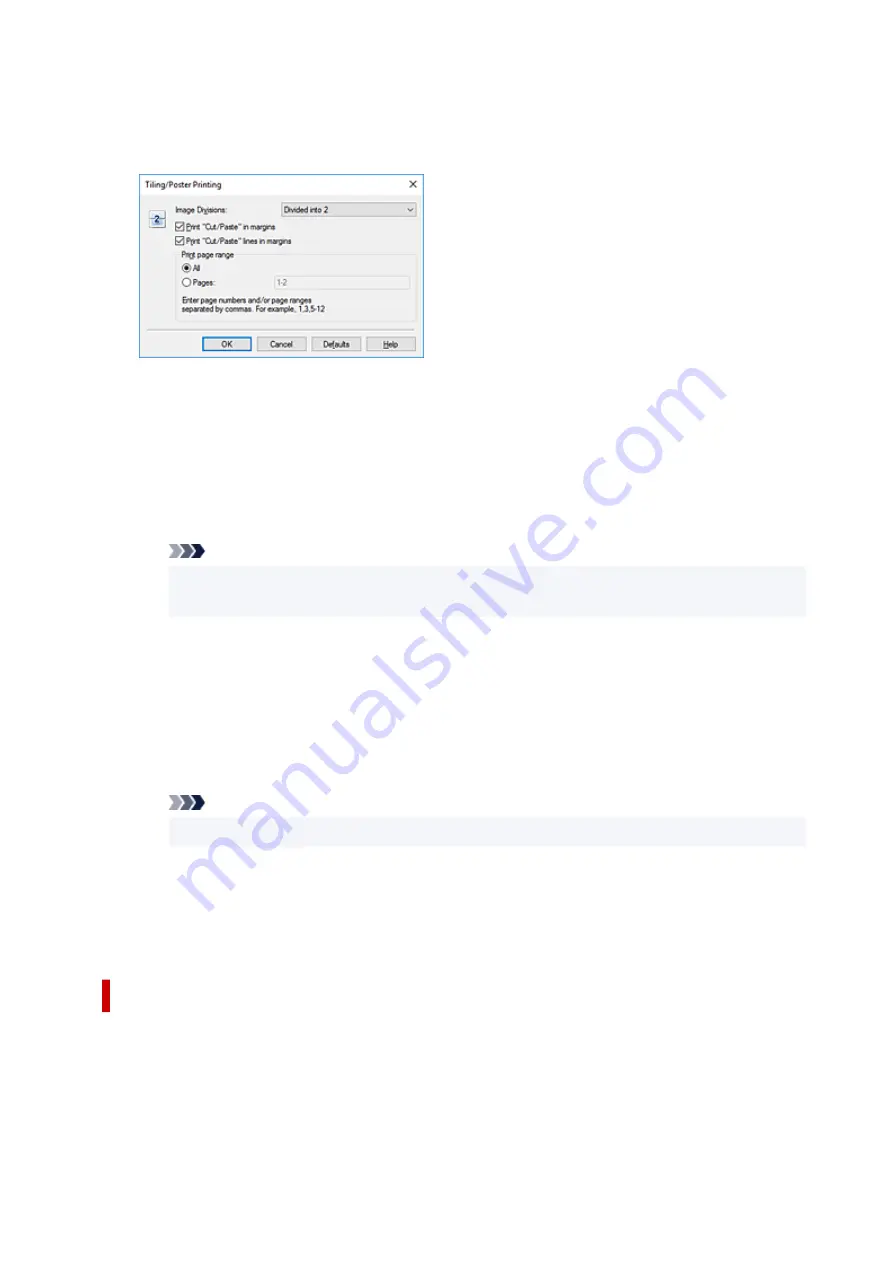
4.
Set the number of image divisions and the pages to be printed
If necessary, click
Specify...
, specify the following settings in the
Tiling/Poster Printing
dialog box,
and then click
OK
.
Image Divisions
Select the number of divisions (vertical x horizontal).
As the number of divisions increases, the number of sheets used for printing increases. If you are
pasting pages together to create a poster, increasing the number of divisions allows you to create
a larger poster.
Print "Cut/Paste" in margins
To leave out words "Cut" and "Paste", uncheck this check box.
Note
• This feature may be unavailable when certain printer drivers or operating environments are
used.
Print "Cut/Paste" lines in margins
To leave out cut lines, uncheck this check box.
Print page range
Specifies the printing range. Select
All
under normal circumstances.
To reprint only a specific page, select
Pages
and enter the page number you want to print. To
specify multiple pages, enter the page numbers by separating them with commas or by entering a
hyphen between the page numbers.
Note
• You can also specify the print range by clicking the pages in the settings preview.
5.
Complete the setup
Click
OK
on the
Page Setup
tab.
When you perform print, the document will be divided into several pages during printing.
Printing Only Specific Pages
If ink becomes faint or runs out during printing, you can reprint only the specific pages by following the
procedure below:
1.
Set the print range
192
Содержание PIXMA TS3320
Страница 1: ...TS3300 series Online Manual English ...
Страница 27: ...Basic Operation Printing Photos from a Computer Printing Photos from a Smartphone Tablet Copying 27 ...
Страница 74: ... TR9530 series TS3300 series E3300 series 74 ...
Страница 75: ...Handling Paper Originals FINE Cartridges etc Loading Paper Loading Originals Replacing a FINE Cartridge 75 ...
Страница 76: ...Loading Paper Loading Plain Paper Photo Paper 76 ...
Страница 81: ...Loading Originals Loading Originals on Platen Supported Originals 81 ...
Страница 108: ...108 ...
Страница 110: ...Safety Safety Precautions Regulatory Information WEEE EU EEA 110 ...
Страница 132: ...Main Components and Their Use Main Components Power Supply Indication of LCD 132 ...
Страница 133: ...Main Components Front View Rear View Inside View Operation Panel 133 ...
Страница 165: ...Information about Paper Supported Media Types Paper Load Limit Unsupported Media Types Handling Paper Print Area 165 ...
Страница 172: ...Printing Printing from Computer Printing from Smartphone Tablet Printing from Digital Camera Paper Settings 172 ...
Страница 188: ...Note Selecting Scaled changes the printable area of the document 188 ...
Страница 201: ...In such cases take the appropriate action as described 201 ...
Страница 234: ...Printing Using Canon Application Software Easy PhotoPrint Editor Guide 234 ...
Страница 241: ...Copying Making Copies on Plain Paper Basics Copying on Photo Paper Copying Using Smartphone or Tablet 241 ...
Страница 246: ...Scanning Scanning from Computer Windows Scanning from Computer macOS 246 ...
Страница 250: ...Note To set the applications to integrate with see Settings Dialog Box 250 ...
Страница 263: ...ScanGear Scanner Driver Screens Basic Mode Tab Advanced Mode Tab 263 ...
Страница 290: ...Network Communication Problems Cannot Find Printer on Network Network Connection Problems Other Network Problems 290 ...
Страница 302: ...3 Restart computer 4 Make sure you have no application software running 5 Click here and perform setup 302 ...
Страница 316: ...Other Network Problems Checking Network Information Restoring to Factory Defaults 316 ...
Страница 321: ...Problems while Printing Scanning from Smartphone Tablet Cannot Print Scan from Smartphone Tablet 321 ...
Страница 344: ...Scanning Problems Windows Scanning Problems 344 ...
Страница 345: ...Scanning Problems Scanner Does Not Work ScanGear Scanner Driver Does Not Start 345 ...
Страница 356: ...Errors and Messages When Error Occurred Message Support Code Appears 356 ...
Страница 367: ... A000 to ZZZZ B202 B203 B204 B205 For paper jam support codes see also List of Support Code for Error Paper Jams 367 ...
Страница 370: ...If the measures above do not solve the problem contact your nearest Canon service center to request a repair 370 ...






























