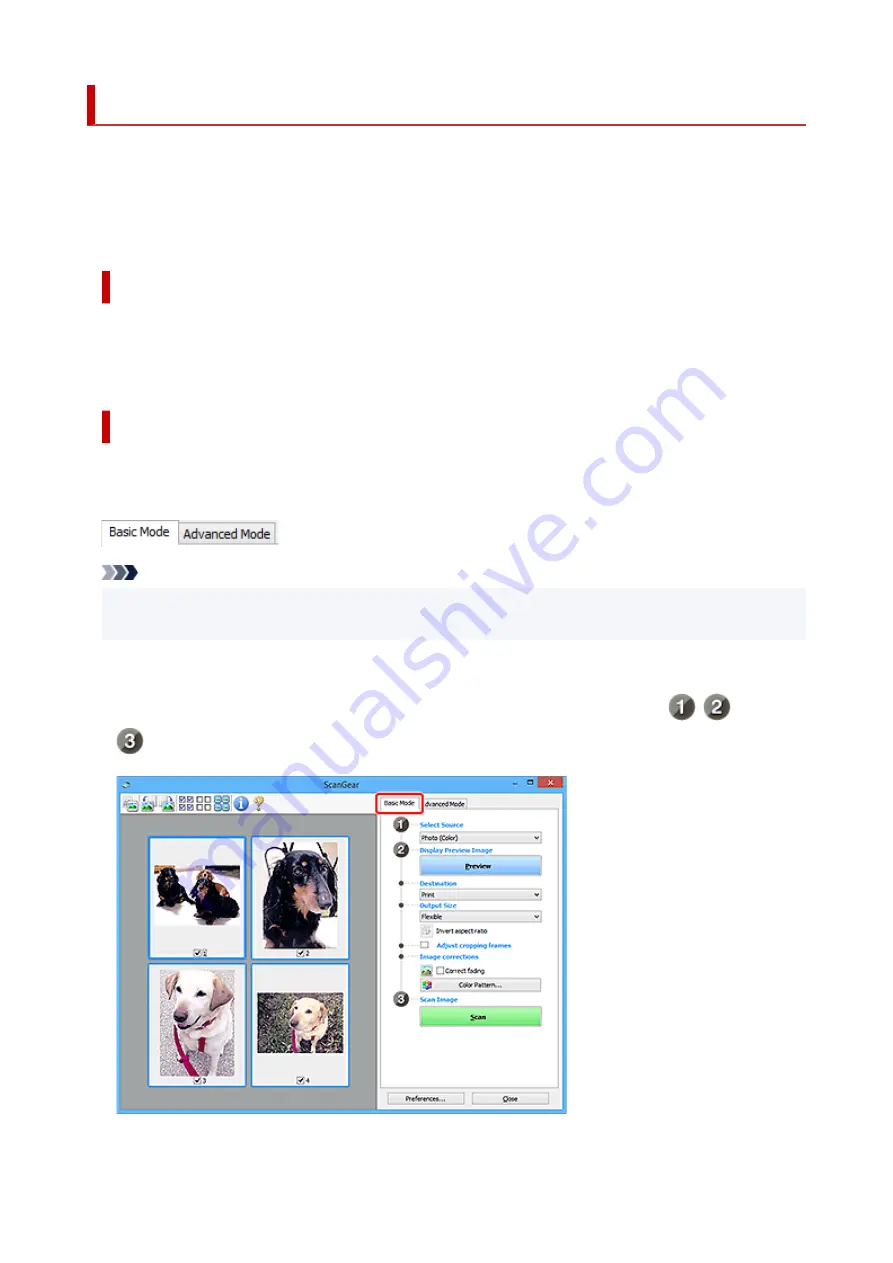
What Is ScanGear (Scanner Driver)?
ScanGear (scanner driver) is software required for scanning documents. Use the software to specify the
output size, image corrections, and other settings.
ScanGear can be started from IJ Scan Utility or applications that are compatible with the standard TWAIN
interface. (ScanGear is a TWAIN-compatible driver.)
Features
Specify the document type, output size, and other settings when scanning documents and preview scan
results. Make various correction settings or finely adjust the brightness, contrast, and other parameters to
scan in a specific color tone.
Screens
There are two modes: Basic Mode and Advanced Mode.
Switch modes with the tabs on the upper right of the screen.
Note
• ScanGear starts in the last used mode.
• Settings are not retained when you switch modes.
Basic Mode
Use the
Basic Mode
tab to scan easily by following three simple on-screen steps (
,
, and
).
257
Содержание PIXMA TS3320
Страница 1: ...TS3300 series Online Manual English ...
Страница 27: ...Basic Operation Printing Photos from a Computer Printing Photos from a Smartphone Tablet Copying 27 ...
Страница 74: ... TR9530 series TS3300 series E3300 series 74 ...
Страница 75: ...Handling Paper Originals FINE Cartridges etc Loading Paper Loading Originals Replacing a FINE Cartridge 75 ...
Страница 76: ...Loading Paper Loading Plain Paper Photo Paper 76 ...
Страница 81: ...Loading Originals Loading Originals on Platen Supported Originals 81 ...
Страница 108: ...108 ...
Страница 110: ...Safety Safety Precautions Regulatory Information WEEE EU EEA 110 ...
Страница 132: ...Main Components and Their Use Main Components Power Supply Indication of LCD 132 ...
Страница 133: ...Main Components Front View Rear View Inside View Operation Panel 133 ...
Страница 165: ...Information about Paper Supported Media Types Paper Load Limit Unsupported Media Types Handling Paper Print Area 165 ...
Страница 172: ...Printing Printing from Computer Printing from Smartphone Tablet Printing from Digital Camera Paper Settings 172 ...
Страница 188: ...Note Selecting Scaled changes the printable area of the document 188 ...
Страница 201: ...In such cases take the appropriate action as described 201 ...
Страница 234: ...Printing Using Canon Application Software Easy PhotoPrint Editor Guide 234 ...
Страница 241: ...Copying Making Copies on Plain Paper Basics Copying on Photo Paper Copying Using Smartphone or Tablet 241 ...
Страница 246: ...Scanning Scanning from Computer Windows Scanning from Computer macOS 246 ...
Страница 250: ...Note To set the applications to integrate with see Settings Dialog Box 250 ...
Страница 263: ...ScanGear Scanner Driver Screens Basic Mode Tab Advanced Mode Tab 263 ...
Страница 290: ...Network Communication Problems Cannot Find Printer on Network Network Connection Problems Other Network Problems 290 ...
Страница 302: ...3 Restart computer 4 Make sure you have no application software running 5 Click here and perform setup 302 ...
Страница 316: ...Other Network Problems Checking Network Information Restoring to Factory Defaults 316 ...
Страница 321: ...Problems while Printing Scanning from Smartphone Tablet Cannot Print Scan from Smartphone Tablet 321 ...
Страница 344: ...Scanning Problems Windows Scanning Problems 344 ...
Страница 345: ...Scanning Problems Scanner Does Not Work ScanGear Scanner Driver Does Not Start 345 ...
Страница 356: ...Errors and Messages When Error Occurred Message Support Code Appears 356 ...
Страница 367: ... A000 to ZZZZ B202 B203 B204 B205 For paper jam support codes see also List of Support Code for Error Paper Jams 367 ...
Страница 370: ...If the measures above do not solve the problem contact your nearest Canon service center to request a repair 370 ...






























