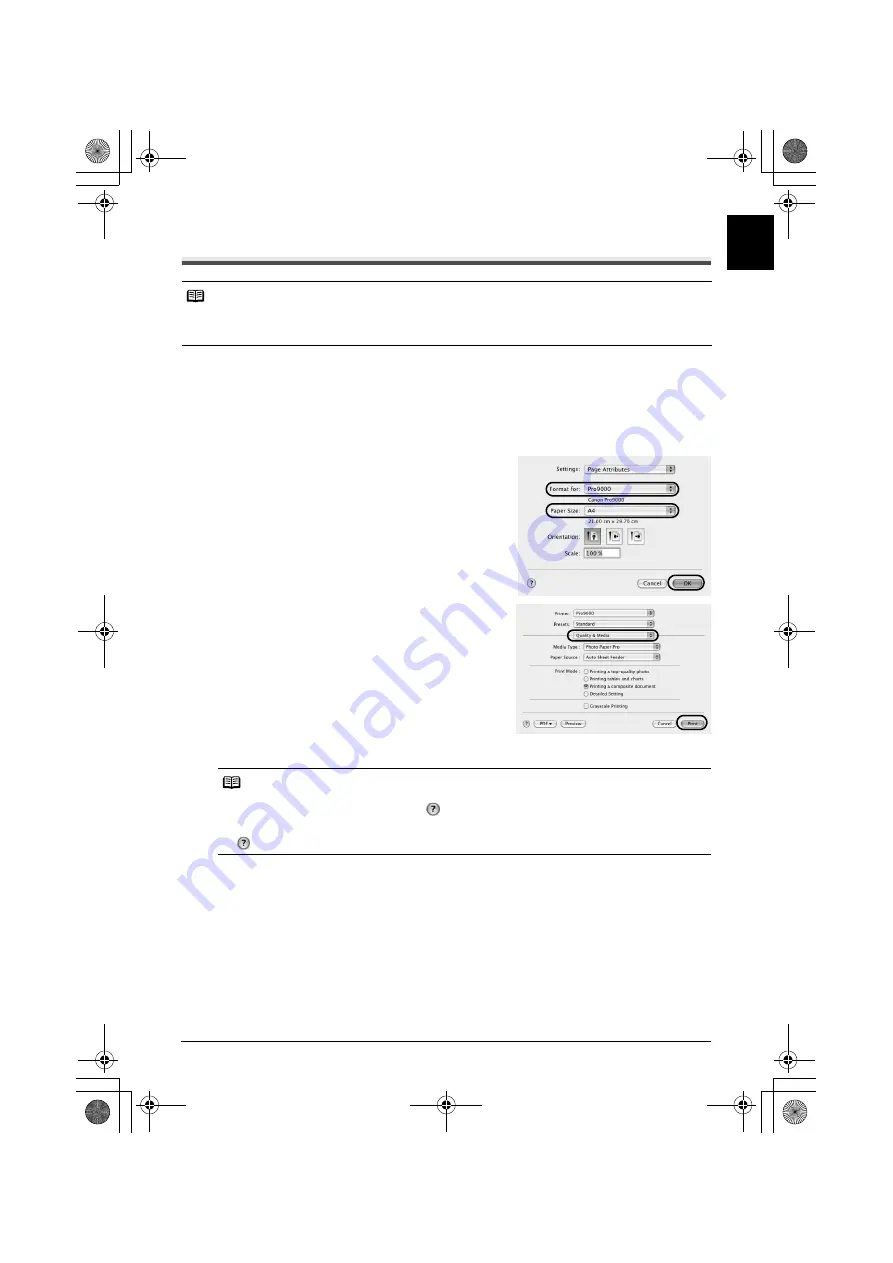
5
Basic Operations
ENGLI
S
H
Printing with Macintosh
1
Turn on the printer, then load the paper.
For details, refer to “Loading Paper in the Auto Sheet Feeder” or “Loading Paper in the Front
Tray” in the
User’s Guide
.
2
From your application’s
File
menu, select
Page Setup
.
3
Select your printer name from
Format for
.
4
Select the paper size to be used.
5
Click
OK
.
6
From your application’s
File
menu, select
.
7
Select
Quality & Media
from the pop-up
menu.
8
Specify the printing settings according to your
requirements.
Ensure that
Paper Source
is set to the position in
which you loaded the paper in step 1.
9
Click
.
Printing will start in a few moments. Do not open the Top Cover while printing.
Notes
z
Menu and command names may differ between software applications, and more steps may be
required. For details, refer to the documentation for each software application you use.
z
The steps described in this section are for printing in Mac OS X v.10.4.x.
Notes
z
For details about the printer driver, refer to the
Printer Driver Guide
.
z
To view the
Printer Driver Guide
, click
on any
dialog box that has a
Quality & Media
,
Color Options
,
Special Effects
,
Borderless Printing
, or
Margin
selected from the pop-up
menu. If the On-screen Manual is not installed, the
Printer Driver Guide
is not displayed even if
is clicked.
EUM_EMBU.book Page 5 Wednesday, May 10, 2006 9:29 PM
























