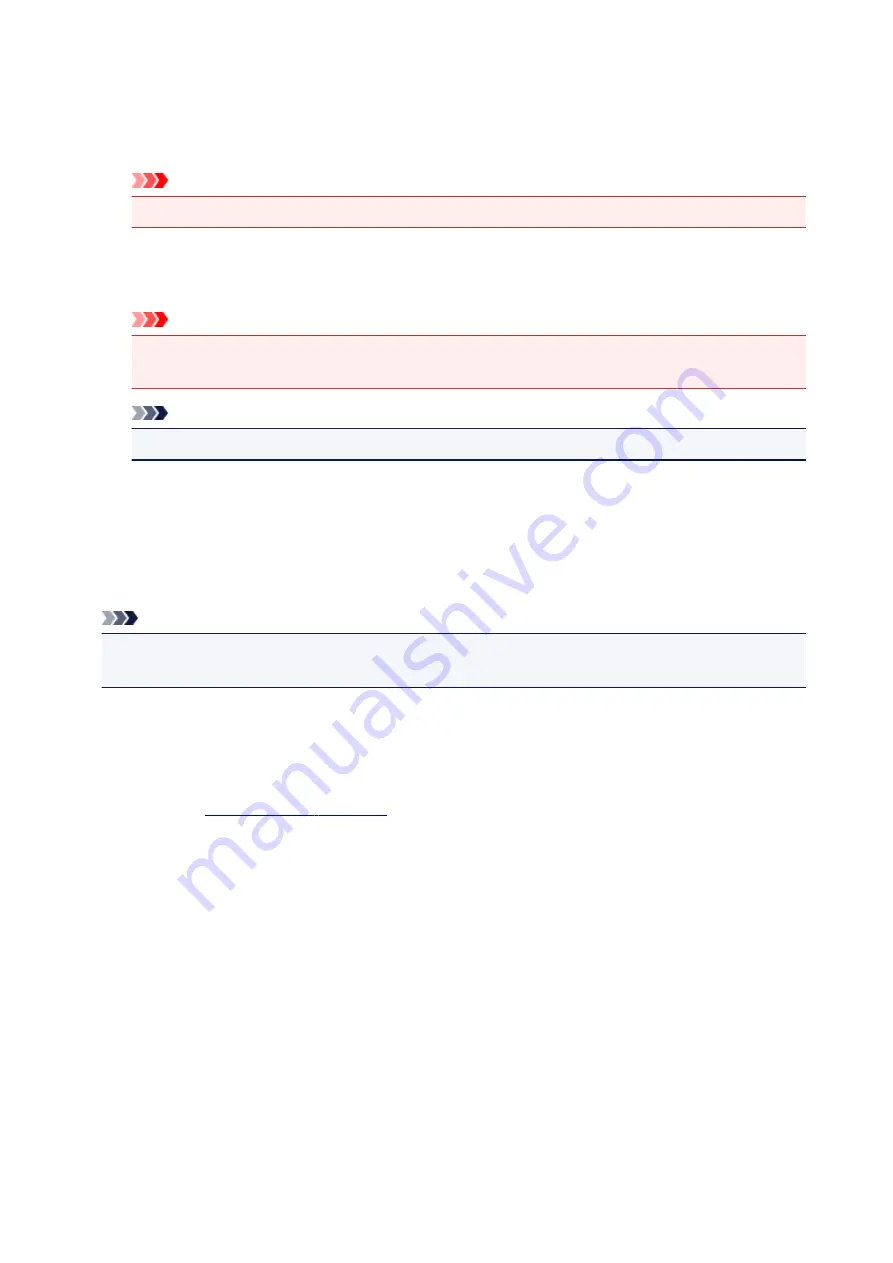
On (Weak)
The printer uses this function to print data only when the data quality is acceptable.
On (Strong)
The printer always uses this function to print data.
Important
• When using this function, the print quality may drop depending on the print data.
Unit of Print Data Processing
Selects the processing unit of the print data to be sent to the printer.
Select
Recommended
under normal circumstances.
Important
• A large amount of memory may be used for certain settings.
Do not change the setting if your computer has a small amount of memory.
Note
•
Unit of Print Data Processing
tab cannot be used with the XPS printer driver.
Stamp/Background (Stamp...) dialog box
The
Stamp/Background
(
Stamp...
) dialog box allows you to print a stamp and/or background over or
behind the document pages. In addition to the pre-registered ones, you can register and use your original
stamp or background.
Note
• With the XPS printer driver, the
Stamp/Background...
button has become the
Stamp...
button and
only the stamp function can be used.
Stamp
Stamp printing is a function that prints a stamp over a document.
Check this check box and select a title from the list to print a stamp.
Define Stamp...
You can check the details of a selected stamp or save a new stamp.
Place stamp over text
Sets how the stamp is to be printed over the document.
Check the
Stamp
check box to enable this.
Check this check box to print a stamp over the printed document page. The printed data may be
hidden behind the stamp.
Uncheck this check box to print the document data over the stamp. The printed data will not be
hidden behind the stamp. However, the sections of the stamp that are overlapped by the document
may be hidden.
Print semitransparent stamp
Sets how the stamp is to be printed over the document.
Check the
Stamp
check box to enable this.
Check this check box to print a semi-transparent stamp over the printed document page.
Uncheck this check box to print the stamp over the document data. The printed data may be hidden
behind the stamp.
399
Содержание Pixma PRO-100S series
Страница 58: ...58 ...
Страница 75: ...Note The windows used in the explanations may differ from those displayed by your Apple device or app 75 ...
Страница 81: ...Safety Guide Safety Precautions Regulatory and Safety Information 81 ...
Страница 86: ...86 ...
Страница 87: ...Main Components and Basic Operations Main Components About the Power Supply of the Printer 87 ...
Страница 88: ...Main Components Front View Rear View Inside View 88 ...
Страница 100: ...The specification of the power cord differs depending on the country or region of use 100 ...
Страница 101: ...Loading Paper Loading Paper Placing a Printable Disc 101 ...
Страница 104: ...104 ...
Страница 124: ...124 ...
Страница 130: ...Recommended printing area A 1 18 inches 30 0 mm B 1 18 inches 30 0 mm C 0 25 inch 6 4 mm D 0 25 inch 6 3 mm 130 ...
Страница 140: ...Replacing an Ink Tank Replacing an Ink Tank Checking the Ink Status 140 ...
Страница 186: ...Information about Network Connection Useful Information about Network Connection 186 ...
Страница 233: ...5 Delete Deletes the selected IP address from the list 233 ...
Страница 277: ...PRO 10S 277 ...
Страница 278: ...Printing Printing from a Computer Printing from a Digital Camera 278 ...
Страница 279: ...Printing from a Computer Printing with Application Software that You are Using Printer Driver 279 ...
Страница 299: ...Note Selecting Scaled changes the printable area of the document 299 ...
Страница 332: ...Adjusting Color Balance Adjusting Brightness Adjusting Intensity Adjusting Contrast 332 ...
Страница 334: ...Related Topic Adjusting Tone 334 ...
Страница 391: ...Printing a Color Document in Monochrome Displaying the Print Results before Printing 391 ...
Страница 467: ...Problems while Printing from Smartphone Tablet Cannot Print from Smartphone Tablet 467 ...
Страница 540: ...1250 Cause The paper output tray is closed Action Open the paper output tray to resume printing 540 ...
Страница 545: ...1403 Cause The print head may be damaged Action Contact the service center 545 ...
Страница 546: ...1405 Cause The print head may be damaged Action Contact the service center 546 ...
Страница 547: ...1410 Cause The ink tank cannot be recognized Action Open the top cover and replace the ink tank which lamp is off 547 ...
Страница 548: ...1411 Cause The ink tank cannot be recognized Action Open the top cover and replace the ink tank which lamp is off 548 ...
Страница 549: ...1412 Cause The ink tank cannot be recognized Action Open the top cover and replace the ink tank which lamp is off 549 ...
Страница 550: ...1413 Cause The ink tank cannot be recognized Action Open the top cover and replace the ink tank which lamp is off 550 ...
Страница 551: ...1414 Cause The ink tank cannot be recognized Action Open the top cover and replace the ink tank which lamp is off 551 ...
Страница 552: ...1415 Cause The ink tank cannot be recognized Action Open the top cover and replace the ink tank which lamp is off 552 ...
Страница 553: ...1416 Cause The ink tank cannot be recognized Action Open the top cover and replace the ink tank which lamp is off 553 ...
Страница 554: ...1417 Cause The ink tank cannot be recognized Action Open the top cover and replace the ink tank which lamp is off 554 ...
Страница 556: ...1660 Cause The ink tank is not installed Action Install the ink tank 556 ...
Страница 583: ...5B00 Cause Printer error has occurred Action Contact the service center 583 ...
Страница 584: ...5B01 Cause Printer error has occurred Action Contact the service center 584 ...
















































