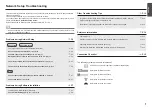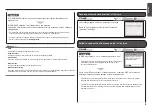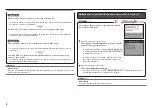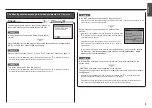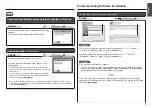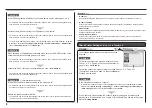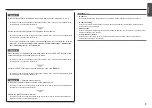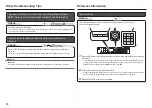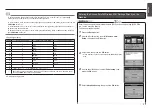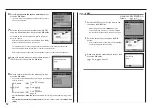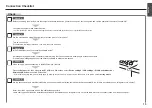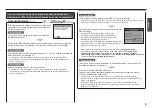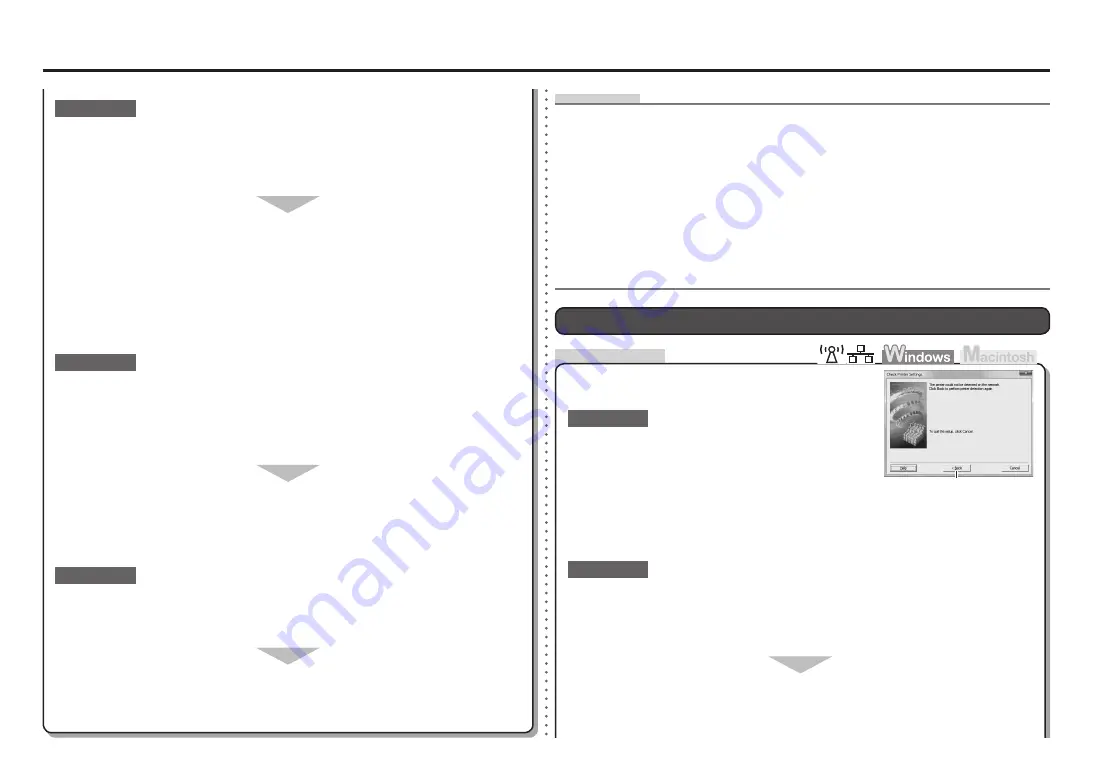
A
Check
Check Printer Settings
dialog box is Displayed
The message appears when the machine cannot be
detected.
Is the machine connected to a network?
To confirm the connection status, press the
Setup
button, then using the
{ } [ ]
and
OK
buttons, select
Device settings
>
LAN settings
>
Confirm LAN settings
>
WLAN setting list
or
LAN setting list
. Make sure that
Connection
is set to
Active
.
•
For a wireless connection, make sure that you follow
Check 1, 2, 3, 4, 5 and 6 of "Connection Checklist" on
page 15, then click
Back
(A).
Check 1
Check 2
If the machine is not connected to a network, perform setup again by following the
procedures in "Wireless Setup" and onward or "Wired Setup" and onward in the printed
manual:
Getting Started
.
For a wired connection, make sure that you follow Check 1, 2, 3, 7 and 8 of
"Connection Checklist" on page 15, then click
Back
(A).
Proceed with the setup.
Is the privacy separator feature enabled on the access point?
Disable the privacy separator feature.
Check 5
Check 4
For details on how to change the settings of the access point, refer to the manual supplied with
the access point or contact its manufacturer.
•
For details on how to check the settings of the access point, refer to the manual supplied with the
access point or contact its manufacturer.
•
When obtaining an IP address automatically, make sure that the DHCP function of the
network device (router, access point, etc.) is active.
For details on how to check settings of the network device, refer to the manual supplied with the
network device or contact its manufacturer.
•
Activate the DHCP function of the network device, then click
Update
(A).
For details on how to change settings of the network device, refer to the manual supplied with the
network device or contact its manufacturer.
•
(* Wireless connection only)
Check 3
Is the IP filtering feature enabled on the network device (router, access point, etc.)?
Set the network device to accept the IP address of the machine.
For details on how to check settings of the network device, refer to the manual supplied with the
network device or contact its manufacturer.
•
For details on how to change settings of the network device, refer to the manual supplied with the
network device or contact its manufacturer.
•
To check the IP address of the machine, press the
Setup
button, then using the
{ } [ ]
and
OK
buttons, select
Device settings
>
LAN settings
>
Confirm LAN settings
>
WLAN setting
list
or
LAN setting list
, then check
IP address
.
•
Glossary
A function to restrict communication of network devices with specific IP addresses, preventing them
from connecting to the network.
IP address filtering
•
A function to prevent communication between multiple wireless devices (such as computers and
printers) connected to an access point.
Privacy separator feature
•
DHCP function
•
A function to automatically assign required information (IP address, etc.) to computers, printers or other
devices connected to the network.
IP address
•
A numerical identification assigned to each computer or network device connected to a network.