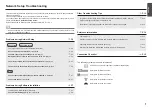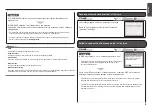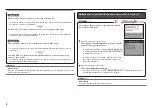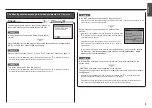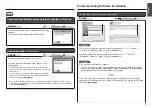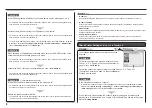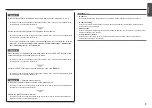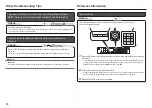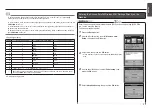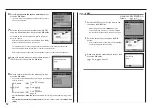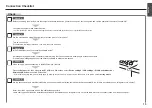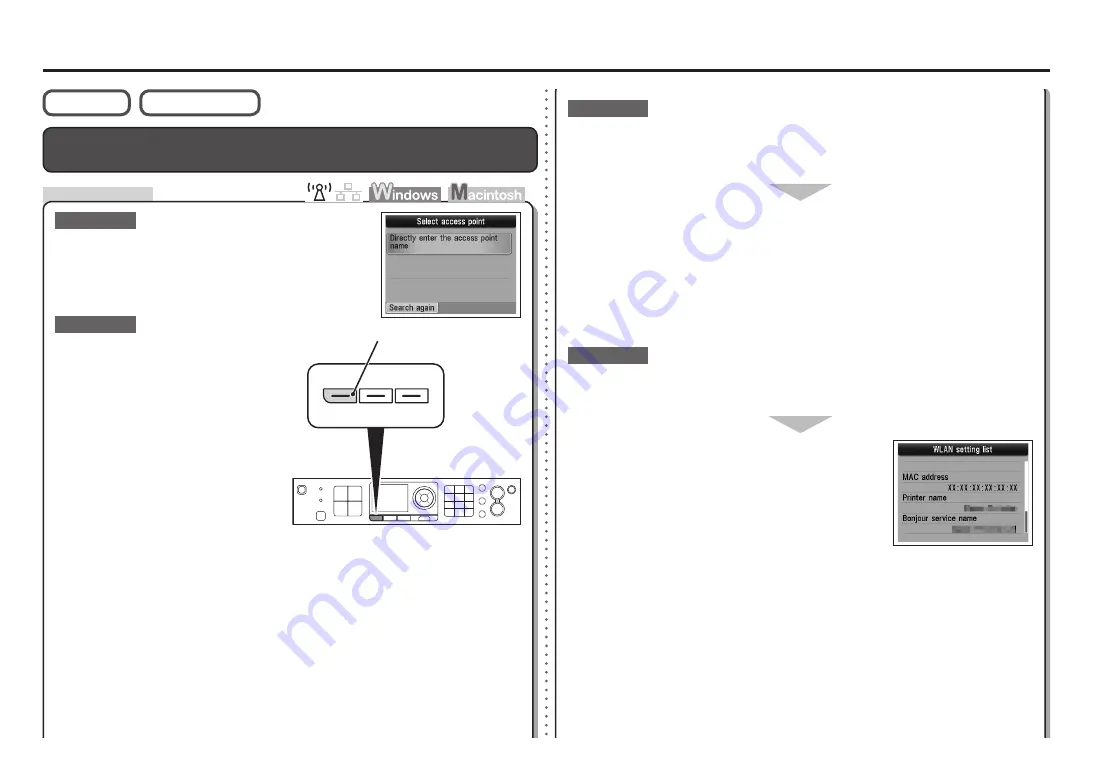
A
Advanced setup
Problems during Network Setup
Easy setup
Check
The Target Access Point is Not Displayed (Detected)
Make sure that you follow Check 1, 2, 5 and 6 of
"Connection Checklist" on page 15, then press the left
FUNCTION
button (A) on the machine to search for the
access point again.
Turn off the access point, then turn it back
on, then press the left
FUNCTION
button
(A) on the machine to search for the
access point again.
Is SSID broadcast (connection via "ANY" SSID, etc.) disabled or is the stealth mode
enabled on the access point?
For details on how to check the settings of the access point, refer to the manual supplied with the
access point or contact its manufacturer.
•
Enable SSID broadcast (connection via "ANY" SSID, etc.) or disable the stealth mode,
then press the left
FUNCTION
button (A) on the machine to search for the access point
again.
For details on how to change the settings of the access point, refer to the manual supplied with
the access point or contact its manufacturer.
•
To establish a connection without changing the access point settings, refer to "Entering
the Access Point's Wireless LAN Settings Directly on the Machine" on page 11.
Check 3
Check 2
Check 1
Is the MAC address filtering enabled on the access point?
Set the access point to accept the MAC address of the
machine.
Check 4
For details on how to change the settings of the access point,
refer to the manual supplied with the access point or contact its
manufacturer.
•
To check the MAC address of the machine, press the
Setup
button, then using the
{ } [ ]
and
OK
buttons, select
Device settings
>
LAN settings
>
Confirm LAN settings
>
WLAN setting list
, then check
MAC address
.
•
For details on how to check the settings of the access point, refer to the manual supplied with the
access point or contact its manufacturer.
•