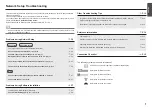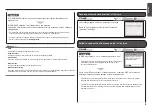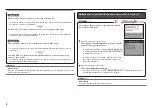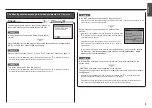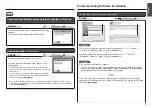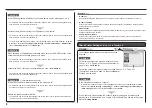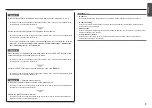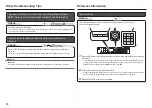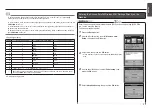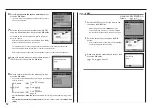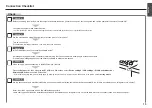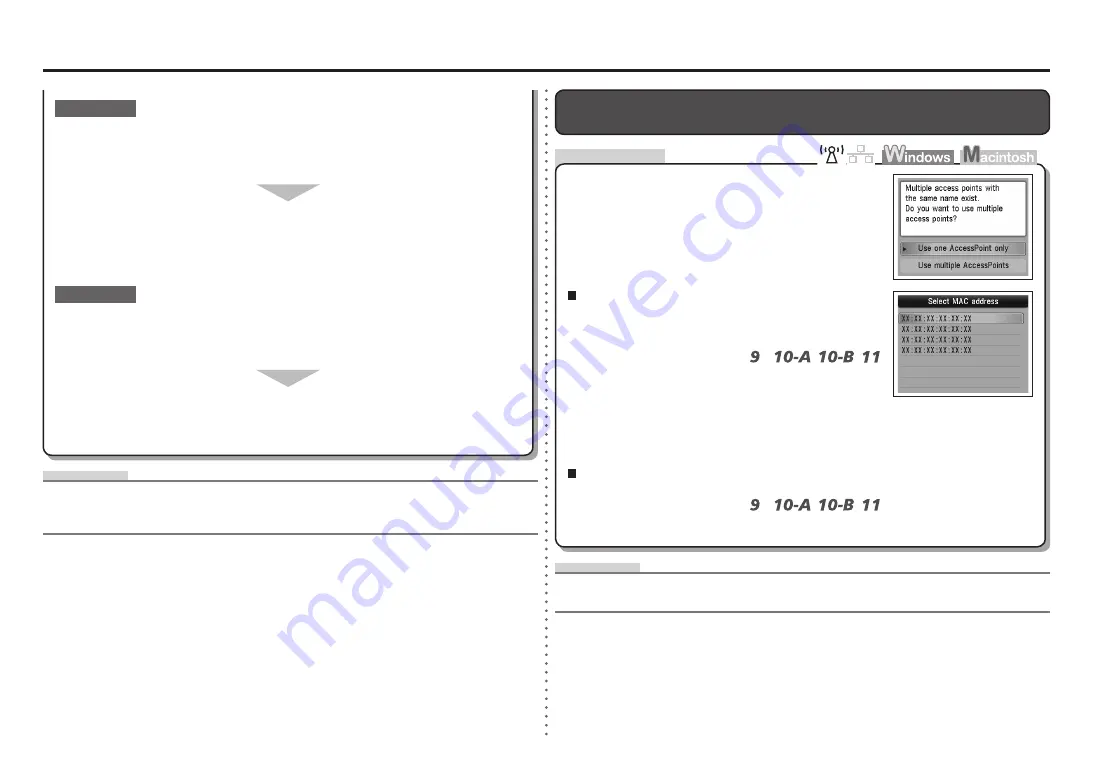
Check
Multiple access points with the same name exist.
is Displayed
Select
Use multiple AccessPoints
.
For details on how to check the MAC address of the access
point, refer to the manual supplied with the access point or
contact its manufacturer.
•
Select
Use one AccessPoint only
, then select the MAC
address of the target access point.
When using multiple access points
Glossary
A unique number assigned to each network device.
MAC address
•
For subsequent operations, go to or
/
/
in "Entering the Access Point's
Wireless LAN Settings Directly on the Machine" on page 11.
•
For subsequent operations, go to or
/
/
in "Entering the Access Point's Wireless LAN Settings Directly
on the Machine" on page 11.
•
When you have only one access point
The message appears when multiple access points with
the same name are found.
Glossary
DHCP function
•
A function to automatically assign required information (IP address, etc.) to computers, printers or other
devices connected to the network.
Are you using an access point that automatically creates WEP keys?
Check the WEP key (hexadecimal) created automatically on the access point, then
enter it on the machine.
For details on how to check the WEP key of the access point, refer to the manual supplied with
the access point or contact its manufacturer.
•
Check 3
For details on the access point, refer to the manual supplied with the access point or contact its
manufacturer.
•
Check 2
Make sure that the DHCP function of the access point is active.
For details on how to check the settings of the access point, refer to the manual supplied with the
access point or contact its manufacturer.
•
Enable the DHCP function of the access point, then configure settings again.
For details on how to change the settings of the access point, refer to the manual supplied with
the access point or contact its manufacturer.
•