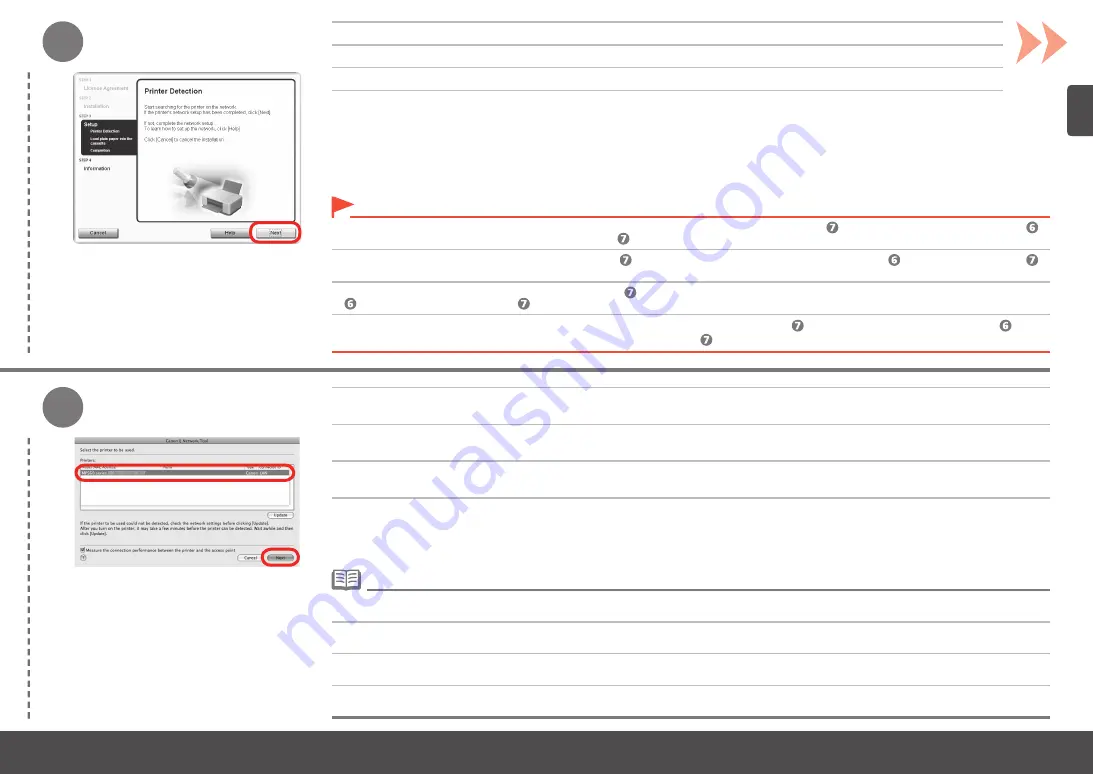
10
10
เมื่อหน้าจอ
การตรวจหาเครื่องพิมพ์(PrinterDetection)
ปรากฏขึ้น คลิก
ถัดไป(Next)
หากหน้าจอ
การตรวจหาเครื่องพิมพ์
(PrinterDetection)
ไม่แสดงขึ้น แสดงว่าวิธีการเชื่อมต่อที่เลือกไม่ถูกต้องในขั้นที่ คลิก
ยกเลิก
(Cancel)
และเริ่มใหม่อีกครั้งจากขั้นที่
จากนั้นตรวจสอบว่าเลือก
ใช้เครื่องพิมพ์บนเครือข่าย
(Usetheprinteronnetwork)
ในขั้นที่
•
บนหน้าจอ
CanonIJNetworkTool
เลือก
MP560series
ใน
Printers
จากนั้นคลิก
Next
หากเครื่องไม่ถูกตรวจพบ ดูที่คู่มือการใช้:
การแก้ไขปัญหาการตั้งค่าเครือข่าย
ตรวจสอบว่าไม่มีปัญหาแล้ว จากนั้นคลิก
Update
•
프린터
검색
(Printer Detection)
화면이
나타나면
다음
(Next)
을
클릭합니다
.
프린터
검색
(Printer Detection)
화면이
표시되지
않을
경우
,
단계에서
연결
방식이
정확하게
선택되지
않았을
수
있습니다
.
취소
(Cancel)
를
클릭하고
단계부터
다시
시작한
다음
반드시
단계에서
네트워크
연결을
통해
프린터
사용
(Use the printer on network)
을
선택하십시오
.
•
Canon IJ Network Tool
화면에서
Printers
의
MP560 series
를
선택한
다음
Next
를
클릭합니다
.
기기가
검색되지
않는
경우에는
네트워크
설치
문제
해결
인쇄
설명서를
참조하십시오
.
문제가
없는지
확인한
다음
Update
를
클릭하십시오
.
•
出現
印表機偵測
(Printer Detection)
螢幕時,按一下
下一步
(Next)
。
如果未顯示
印表機偵測
(Printer Detection)
螢幕,則在步驟
中未正確選擇連接方式。按一下
取消
(Cancel)
並從步驟
重新開始,然後確保在步驟
中
選擇了
使用網路上的印表機
(Use the printer on network)
。
•
在
Canon IJ Network Tool
螢幕上,在
Printers
中選擇
MP560 series
,然後按一下
Next
。
如果未偵測到本機,請參閱印刷手冊:
《網路安裝疑難排解》
。確保沒有問題,然後按一下
Update
。
•
When the
Printer Detection
screen appears, click
Next
.
If the
Printer Detection
screen is not displayed, the connection method is not correctly selected in step . Click
Cancel
and start again from step ,
then be sure to select
Use the printer on network
in step .
•
On the
Canon IJ Network Tool
screen, select
MP560 series
in
Printers
, then click
Next
.
If the machine is not detected, refer to the printed manual:
Network Setup Troubleshooting
. Make sure there is no problem, then click
Update
.
•






























