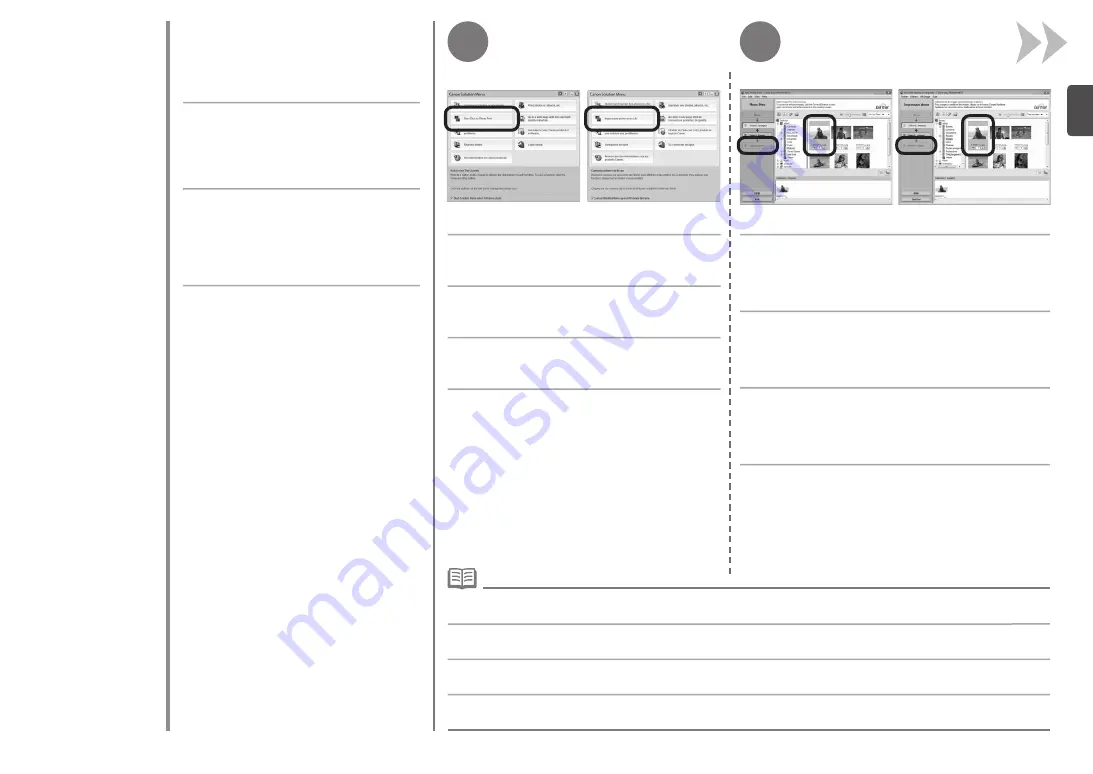
2
1
In questa sezione viene descritto come
eseguire la stampa di foto senza bordo su
Carta Fotografica Lucida II (Photo Paper
Plus Glossy II)
in formato 10x15cm(4"x6").
Le schermate illustrate si riferiscono
a Windows Vista.
Easy-PhotoPrint EX consente di
stampare le foto in modo semplice.
In Solution Menu, fare clic su
Stampa foto
con un clic (One-Click to Photo Print)
.
Per ulteriori informazioni, consultare il manuale a video
Guida Avanzata
.
•
Per informazioni sull'avvio di Solution Menu, consultare "Solution Menu" a pagina 23.
•
Selezionare l'immagine da stampare, quindi fare clic
su
Layout/Stampa (Layout/Print)
.
S
ta
m
pa
d
i f
ot
o
da
u
n
co
m
pu
te
r
Easy-PhotoPrint EX viene avviato.
Quando si seleziona una foto, il numero di copie viene
impostato su "
1
".
D
ru
ck
en
v
on
F
ot
os
v
on
e
in
em
C
om
pu
te
r
Weitere Informationen finden Sie im Online-Handbuch:
Erweitertes Handbuch
.
•
Dieser Abschnitt beschreibt, wie Sie randlose
Fotos mit
Fotoglanzpapier Plus II (Photo
Paper Plus Glossy II)
im Format 10x15 cm
(4"x6") drucken können. Die Bildschirme
beziehen sich auf Windows Vista.
Mit Easy-PhotoPrint EX ist das Drucken
von Fotos spielend einfach.
Klicken Sie im Solution Menu auf
Ein-Klick
für Fotodruck (One-Click to Photo Print)
.
Wählen Sie das zu druckende Bild in einem Ordner
aus, und klicken Sie anschließend auf
Layout/
Druck (Layout/Print)
.
Informationen zum Starten von Solution Menu finden Sie unter „Solution Menu“ auf Seite 23.
•
Easy-PhotoPrint EX wird gestartet.
Wenn ein Foto ausgewählt ist, steht die Anzahl der Kopien auf „
1
“.
Im
pr
es
si
on
d
e
ph
ot
os
d
ep
ui
s
un
o
rd
in
at
eu
r
Cette section explique comment imprimer des
photos sans bordure sur du
Papier Photo Glacé
Extra II
de format 10x15cm(4"x6"). Les captures
d'écran ont été prises sous Windows Vista.
Easy-PhotoPrint EX vous permet
d'imprimer vos photos en toute simplicité.
Dans Solution Menu, cliquez sur
Impression
photo en un clic
.
Sélectionnez l'image que vous souhaitez imprimer,
puis cliquez sur
Présentation/Impression
.
Pour plus d'informations, reportez-vous au manuel en ligne :
Guide d'utilisation avancée
.
•
Pour savoir comment lancer Solution Menu, reportez-vous à la section « Solution Menu », page 23.
•
Easy-PhotoPrint EX démarre.
Lorsque vous sélectionnez une photo, le nombre de copies est
défini sur «
1
».
P
ri
nt
P
ho
to
s
fr
om
a
C
om
pu
te
r
This section explains how to print borderless
photos using 4" x 6" size
Photo Paper Plus
Glossy II
. The screens are based on Windows
Vista.
For more information, refer to the on-screen manual:
Advanced Guide
.
•
Easy-PhotoPrint EX allows you to print
photos easily.
In Solution Menu, click
One-Click to Photo
.
Select the image you want to print, then click
Layout/Print
.
For details on starting Solution Menu, refer to "Solution Menu" on page 23.
•
Easy-PhotoPrint EX starts.
When a photo is selected, the number of copies is set to "
1
".






















