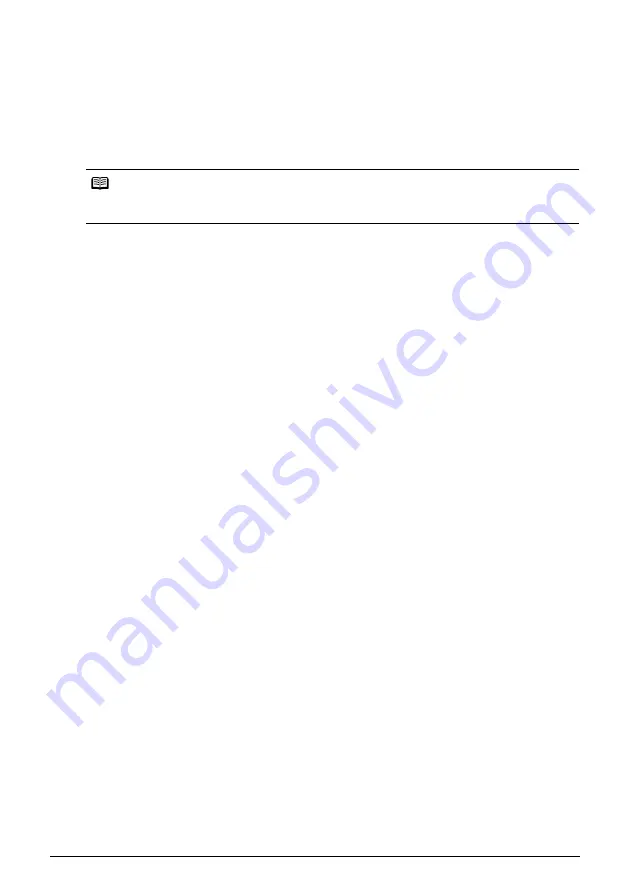
41
Printing Photographs from a Wireless Communication Device
Changing the Bluetooth Settings—Bluetooth settings
You can change settings such as device name of a printer and passkey in
Bluetooth settings
.
1
Turn on the printer.
See “Turning On the Printer” on page 10.
2
Connect the Bluetooth unit BU-20 to the Direct Print Port.
3
Display the
Bluetooth settings
screen.
(1)
Display the
Settings
screen.
See “Changing the Printer Settings” on page 52.
(2)
Select
Device settings
and then press the
OK
button.
(3)
Select
Bluetooth settings
and then press the
OK
button.
The
Bluetooth settings
screen is displayed.
4
Confirm or change the setting.
(1)
Select the item to set and then press the
OK
button.
(2)
After setting the necessary items, press the
OK
button.
Bluetooth Setting Items
Note
The
Bluetooth settings
screen is displayed only when the optional Bluetooth unit BU-20 is
attached to the printer.
Device name
:
Select the device name of this printer displayed on the screen of
the Bluetooth devices.
When you set
mini260-2
, the printer name on the Bluetooth
device is “Canon mini260-2”.
The initial value is set to
mini260-1
.
Access refusal
:
Selecting
ON
will disable searching and printing from Bluetooth
devices.
Security
:
Selecting
Enable
will enable a passkey set by
Passkey
.
Enabling a passkey will prevent incorrect access from other
Bluetooth devices.
Passkey
:
You can change the passkey. The passkey refers to an
identification number to be determined. It is used to prevent
incorrect access from other Bluetooth devices.
The initial value is set to “0000”.
After you change the passkey, you are required to enter the new
passkey again. Enter the new passkey to Bluetooth device.






























