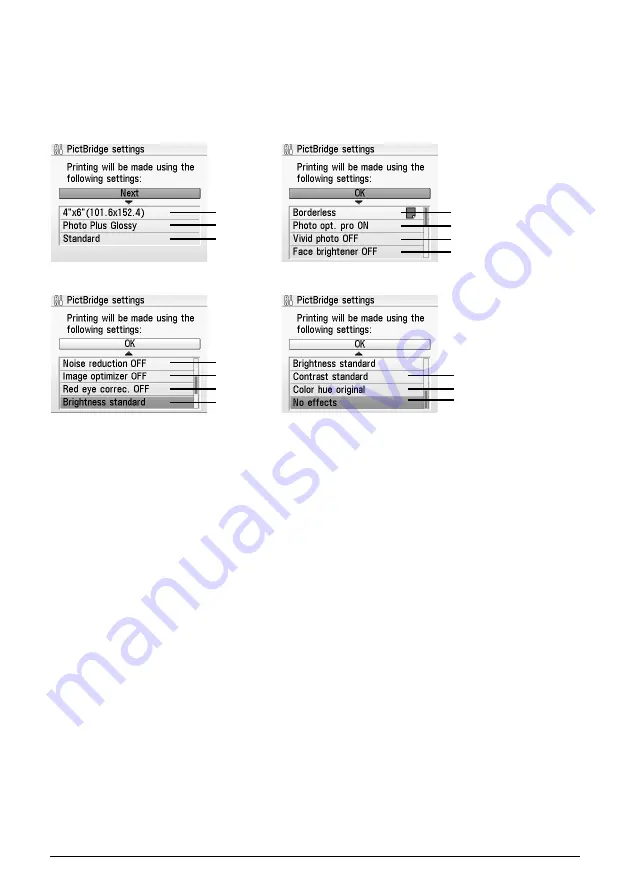
35
Printing Photographs Directly from a Digital Camera
(4)
Repeat steps (1) and (2) to specify each item.
(5)
After specifying the necessary items, select
OK
, and then press the
OK
button.
With the specified settings, you can print from the PictBridge compliant device.
PictBridge Setting Items:
(1)
Specify the paper size to print from the PictBridge compliant device.
(2)
Specify the media type to print from the PictBridge compliant device.
(3)
Specify the print quality to print from the PictBridge compliant device.
(4)
Specify
Bordered/Borderless
.
(5)
If you select
Photo opt. pro ON
, Photo optimizer pro function automatically corrects the
image brightness and color.
(6)
If you select
Vivid photo ON
, Vivid photo function (Greens and blue are printed more
brightly) is used.
(7)
If you select
Face brightener ON
, the Face brightener function activates and prints
darkened faces brighter when printing photos taken against a bright light.
(8)
If you select
Noise reduction ON
, digital camera noise (which may be seen in dark
areas or areas such as sky) is reduced.
(9)
If you select
Image optimizer ON
, the Image optimizer function corrects the contours
and smoothes out the jaggedness.
(10)
If you select
Red eye correc. ON
, the Red eye correction function corrects red-eye
caused by reflection when the flash hits a person's eyes.
(11)
Adjusts the brightness of a printed image.
(12)
Adjusts the contrast of a printed image.
(13)
Adjusts the color hue of a printed image.
(14)
Prints photos in sepia color or illustration-like.
(1)
(2)
(3)
(4)
(5)
(6)
(7)
(8)
(9)
(10)
(11)
(12)
(13)
(14)






























