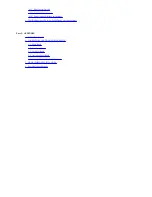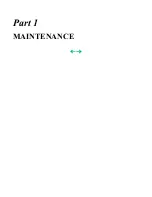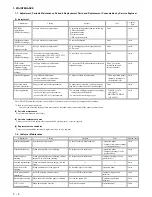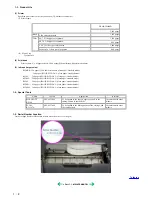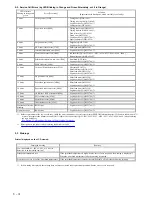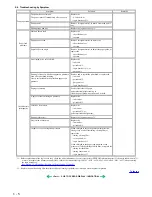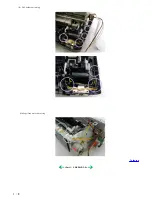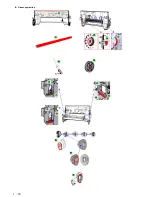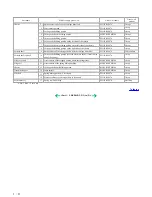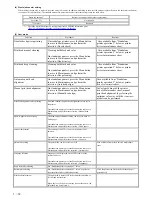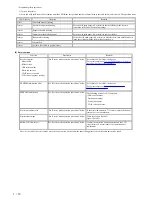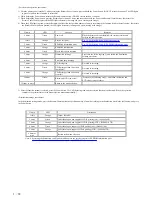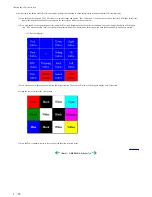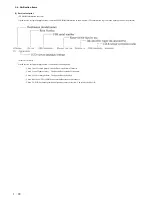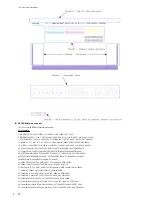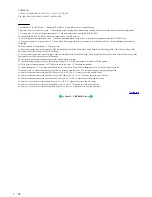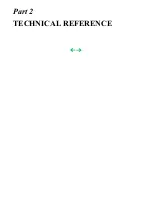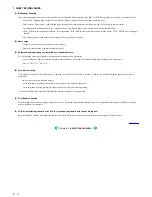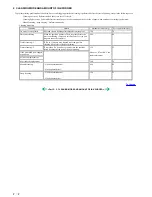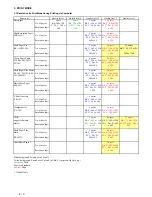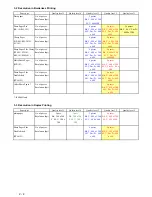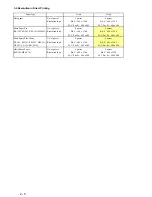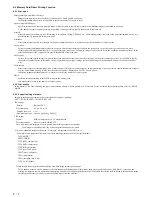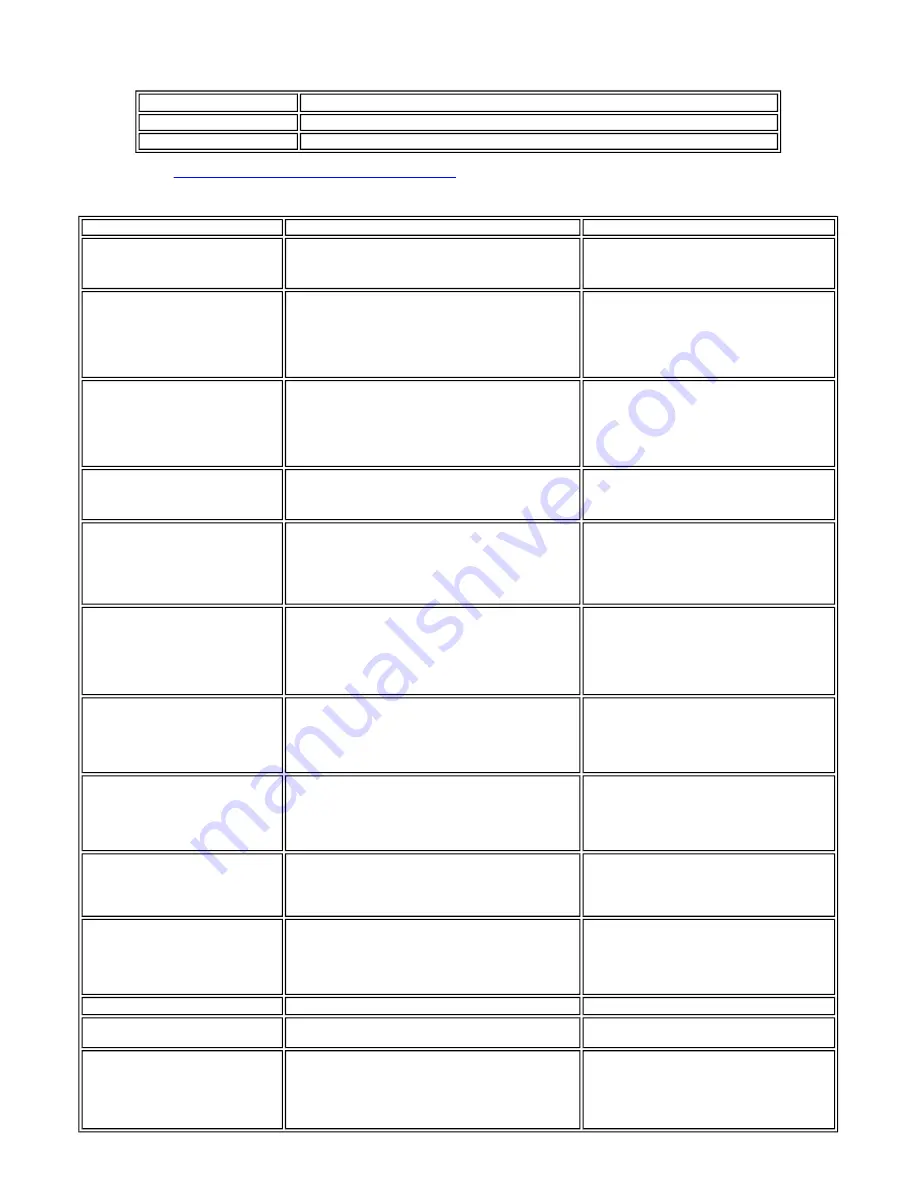
(4) Waste ink counter setting
When the logic board ass'y is replaced, reset the waste ink counter. In addition, according to the waste ink amount, replace the waste ink absorber (the bottom
case unit or the ink absorbers). The standard amount for waste ink absorber replacement is given in the table below.
*1: Check the waste ink amount by service test print or EEPROM information print.
[See 3-3. Adjustment / Settings, (6) Service mode, for details.]
(5) User mode
Waste ink amount
*1
Bottom case unit or ink absorber replacement
Less than 7%
Not required.
7% or more
Required.
Function
Procedures
Remarks
Nozzle check pattern printing
On standalone printers, press the Menu button
to move to Maintenance, and perform the
selection. (Nozzle check)
Also available from “Standalone
printer operation 2” below or printer
driver's maintenance sheet.
Print head manual cleaning
Cleaning both black and color:
On standalone printers, press the Menu button
to move to Maintenance, and perform the
selection. (Head
cleaning
)
Also available from “Standalone
printer operation 2” below or printer
driver's maintenance sheet.
Print head deep cleaning
Cleaning both black and color:
On standalone printers, press the Menu button
to move to Maintenance, and perform the
selection. (Deep cleaning
)
Also available from “Standalone
printer operation 2” below or printer
driver's maintenance sheet.
Automatic print head
alignment
On standalone printers, press the Menu button
to move to Maintenance, and perform the
selection. (Auto head align
)
Also available from “Standalone
printer operation 2” below or printer
driver's
maintenance
sheet.
Manual print head alignment
On standalone printers, press the Menu button
to move to Maintenance, and perform the
selection. (Manual head align
)
In Custom Settings of the printer
driver's Maintenance sheet, manual
print head alignment (by selecting the
optimum values) as with the
conventional
models can be performed.
Print head alignment values printing
Print and confirm the print head alignment values set in
the printer.
On standalone printers, press the Menu button to move to
Maintenance, and perform the selection. (Manual head
align)
Head-to-paper distance setting
The head-to-paper distance setting can be set to Auto or
Thick paper.
On standalone printers, press the Menu button to move to
Maintenance, and perform the selection. (Thick paper)
Contrast adjustment
The contrast of the LCD viewer on the printer can be
adjusted.
On standalone printers, press the Menu button to move to
Maintenance, and perform the selection. (Contrast)
Quiet mode setting
The quiet mode can be set to On or Off.
On standalone printers, press the Menu button to move to
Maintenance, and perform the selection. (Quiet mode)
Also available from printer driver's maintenance
sheet.
Language selection
Languages to be displayed on the LCD viewer of the
printer can be set.
On standalone printers, press the Menu button to move to
Maintenance, and perform the selection. (Languages)
Paper feed roller cleaning
See “Standalone printer operation 2” below.
Bottom plate cleaning
See “Standalone printer operation 2” below, or perform
from the printer driver's Maintenance tab.
Clean the platen ribs when the back side of paper
gets smeared.
Print head replacement
The print head is replaceable at the same time position as
for ink tank replacement.
(Open the cover. When the carriage stops at the center, the
print head can be replaced
.)
1 - 12
Содержание PIXMA iP6000D
Страница 7: ...Part 1 MAINTENANCE ...
Страница 15: ... II DCC holder unit wiring III Paper feed motor side wiring To the top Part 1 3 REPAIR 3 2 1 8 ...
Страница 17: ... 3 Grease application 1 10 ...
Страница 27: ...Part 2 TECHNICAL REFERENCE ...