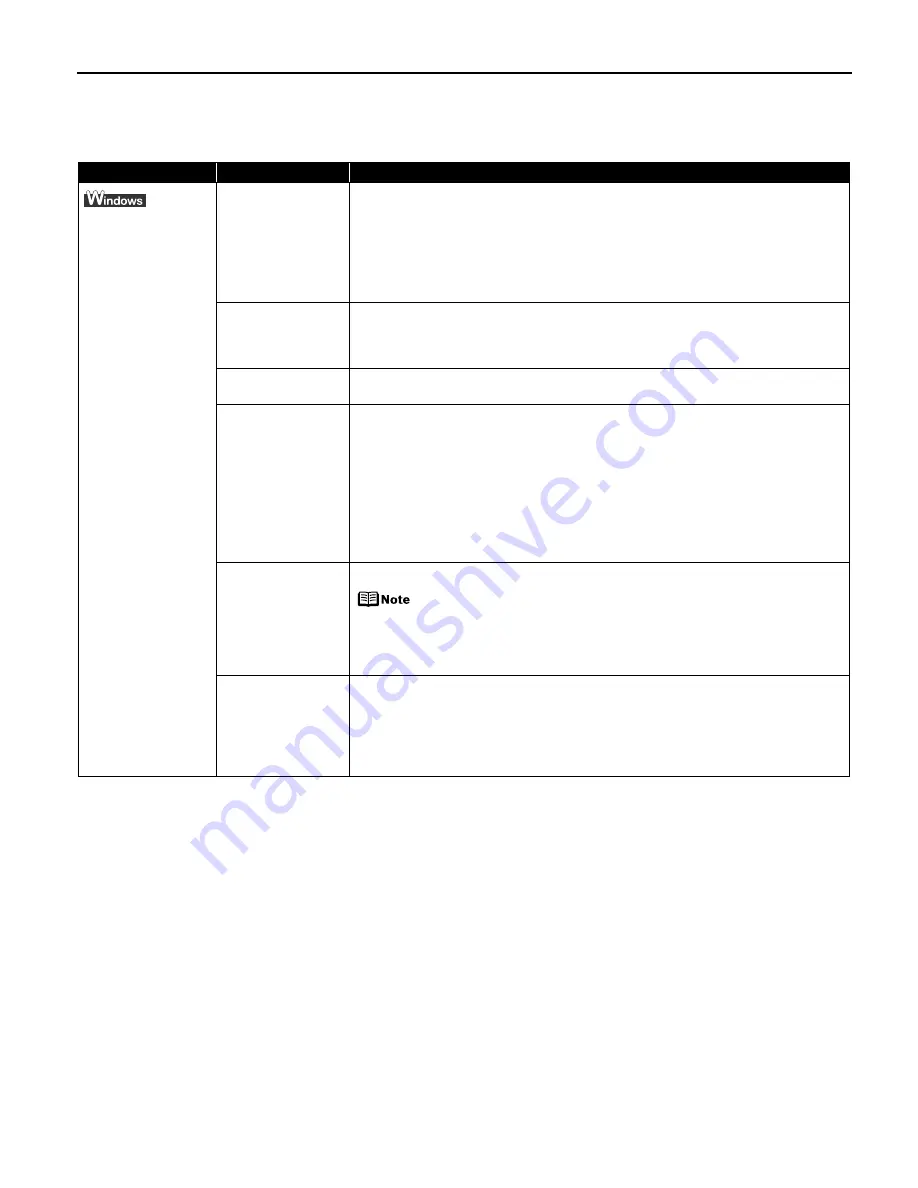
Troubleshooting
77
An Error Message Appears on the Screen
Problem
Possible Cause
Try This
Writing Error/
Output Error or
Communication
Error in USBnnn or
MPUSBPRNnn
Printer is not ready
Ensure that the POWER lamp lights green.
If the POWER lamp is off, turn the printer on.
The POWER lamp will flash green when the printer is initializing. Wait until the
POWER lamp stops flashing.
When the POWER lamp is flashing orange, an error may occur in the printer. For
details on how to resolve the error, refer to
“Handling Error Messages”
on page
75.
Paper is not loaded
Load paper and press the RESUME/CANCEL button.
If paper is loaded, ensure that the paper source is selected correctly. Select the
paper source with the Paper Feed Switch on the printer, or select it in the printer
driver.
Paper is not loaded
correctly
Remove the paper, fan the paper to ensure that sheets are not sticking together,
and reload the paper correctly into the Sheet Feeder or Cassette.
Printer port setting
does not match the
interface connected
to the printer
Check the printer port settings.
1. Open the printer properties dialog box.
See
“Opening the Printer Properties Dialog Box Directly from the Start
Menu”
on page 28.
2. Click the Port tab (or the Details tab) to confirm the port settings.
A USB port is selected if either USBnnn (Canon PIXMA iP4000R) or
MPUSBPRNnn (Canon PIXMA iP4000R) (where n is a number) is indicated. If
the port setting is not correct, change the port setting according to the
interface you are using on the Port tab (or the Details tab), or reinstall the
printer driver.
Faulty connection
Ensure that the printer cable is securely connected to the computer.
z
If using a switching hub or other device, disconnect the printer
and reconnect it directly to the computer and try printing again.
If successful, the problem may have been with the device.
z
There could also be a problem with the cable(s). Replace the
cable(s) and try printing again.
Printer driver is not
installed properly
Uninstall then reinstall the printer driver.
1. Click Start, and select All Programs (or Programs), the name of your printer,
and Uninstall.
2. Follow the on-screen instructions to uninstall the driver.
3. Follow the procedures described in the
Setup Guide
and reinstall the printer
driver.
Содержание PIXMA iP4000R Series
Страница 1: ...Photo Printer Series Quick Start Guide ...
Страница 3: ...Photo Printer Quick Start Guide ...
















































