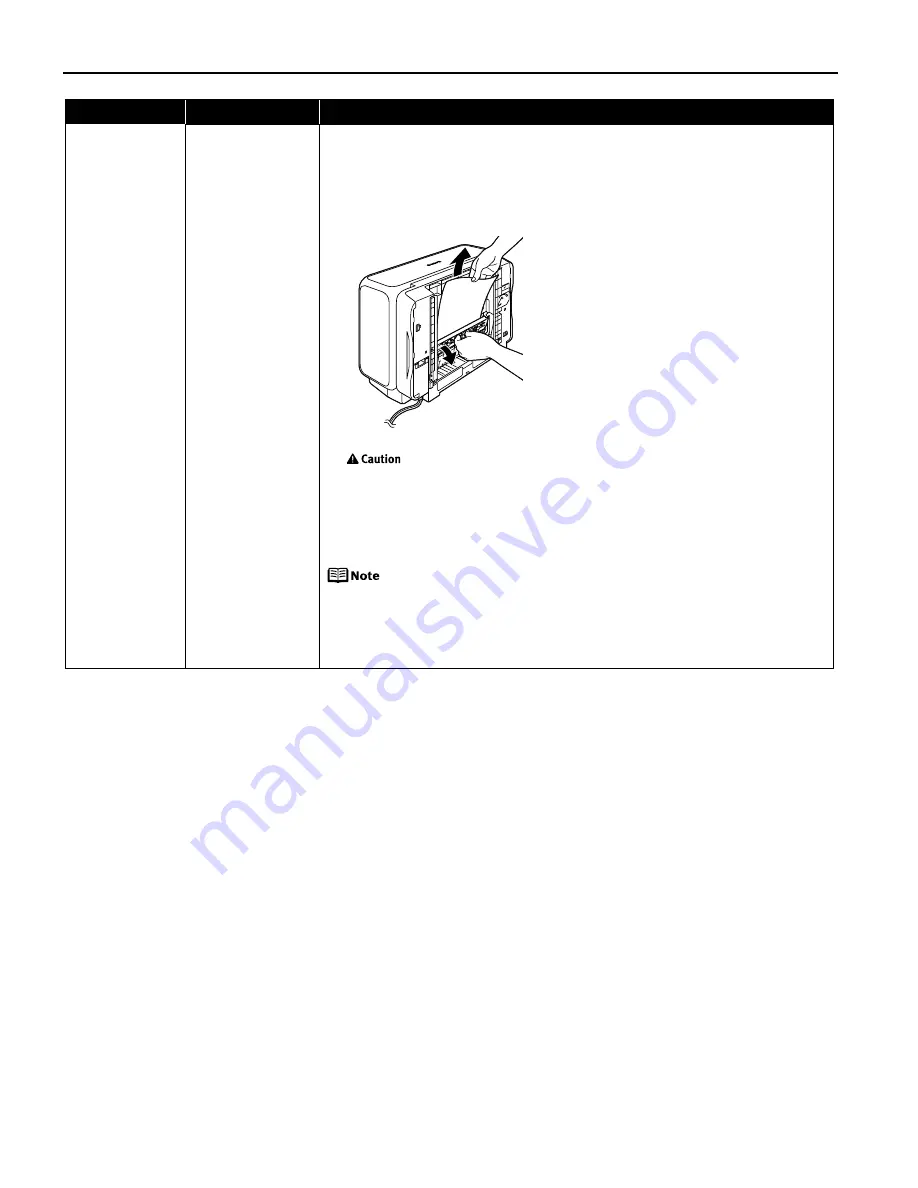
Troubleshooting
74
Paper Jams
Paper jams inside
the Duplex
Transport Section
Remove the paper according to the following procedure.
1. Remove the Cassette.
If the paper is loaded in the Sheet Feeder, remove the paper from the Sheet
Feeder.
2. Stand the printer with the rear side down.
3. Slowly pull the jammed paper out while pulling the green cover toward you.
Put back the printer immediately after removing the jammed
paper.
4. If any paper is sticking out of the Cassette, reload the paper in the Cassette.
Reload paper in the Sheet Feeder, if necessary.
5. Insert the Cassette into the printer.
6. Press the RESUME/CANCEL button on the printer.
When reloading the paper into the printer, refer to
“Paper Does Not
Feed Properly”
on page 71 to confirm that you are using the correct
paper and are loading it into the printer correctly.
If you cannot remove the paper or if the paper tears inside the printer,
or if the paper jam error continues after removing the paper, contact
the Customer Care Center.
Problem
Possible Cause
Try This
Содержание PIXMA iP4000R Series
Страница 1: ...Photo Printer Series Quick Start Guide ...
Страница 3: ...Photo Printer Quick Start Guide ...






























