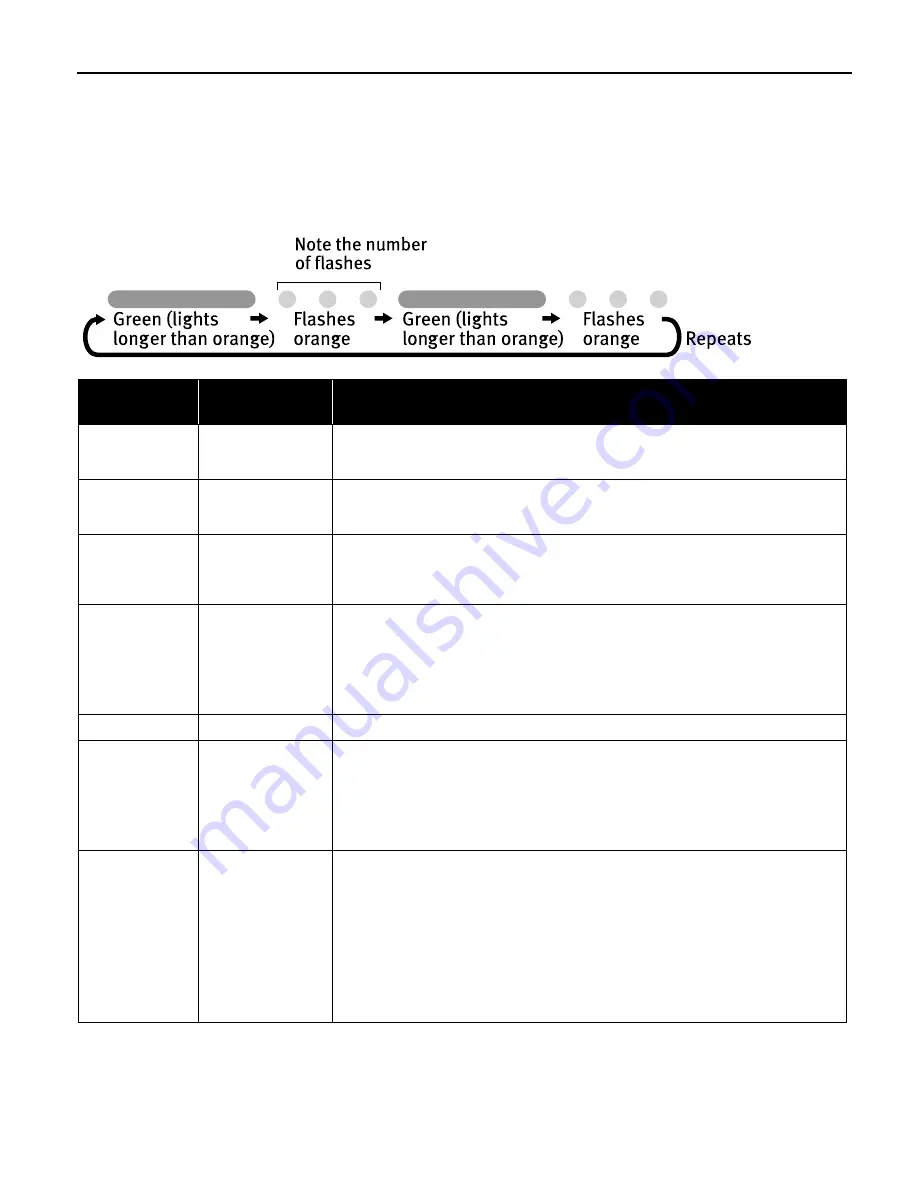
Troubleshooting
75
Handling Error Messages
When a printer error occurs, the POWER/ERROR lamp flashes. The number of flashes
indicates the type of error that has occurred. Count the flashes and take the appropriate
action to correct the error.
Number of
Flashes
Possible Cause
Try This
Two flashes
Printer is out of
paper/Paper does
not feed
Reload paper in the Sheet Feeder or Cassette and press the RESUME/CANCEL
button.
Three flashes
Paper jam/Paper
Output Tray is
closed
Clear the jammed paper, reload paper in the printer, then press the RESUME/
CANCEL button. If the Paper Output Tray is closed, open it.
See
“Paper Jams”
on page 72.
Four flashes
Empty ink tank
Press the RESUME/CANCEL button to resume printing with an empty ink tank.
Replace it with a new ink tank immediately after the printing. It may damage the
printer if you continue printing with an empty ink tank.
See
“Replacing an Ink Tank”
on page 42.
Five flashes
Print Head not
installed/Print
Head not installed
correctly/Defective
Print Head
Install the Print Head. If the Print Head is already installed, remove the Print Head
and check the electrical contacts for foreign matter, then reinstall.
After reinstalling the Print Head, you may need to realign it.
If this error still remains, the Print Head may be damaged. Contact the Customer
Care Center.
Six flashes
Inner Cover is open
Close the Inner Cover and press the RESUME/CANCEL button.
Eight flashes
Waste ink absorber
almost full
The printer has a built-in waste ink absorber for the ink used during Print Head
Cleaning.
Eight flashes indicates that the waste ink absorber is nearly full.
Press the RESUME/CANCEL button to cancel the error so you can continue printing.
Before the waste ink absorber becomes completely full, contact the Customer Care
Center.
Nine flashes
A specified period
of time has elapsed
without receiving a
response from the
digital camera/The
digital camera or
digital video
camcorder
connected is not
compatible with
this printer
Disconnect the camera cable, press the RESUME/CANCEL button and reconnect
the cable.
If the error is still unresolved, there is a possibility that you are using a digital
camera or digital video camcorder that is not supported by this printer. Use a
digital cameras or digital video camcorder compatible with this printer.
Содержание PIXMA iP4000R Series
Страница 1: ...Photo Printer Series Quick Start Guide ...
Страница 3: ...Photo Printer Quick Start Guide ...






























