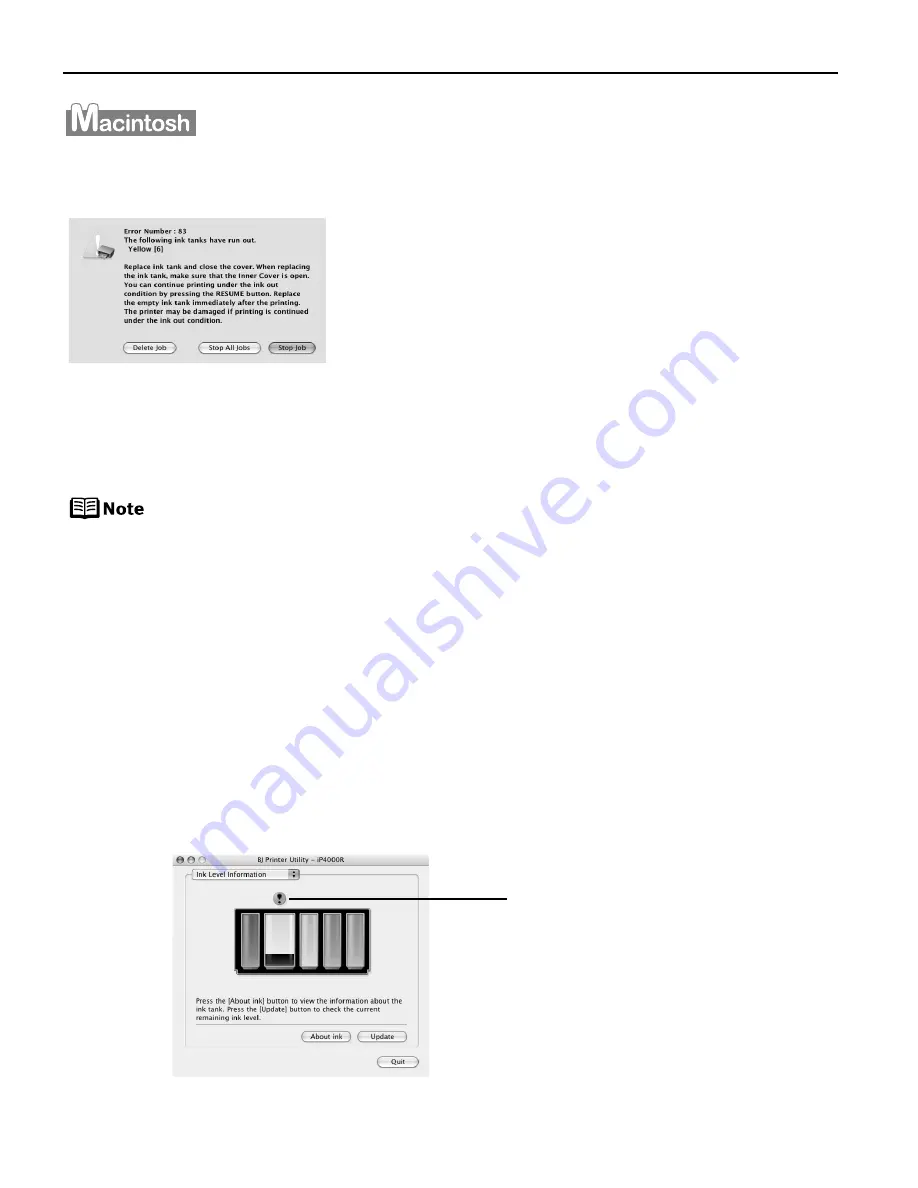
Printing Maintenance
44
The following message is displayed when ink tank is empty. Printing will resume as soon as
ink tank is replaced and the Inner Cover and the Top Cover are closed.
Checking the ink level
(1) Double-click the hard disk icon where the printer driver was installed, the
Applications folder, and then the Utilities folder.
(2) Double-click the Printer Setup Utility icon.
When using Mac OS X v.10.2, double-click the Print Center icon.
(3) Select the name of your printer from the Name list and click Utility.
When using Mac OS X v.10.2, select the name of your printer from the Name
list and click Configure.
(4) Select the name of your printer from the Product list and click Maintenance.
BJ Printer Utility appears.
(5) Select Ink level Information from the pop-up menu.
[!] indicates a low ink level. Obtain a replacement tank as soon as possible.
Click About Ink to show the ink tanks that are available on your printer.
z
Press the RESUME/CANCEL button to resume
printing with the ink tank empty. When printing is
finished, replace the ink tank immediately. If you
continue printing with an empty ink tank, it may
cause problems.
z
If you click:
Delete Job, the printer cancels the current printing
job.
Stop Job, the printer stops the current printing
job.
Stop All Jobs, the printer stops all printing jobs.
Tank with low ink level
Содержание PIXMA iP4000R Series
Страница 1: ...Photo Printer Series Quick Start Guide ...
Страница 3: ...Photo Printer Quick Start Guide ...






























