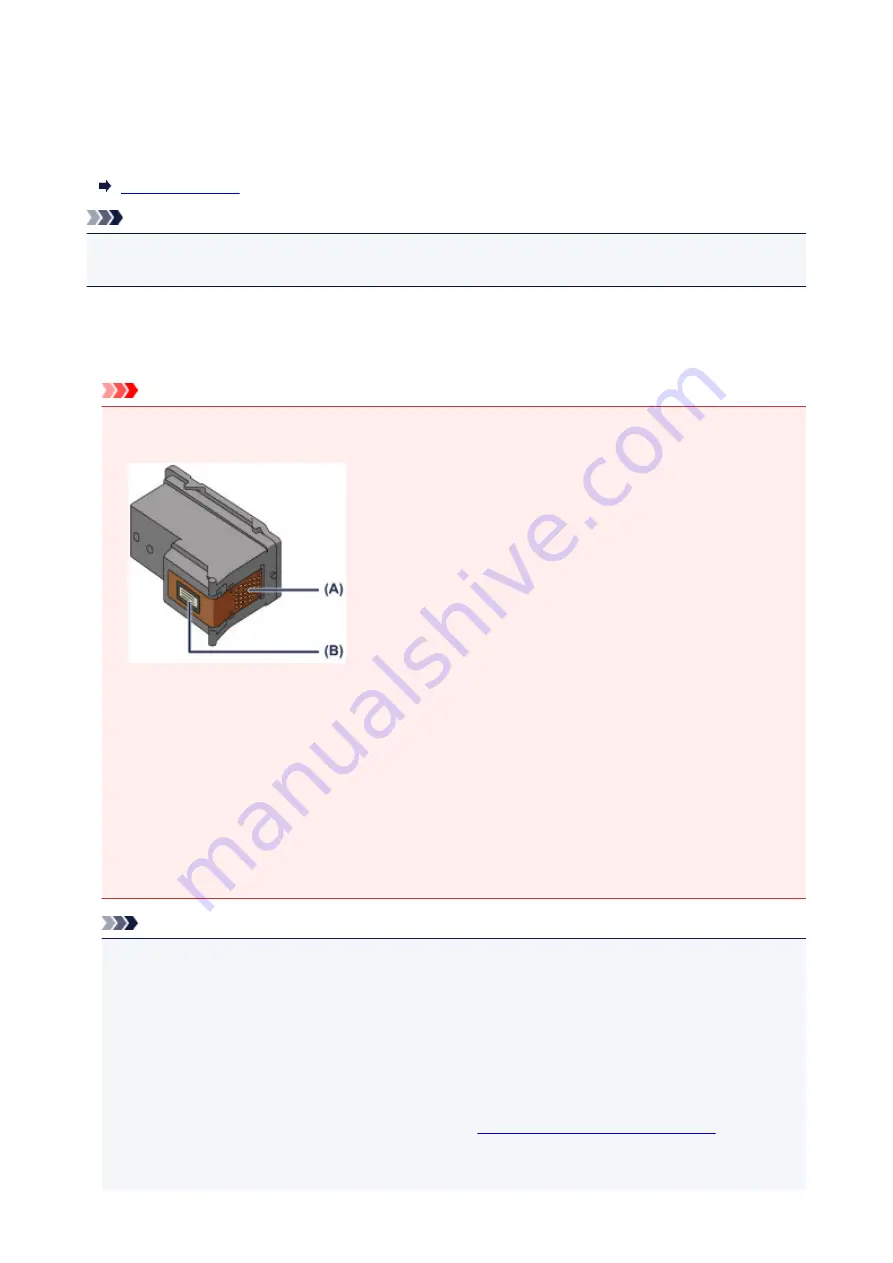
Replacing a FINE Cartridge
When remaining ink cautions or errors occur, the
Alarm
lamp will flash orange to inform you of the error.
Count the number of flashes and take appropriate action.
Note
• For information on the compatible FINE cartridge, refer to the printed manual:
Safety and Important
Information
.
Replacing Procedure
When you need to replace a FINE cartridge, follow the procedure below.
Important
• Do not touch the electrical contacts (A) or print head nozzle (B) on a FINE cartridge. The printer may
not print properly if you touch them.
• If you remove a FINE cartridge, replace it immediately. Do not leave the printer with the FINE
cartridge removed.
• Use a new FINE cartridge for replacement. Installing a used FINE cartridge may cause the nozzles to
clog.
Furthermore, with such a FINE cartridge, the printer will not be able to inform you when to replace the
FINE cartridge properly.
• Once a FINE cartridge has been installed, do not remove it from the printer and leave it out in the
open. This will cause the FINE cartridge to dry out, and the printer may not operate properly when it
is reinstalled. To maintain optimal printing quality, use a FINE cartridge within six months of first use.
Note
• If a FINE cartridge runs out of ink, you can print with either color or black FINE cartridge, in whichever
ink remains, only for a while. However the print quality may be reduced compared to when printing
with both cartridges. We recommend to use a new FINE cartridge in order to obtain optimum
qualities.
Even when printing with one ink only, print with leaving the empty FINE cartridge installed. If either of
the color FINE cartridge or black FINE cartridge is not installed, an error occurs and the printer
cannot print.
For information on how to configure this setting, see
Setting the Ink Cartridge to be Used
• Color ink may be consumed even when printing a black-and-white document or when black-and-
white printing is specified.
54
Содержание PIXMA iP2810
Страница 7: ...6933 237 6940 238 6941 239 6942 240 6943 241 6944 242 6945 243 6946 244 B200 245 B201 246...
Страница 17: ...Note The designs of PREMIUM Contents provided in this page are subject to change without prior notice 17...
Страница 19: ...Safety Guide Safety Precautions Regulatory and Safety Information 19...
Страница 24: ...Main Components and Basic Operations Main Components About the Power Supply of the Printer 24...
Страница 25: ...Main Components Front View Rear View Inside View 25...
Страница 36: ...Loading Paper Loading Paper 36...
Страница 48: ...Printing Area Printing Area Other Sizes than Letter Legal Envelopes Letter Legal Envelopes 48...
Страница 53: ...Replacing a FINE Cartridge Replacing a FINE Cartridge Checking the Ink Status from Your Computer 53...
Страница 80: ...Important Be sure to turn off the power and unplug the power cord before cleaning the printer 80...
Страница 81: ...Changing the Printer Settings Changing Printer Settings from Your Computer 81...
Страница 102: ...Printing Printing from a Computer Printing with Application Software that You are Using Printer Driver 102...
Страница 103: ...Printing from a Computer Printing with Application Software that You are Using Printer Driver 103...
Страница 108: ...Important In the Presets section click Save Current Settings as Preset Save As to register the specified settings 108...
Страница 115: ...Click Print When you execute print the document will be enlarged or reduced to fit to the page size 115...
Страница 129: ...Adjusting Color Balance Adjusting Brightness Adjusting Intensity Adjusting Contrast 129...
Страница 146: ...Related Topics Setting the Print Quality Level Custom Printing a Color Document in Monochrome 146...
Страница 174: ...Problems with Printing Quality Print Results Not Satisfactory Ink Is Not Ejected 174...
Страница 187: ...Aligning the Print Head Position from Your Computer 187...
Страница 194: ...Problems with Installation Downloading Cannot Install the Printer Driver 194...
Страница 196: ...About Errors Messages Displayed If an Error Occurs A Message Is Displayed 196...
Страница 211: ...1200 Cause The cover is open Action Close the cover and wait for a while 211...
Страница 229: ...5B00 Cause Printer error has occurred Action Contact the service center 229...
Страница 230: ...5B01 Cause Printer error has occurred Action Contact the service center 230...
















































