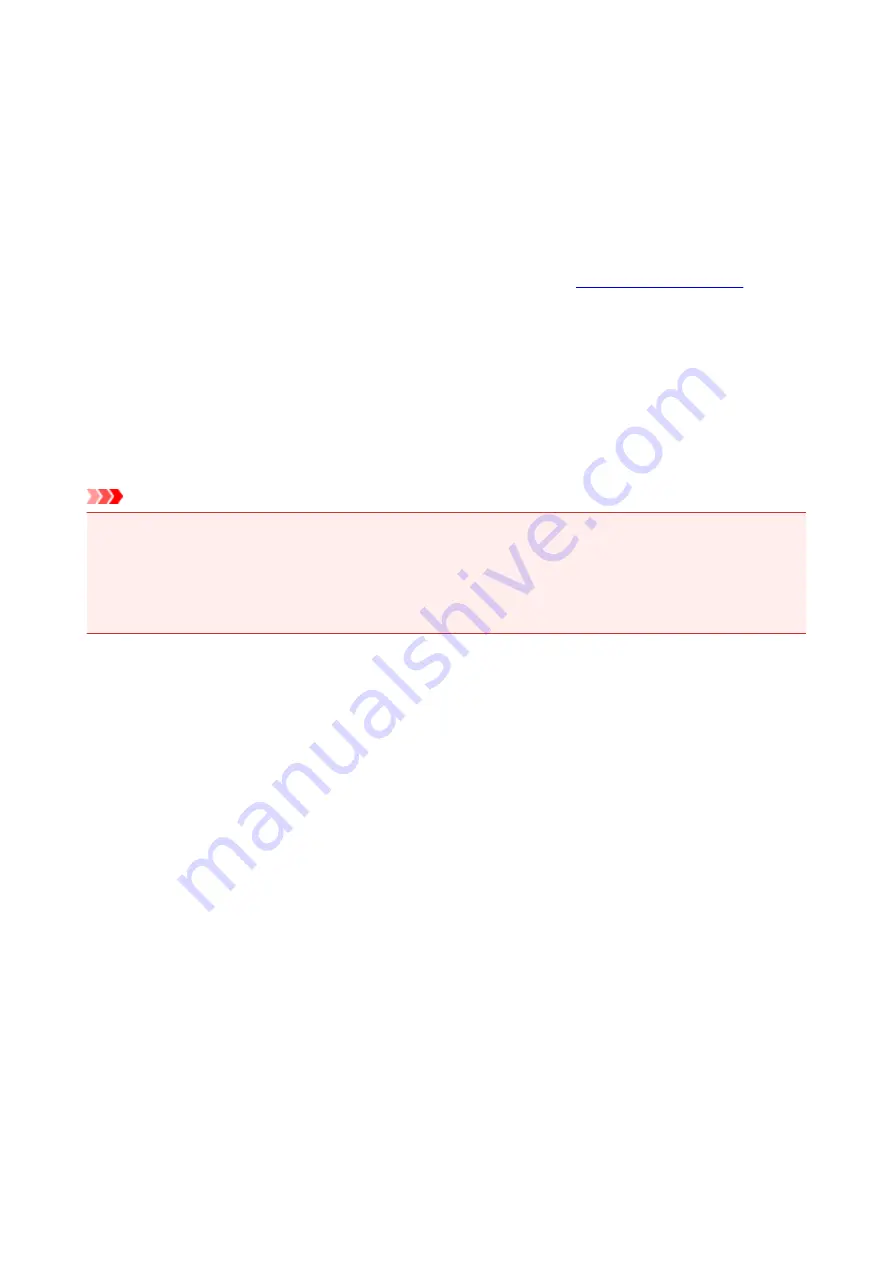
Setting the Ink Cartridge to be Used
This feature enables you to specify the most appropriate FINE cartridge among installed cartridges
according to an intended use.
When one of the FINE cartridges becomes empty and cannot be replaced immediately by a new one, you
can specify the other FINE cartridge that still has ink and continue printing.
The procedure for specifying the FINE cartridge is as follows:
1. Select
Ink Cartridge Settings
2. Select the FINE cartridge to be used
Select the FINE cartridge you use for printing, and click
Apply
.
3. Complete the setup
Click
OK
when the confirmation message appears.
The specified FINE cartridge will be used from the next printing.
Important
• When a paper type other than
Plain Paper
or
Envelope
is selected from the
Media Type
of the
Quality & Media
on the pop-up menu in the Print dialog,
Black Only
does not function because the
printer uses the color FINE cartridge to print documents.
• Do not detach the FINE cartridge that is not in use. Printing cannot be performed while either FINE
cartridge is detached.
86
Содержание PIXMA iP2810
Страница 7: ...6933 237 6940 238 6941 239 6942 240 6943 241 6944 242 6945 243 6946 244 B200 245 B201 246...
Страница 17: ...Note The designs of PREMIUM Contents provided in this page are subject to change without prior notice 17...
Страница 19: ...Safety Guide Safety Precautions Regulatory and Safety Information 19...
Страница 24: ...Main Components and Basic Operations Main Components About the Power Supply of the Printer 24...
Страница 25: ...Main Components Front View Rear View Inside View 25...
Страница 36: ...Loading Paper Loading Paper 36...
Страница 48: ...Printing Area Printing Area Other Sizes than Letter Legal Envelopes Letter Legal Envelopes 48...
Страница 53: ...Replacing a FINE Cartridge Replacing a FINE Cartridge Checking the Ink Status from Your Computer 53...
Страница 80: ...Important Be sure to turn off the power and unplug the power cord before cleaning the printer 80...
Страница 81: ...Changing the Printer Settings Changing Printer Settings from Your Computer 81...
Страница 102: ...Printing Printing from a Computer Printing with Application Software that You are Using Printer Driver 102...
Страница 103: ...Printing from a Computer Printing with Application Software that You are Using Printer Driver 103...
Страница 108: ...Important In the Presets section click Save Current Settings as Preset Save As to register the specified settings 108...
Страница 115: ...Click Print When you execute print the document will be enlarged or reduced to fit to the page size 115...
Страница 129: ...Adjusting Color Balance Adjusting Brightness Adjusting Intensity Adjusting Contrast 129...
Страница 146: ...Related Topics Setting the Print Quality Level Custom Printing a Color Document in Monochrome 146...
Страница 174: ...Problems with Printing Quality Print Results Not Satisfactory Ink Is Not Ejected 174...
Страница 187: ...Aligning the Print Head Position from Your Computer 187...
Страница 194: ...Problems with Installation Downloading Cannot Install the Printer Driver 194...
Страница 196: ...About Errors Messages Displayed If an Error Occurs A Message Is Displayed 196...
Страница 211: ...1200 Cause The cover is open Action Close the cover and wait for a while 211...
Страница 229: ...5B00 Cause Printer error has occurred Action Contact the service center 229...
Страница 230: ...5B01 Cause Printer error has occurred Action Contact the service center 230...






























