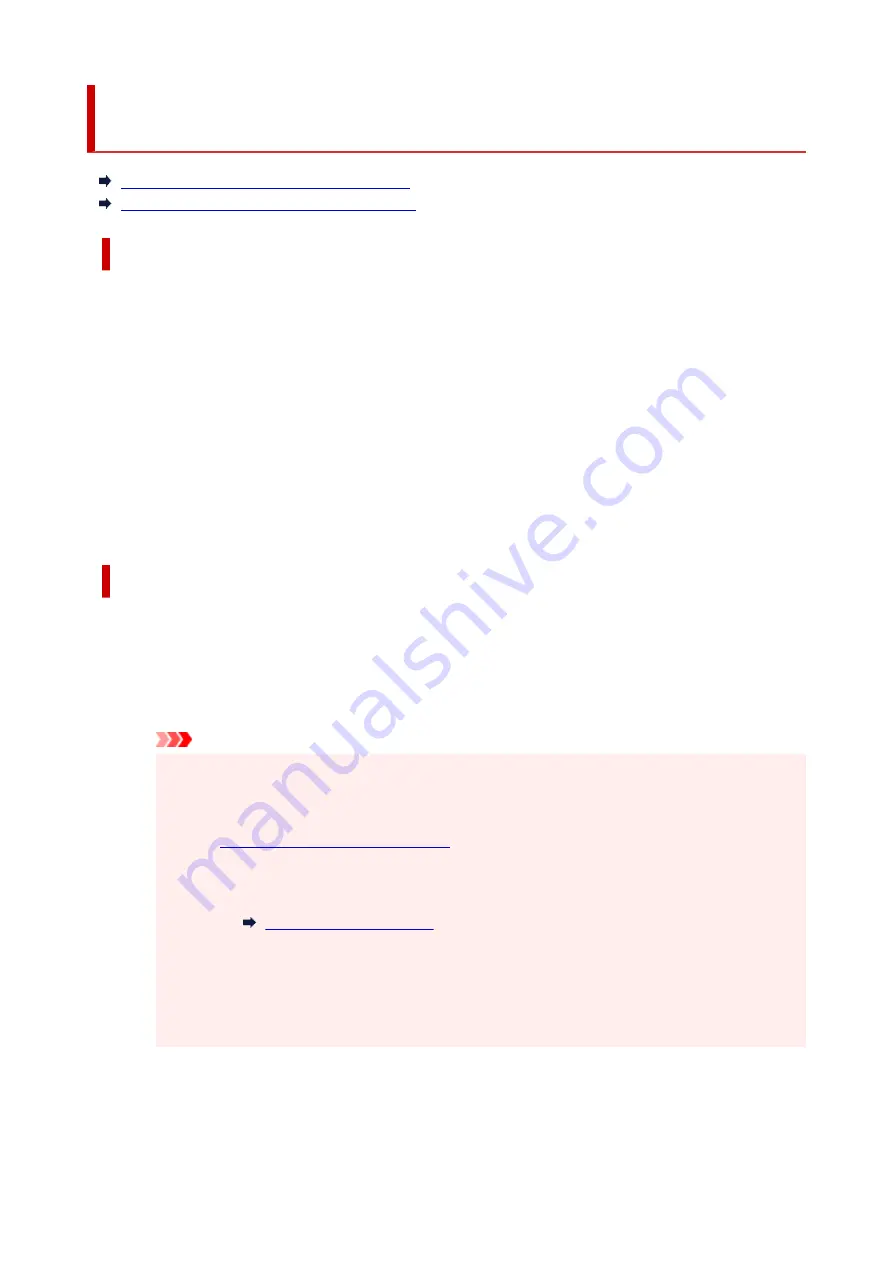
Reconfiguration Method of LAN Connection/Reconfiguration
Method of Wi-Fi Connection
Reconfiguration Method of LAN Connection
Reconfiguration Method of Wi-Fi Connection
Reconfiguration Method of LAN Connection
Follow either procedure below to change LAN connection method (wired or Wi-Fi).
•
For Windows:
◦ Redo setup using the Setup CD-ROM or from the web page.
◦ Enable Wi-Fi or wired LAN on the operation panel of the printer. After that, perform settings on the
Network Settings
screen on IJ Network Device Setup Utility.
For details, refer to Performing/Changing Wi-Fi Settings or Performing/Changing Wired LAN
Connection (Ethernet Cable) Settings.
•
For macOS:
◦ Redo setup from the web page.
Reconfiguration Method of Wi-Fi Connection
Follow either procedure below to change Wi-Fi connection method (infrastructure or Wireless Direct).
•
For Windows:
◦ Redo setup using the Setup CD-ROM or from the web page.
◦ Perform settings on the
Network Settings
screen on IJ Network Device Setup Utility.
Important
• Before you perform settings using IJ Network Device Setup Utility, turn on Easy WL connect
mode on the printer following the procedure below.
1.
Check that printer is turned on.
2.
Press and hold
Wireless connect
button for 3 seconds.
3.
Perform operations following instructions on your smartphone or tablet.
4.
If message saying setup is completed appears, press
OK
button.
•
For macOS:
Redo setup from the web page.
58
Содержание PIXMA G6070
Страница 1: ...G6000 series Online Manual English...
Страница 27: ...Basic Operation Printing Photos from a Computer Printing Photos from a Smartphone Tablet Copying 27...
Страница 29: ...5 Slide right paper guide D to align with both sides of paper stack 6 Close feed slot cover C gently 29...
Страница 35: ...5 Slide right paper guide D to align with both sides of paper stack 6 Close feed slot cover C gently 35...
Страница 57: ...XX represents alphanumeric characters 57...
Страница 64: ...Handling Paper Originals Ink Tanks etc Loading Paper Loading Originals Refilling Ink Tanks 64...
Страница 83: ...Loading Originals Loading Originals on Platen Loading Based on Use Supported Originals 83...
Страница 90: ...Refilling Ink Tanks Refilling Ink Tanks Checking Ink Level Ink Tips 90...
Страница 102: ...Adjusting Print Head Position Automatically For macOS Adjusting Print Head Position 102...
Страница 120: ...Safety Safety Precautions Regulatory Information WEEE EU EEA 120...
Страница 148: ...Main Components Front View Rear View Inside View Operation Panel 148...
Страница 153: ...H Print Head Holder The print head is pre installed 153...
Страница 166: ...Changing Printer Settings from Your Computer macOS Managing the Printer Power Changing the Printer Operation Mode 166...
Страница 192: ...Information about Paper Supported Media Types Paper Load Limit Unsupported Media Types Handling Paper Print Area 192...
Страница 216: ...Printing Using Canon Application Software Easy PhotoPrint Editor Guide 216...
Страница 236: ...Note To set the applications to integrate with see Settings Dialog 236...
Страница 238: ...Scanning Multiple Documents at One Time from the ADF Auto Document Feeder 238...
Страница 240: ...Scanning Tips Positioning Originals Scanning from Computer 240...
Страница 245: ...The item type may not be detected automatically In that case specify the item type in IJ Scan Utility and scan 245...
Страница 246: ...Scanning Using Smartphone Tablet Using PIXMA MAXIFY Cloud Link Printing Scanning with Wireless Direct 246...
Страница 252: ...Network Communication Problems Cannot Find Printer on Network Network Connection Problems Other Network Problems 252...
Страница 285: ...Other Network Problems Checking Network Information Restoring to Factory Defaults 285...
Страница 290: ...Problems while Printing Scanning from Smartphone Tablet Cannot Print Scan from Smartphone Tablet 290...
Страница 317: ...Scanning Problems macOS Scanning Problems 317...
Страница 318: ...Scanning Problems Scanner Does Not Work Scanner Driver Does Not Start 318...
Страница 327: ...Note See below for details on how to disable the setting from ScanGear scanner driver Scanner Tab 327...
















































