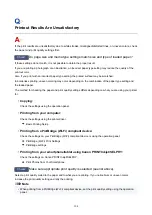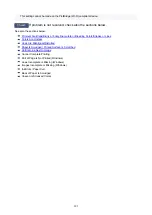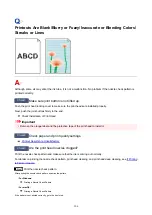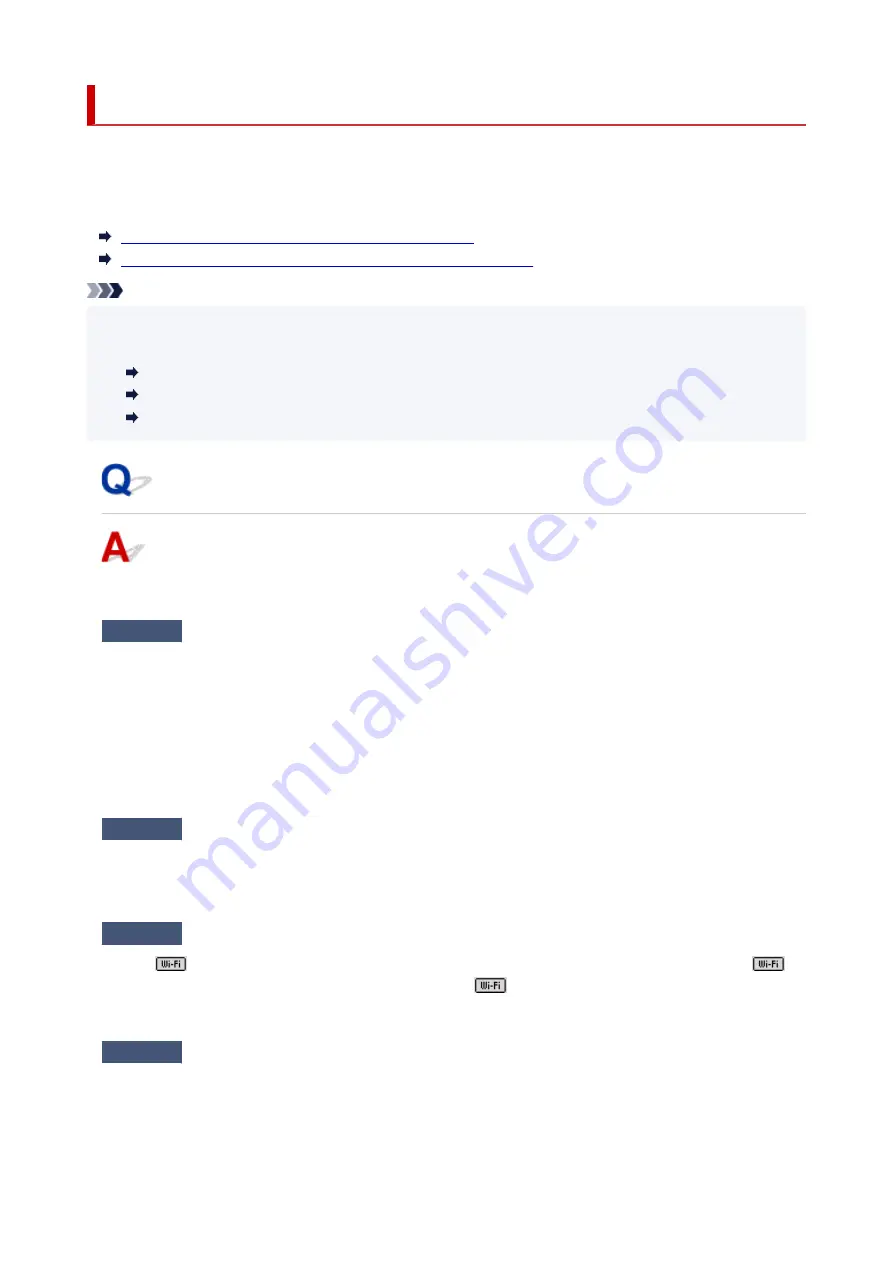
Cannot Print/Scan from Smartphone/Tablet
If you cannot print from your smartphone/tablet, it is possible that your smartphone/tablet cannot
communicate with the printer.
Check the cause of your problem according to the connection method.
Cannot Communicate with Printer over Wireless LAN
Cannot Communicate with Printer while It Is in Wireless Direct
Note
• For problems on printing with other connection methods or more on performing settings of each
connection method:
Using PIXMA/MAXIFY Cloud Link
Printing with Google Cloud Print
Printing from iOS Device (AirPrint)
Cannot Communicate with Printer over Wireless LAN
If your smartphone/tablet cannot communicate with the printer, check the following.
Check1
Check the power status of printer, network devices (e.g. wireless router), and
smartphone/tablet.
• Turn on the printer or devices.
• If the power is already turned on, cycle the power switch.
• It may be necessary to resolve wireless router problems (e.g. update interval of a key, problems of DHCP
update interval, energy saving mode, etc.) or to update the wireless router firmware.
For details, contact the manufacturer of your wireless router.
Check2
Check the settings of your device (smartphone/tablet).
Make sure Wi-Fi is enabled on your device.
For details, refer to your device's instruction manual.
Check3
Is the printer connected to the wireless router?
Use the
icon on the LCD to check the connection status between the printer and wireless router.
icon is displayed, when any mode button is pressed. If the
icon is not displayed, Wi-Fi is disabled. Turn
on wireless communication on the printer.
Check4
Are network settings of printer identical with those of wireless router?
Make sure the network settings of the printer (e.g. network name (SSID) or network key (password), etc.) are
identical with those of the wireless router.
291
Содержание PIXMA G6070
Страница 1: ...G6000 series Online Manual English...
Страница 27: ...Basic Operation Printing Photos from a Computer Printing Photos from a Smartphone Tablet Copying 27...
Страница 29: ...5 Slide right paper guide D to align with both sides of paper stack 6 Close feed slot cover C gently 29...
Страница 35: ...5 Slide right paper guide D to align with both sides of paper stack 6 Close feed slot cover C gently 35...
Страница 57: ...XX represents alphanumeric characters 57...
Страница 64: ...Handling Paper Originals Ink Tanks etc Loading Paper Loading Originals Refilling Ink Tanks 64...
Страница 83: ...Loading Originals Loading Originals on Platen Loading Based on Use Supported Originals 83...
Страница 90: ...Refilling Ink Tanks Refilling Ink Tanks Checking Ink Level Ink Tips 90...
Страница 102: ...Adjusting Print Head Position Automatically For macOS Adjusting Print Head Position 102...
Страница 120: ...Safety Safety Precautions Regulatory Information WEEE EU EEA 120...
Страница 148: ...Main Components Front View Rear View Inside View Operation Panel 148...
Страница 153: ...H Print Head Holder The print head is pre installed 153...
Страница 166: ...Changing Printer Settings from Your Computer macOS Managing the Printer Power Changing the Printer Operation Mode 166...
Страница 192: ...Information about Paper Supported Media Types Paper Load Limit Unsupported Media Types Handling Paper Print Area 192...
Страница 216: ...Printing Using Canon Application Software Easy PhotoPrint Editor Guide 216...
Страница 236: ...Note To set the applications to integrate with see Settings Dialog 236...
Страница 238: ...Scanning Multiple Documents at One Time from the ADF Auto Document Feeder 238...
Страница 240: ...Scanning Tips Positioning Originals Scanning from Computer 240...
Страница 245: ...The item type may not be detected automatically In that case specify the item type in IJ Scan Utility and scan 245...
Страница 246: ...Scanning Using Smartphone Tablet Using PIXMA MAXIFY Cloud Link Printing Scanning with Wireless Direct 246...
Страница 252: ...Network Communication Problems Cannot Find Printer on Network Network Connection Problems Other Network Problems 252...
Страница 285: ...Other Network Problems Checking Network Information Restoring to Factory Defaults 285...
Страница 290: ...Problems while Printing Scanning from Smartphone Tablet Cannot Print Scan from Smartphone Tablet 290...
Страница 317: ...Scanning Problems macOS Scanning Problems 317...
Страница 318: ...Scanning Problems Scanner Does Not Work Scanner Driver Does Not Start 318...
Страница 327: ...Note See below for details on how to disable the setting from ScanGear scanner driver Scanner Tab 327...