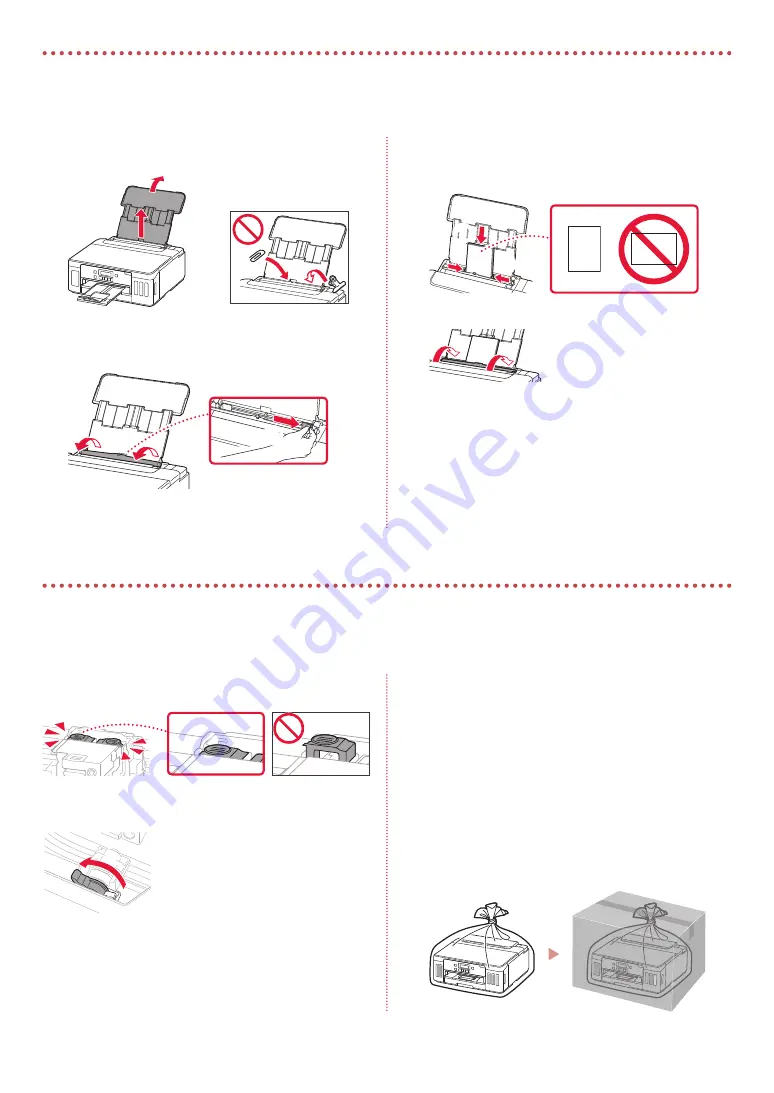
8
Loading Photo Paper
1
Open the rear tray cover and extend the paper
support.
2
Open the feed slot cover and slide the right-
hand side paper guide to the far right.
a
b
3
Load several sheets of photo paper with the
print side facing up and slide the side paper
guide against the edge of the paper stack.
a
b
4
Close the feed slot cover.
5
When
Save the rear tray paper information
appears on the printer's screen, press the
OK
button.
6
Select the paper size and type, and press the
OK
button.
Transporting Your Printer
Photo paper can only be loaded in the rear tray.
When relocating the printer, make sure of the following. Refer to the
Online Manual
for details.
Check that both joint buttons are pressed down
completely to avoid ink leaks.
Check that the position of the ink valve lever is closed.
Pack the printer in a plastic bag in case ink leaks.
•
Pack the printer in a sturdy box so that it is placed with its
bottom facing down, using sufficient protective material
to ensure safe transport.
•
Do not tilt the printer. Ink may leak.
•
Please handle with care and ensure the box remains flat
and NOT turned upside down or on its side, as the printer
may be damaged and ink in the printer may leak.
•
When a shipping agent is handling transport of the
printer, have its box marked "THIS SIDE UP" to keep the
printer with its bottom facing down. Mark also with
"FRAGILE" or "HANDLE WITH CARE".






































