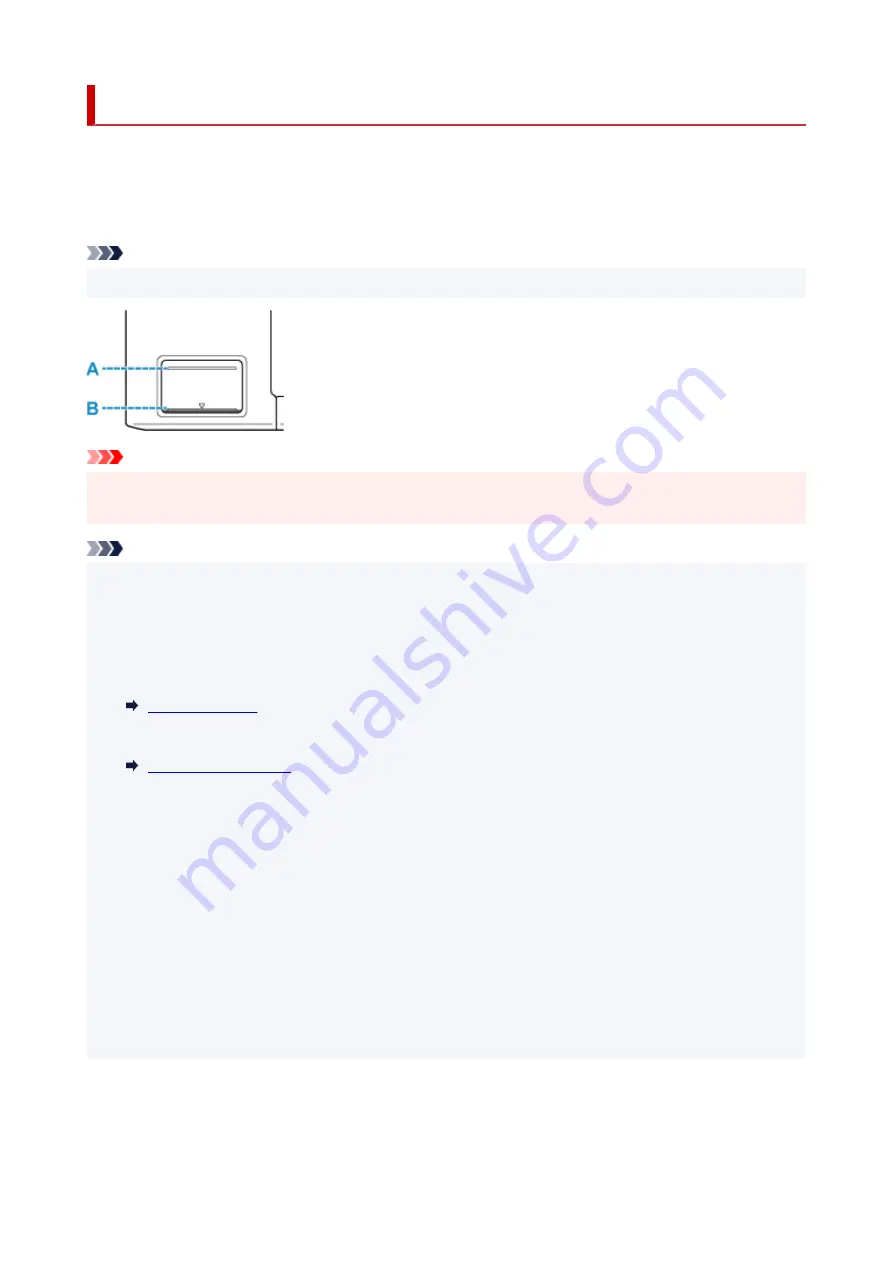
Checking Ink Level
Check ink level with the ink tank indicator on the front of the printer.
When ink reaches the upper limit line (A), ink is full.
When ink is near the lower limit line (B), ink is running low. Refill the ink tank.
Note
• To check the remaining ink level, visually inspect the remaining ink in the ink tank.
Important
• If printing is continued when the remaining ink level is below the lower limit line, the printer may
consume a certain amount of ink to return to printable status.
Note
• This printer has a function for notifying the remaining ink level, called the remaining ink level notification
function. If you refill the ink tank when the remaining ink level notification function is enabled or when a
remaining ink error occurs, refill the ink tank until the ink reaches the upper limit line. If ink does not
reach the upper limit line, the remaining ink level is not detected correctly.
For details on the remaining ink level notification function, see below.
• If a remaining ink error occurs, the error message appears on the LCD.
• The remaining ink level notification function works from initial printing to the time when one of the inks
reaches the lower limit line shown on the ink tank. For the remaining ink level notification function to
work appropriately, each ink tank must be filled with entire contents of the corresponding color ink bottle
bundled with the printer before printing. After the initial filling, if either of the ink tanks is refilled before
the remaining ink level reaches the lower limit line, a significant error may occur in the accuracy of the
remaining ink level notification function. If you want to refill an ink tank before the remaining ink level
reaches the lower limit line, be sure to follow the procedure in the manual.
• To ensure you receive premium print quality and to help protect your print head, a certain amount of ink
remains in the ink tank when the printer indicates to refill the ink tank. The estimated page yields of the
ink bottle do not include this amount.
• Ink flows from the ink tanks to the inside of the printer. Ink may seem to run out fast due to this
procedure when you start using the printer or after transporting it.
56
Содержание PIXMA G2560
Страница 1: ...G2060 series Online Manual English...
Страница 28: ...Handling Paper Originals Ink Tanks etc Loading Paper Loading Originals Refilling Ink Tanks 28...
Страница 29: ...Loading Paper Loading Plain Paper Photo Paper Loading Envelopes 29...
Страница 39: ...Note Do not load envelopes higher than the load limit mark F 8 Close feed slot cover gently 39...
Страница 49: ...49...
Страница 50: ...Refilling Ink Tanks Refilling Ink Tanks Checking Ink Level Ink Tips 50...
Страница 61: ...Adjusting Print Head Position 61...
Страница 84: ...10 Turn the printer on 84...
Страница 87: ...Safety Safety Precautions Regulatory Information WEEE EU EEA 87...
Страница 112: ...Main Components and Their Use Main Components Power Supply LCD and Operation Panel 112...
Страница 113: ...Main Components Front View Rear View Inside View Operation Panel 113...
Страница 115: ...I Platen Load an original here 115...
Страница 128: ...Changing Printer Settings from Your Computer macOS Managing the Printer Power Changing the Printer Operation Mode 128...
Страница 145: ...Information about Paper Supported Media Types Paper Load Limit Unsupported Media Types Handling Paper Print Area 145...
Страница 154: ...Printing Printing from Computer Printing Using Operation Panel Using PIXMA MAXIFY Cloud Link Paper Settings 154...
Страница 167: ...Printing Using Canon Application Software Easy PhotoPrint Editor Guide 167...
Страница 171: ...Copying Making Copies Basics Reducing Enlarging Copies Special Copy Menu 171...
Страница 176: ...Scanning Scanning from Computer Windows Scanning from Computer macOS Scanning from Operation Panel 176...
Страница 180: ...Note To set the applications to integrate with see Settings Dialog 180...
Страница 182: ...Scanning Multiple Documents at One Time from the ADF Auto Document Feeder 182...
Страница 184: ...Scanning Tips Positioning Originals Scanning from Computer 184...
Страница 203: ...Back of Paper Is Smudged Uneven or Streaked Colors 203...
Страница 218: ...Scanning Problems macOS Scanning Problems 218...
Страница 219: ...Scanning Problems Scanner Does Not Work Scanner Driver Does Not Start 219...
Страница 225: ...Scanner Tab 225...
Страница 229: ...Installation and Download Problems Failed to MP Drivers Installation Windows 229...
















































