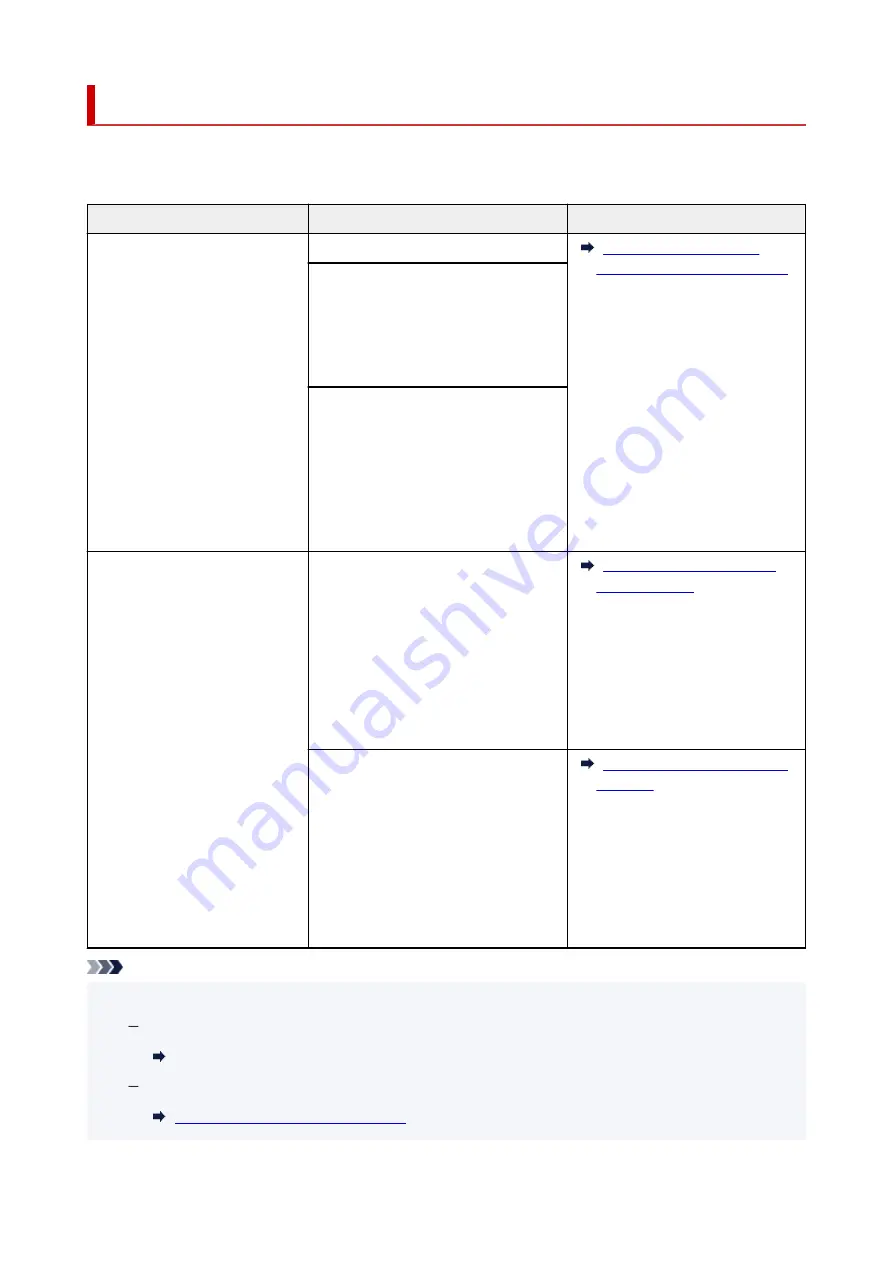
Loading Based on Use
Load the original in the correct position according to the function to use. If you do not load the original
correctly, it may not be scanned properly.
Originals
Function
How to Load
Magazines, Newspapers, and
Documents
Copying
Aligned with the alignment mark
Scanning by detecting the type and
size of the original automatically
If you scan using the operation panel,
press the
SCAN
button and select
Auto
scan
for
Original type
.
Scanning by specifying a standard
size (A4, Letter, etc.)
If you scan using the operation panel,
press the
SCAN
button, select
Docu-
ment
or
Photo
for
Original type
, and
then specify a standard size (A4, Letter,
etc.) for
Scan size
.
Photos, Postcards, Business
Cards, and Disc (BD/DVD/CD)
Scanning only one original
If you scan using the operation panel, fol-
low the operation below.
• Press the
SCAN
button and select
Auto scan
for
Original type
.
• Press the
SCAN
button, select
Photo
for
Original type
, and then specify
Auto scan(A) -Singl
for
Scan size
.
Scanning two or more originals
If you scan using the operation panel, fol-
low the operation below.
• Press the
SCAN
button and select
Auto scan
for
Original type
.
• Press the
SCAN
button, select
Photo
for
Original type
, and then specify
Auto scan(A) -Multi
for
Scan size
.
Note
• For details on how to scan from the computer and how to load originals, see below.
For Windows:
Scanning from Computer (Windows)
For macOS:
Scanning from Computer (macOS)
44
Содержание PIXMA G2560
Страница 1: ...G2060 series Online Manual English...
Страница 28: ...Handling Paper Originals Ink Tanks etc Loading Paper Loading Originals Refilling Ink Tanks 28...
Страница 29: ...Loading Paper Loading Plain Paper Photo Paper Loading Envelopes 29...
Страница 39: ...Note Do not load envelopes higher than the load limit mark F 8 Close feed slot cover gently 39...
Страница 49: ...49...
Страница 50: ...Refilling Ink Tanks Refilling Ink Tanks Checking Ink Level Ink Tips 50...
Страница 61: ...Adjusting Print Head Position 61...
Страница 84: ...10 Turn the printer on 84...
Страница 87: ...Safety Safety Precautions Regulatory Information WEEE EU EEA 87...
Страница 112: ...Main Components and Their Use Main Components Power Supply LCD and Operation Panel 112...
Страница 113: ...Main Components Front View Rear View Inside View Operation Panel 113...
Страница 115: ...I Platen Load an original here 115...
Страница 128: ...Changing Printer Settings from Your Computer macOS Managing the Printer Power Changing the Printer Operation Mode 128...
Страница 145: ...Information about Paper Supported Media Types Paper Load Limit Unsupported Media Types Handling Paper Print Area 145...
Страница 154: ...Printing Printing from Computer Printing Using Operation Panel Using PIXMA MAXIFY Cloud Link Paper Settings 154...
Страница 167: ...Printing Using Canon Application Software Easy PhotoPrint Editor Guide 167...
Страница 171: ...Copying Making Copies Basics Reducing Enlarging Copies Special Copy Menu 171...
Страница 176: ...Scanning Scanning from Computer Windows Scanning from Computer macOS Scanning from Operation Panel 176...
Страница 180: ...Note To set the applications to integrate with see Settings Dialog 180...
Страница 182: ...Scanning Multiple Documents at One Time from the ADF Auto Document Feeder 182...
Страница 184: ...Scanning Tips Positioning Originals Scanning from Computer 184...
Страница 203: ...Back of Paper Is Smudged Uneven or Streaked Colors 203...
Страница 218: ...Scanning Problems macOS Scanning Problems 218...
Страница 219: ...Scanning Problems Scanner Does Not Work Scanner Driver Does Not Start 219...
Страница 225: ...Scanner Tab 225...
Страница 229: ...Installation and Download Problems Failed to MP Drivers Installation Windows 229...
















































