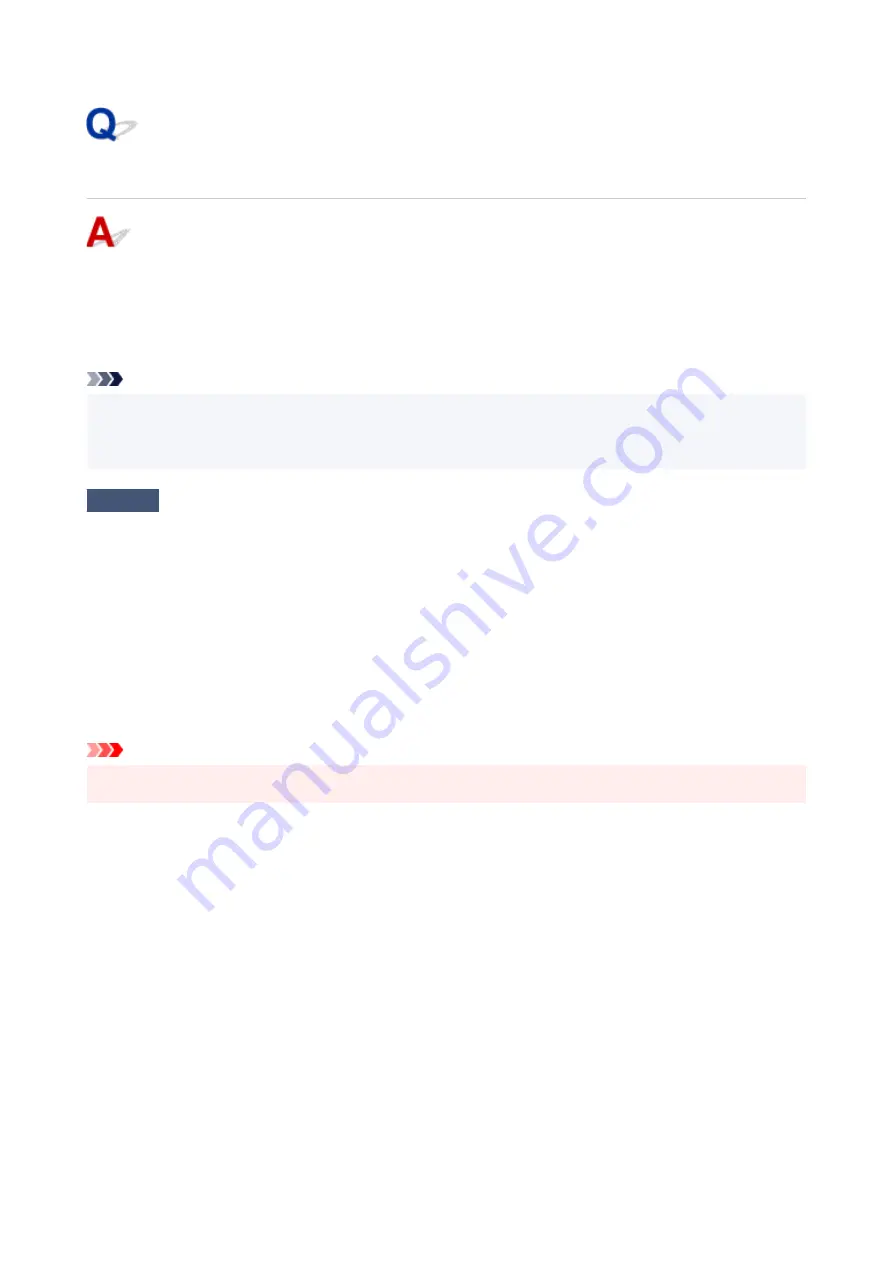
USB Connection Problems
Make sure of the checking item below when you find one of the followings.
• Printing or scanning is slow.
• Hi-Speed USB connection does not work.
• A message such as "
This device can perform faster
" appears. (Windows)
Note
• If your system environment does not support Hi-Speed USB, the printer operates at the slower speed of
Full-Speed or Low-Speed. In this case, the printer works properly but printing or scanning speed may
slow down due to the communication speed.
Check
Check following to make sure your system environment supports Hi-Speed USB
connection.
• Does the USB port on your computer support Hi-Speed USB connection?
• Does the USB cable or the USB hub support Hi-Speed USB connection?
Be sure to use a certified Hi-Speed USB cable. We recommend that the USB cable be no longer than 10
feet / 3 meters or so.
• Is the Hi-Speed USB driver working properly on your computer?
Make sure the latest Hi-Speed USB driver is working properly and obtain and install the latest version of the
Hi-Speed USB driver for your computer, if necessary.
Important
• For more information, contact the manufacturer of your computer, USB cable, or USB hub.
226
Содержание PIXMA G2560
Страница 1: ...G2060 series Online Manual English...
Страница 28: ...Handling Paper Originals Ink Tanks etc Loading Paper Loading Originals Refilling Ink Tanks 28...
Страница 29: ...Loading Paper Loading Plain Paper Photo Paper Loading Envelopes 29...
Страница 39: ...Note Do not load envelopes higher than the load limit mark F 8 Close feed slot cover gently 39...
Страница 49: ...49...
Страница 50: ...Refilling Ink Tanks Refilling Ink Tanks Checking Ink Level Ink Tips 50...
Страница 61: ...Adjusting Print Head Position 61...
Страница 84: ...10 Turn the printer on 84...
Страница 87: ...Safety Safety Precautions Regulatory Information WEEE EU EEA 87...
Страница 112: ...Main Components and Their Use Main Components Power Supply LCD and Operation Panel 112...
Страница 113: ...Main Components Front View Rear View Inside View Operation Panel 113...
Страница 115: ...I Platen Load an original here 115...
Страница 128: ...Changing Printer Settings from Your Computer macOS Managing the Printer Power Changing the Printer Operation Mode 128...
Страница 145: ...Information about Paper Supported Media Types Paper Load Limit Unsupported Media Types Handling Paper Print Area 145...
Страница 154: ...Printing Printing from Computer Printing Using Operation Panel Using PIXMA MAXIFY Cloud Link Paper Settings 154...
Страница 167: ...Printing Using Canon Application Software Easy PhotoPrint Editor Guide 167...
Страница 171: ...Copying Making Copies Basics Reducing Enlarging Copies Special Copy Menu 171...
Страница 176: ...Scanning Scanning from Computer Windows Scanning from Computer macOS Scanning from Operation Panel 176...
Страница 180: ...Note To set the applications to integrate with see Settings Dialog 180...
Страница 182: ...Scanning Multiple Documents at One Time from the ADF Auto Document Feeder 182...
Страница 184: ...Scanning Tips Positioning Originals Scanning from Computer 184...
Страница 203: ...Back of Paper Is Smudged Uneven or Streaked Colors 203...
Страница 218: ...Scanning Problems macOS Scanning Problems 218...
Страница 219: ...Scanning Problems Scanner Does Not Work Scanner Driver Does Not Start 219...
Страница 225: ...Scanner Tab 225...
Страница 229: ...Installation and Download Problems Failed to MP Drivers Installation Windows 229...
















































