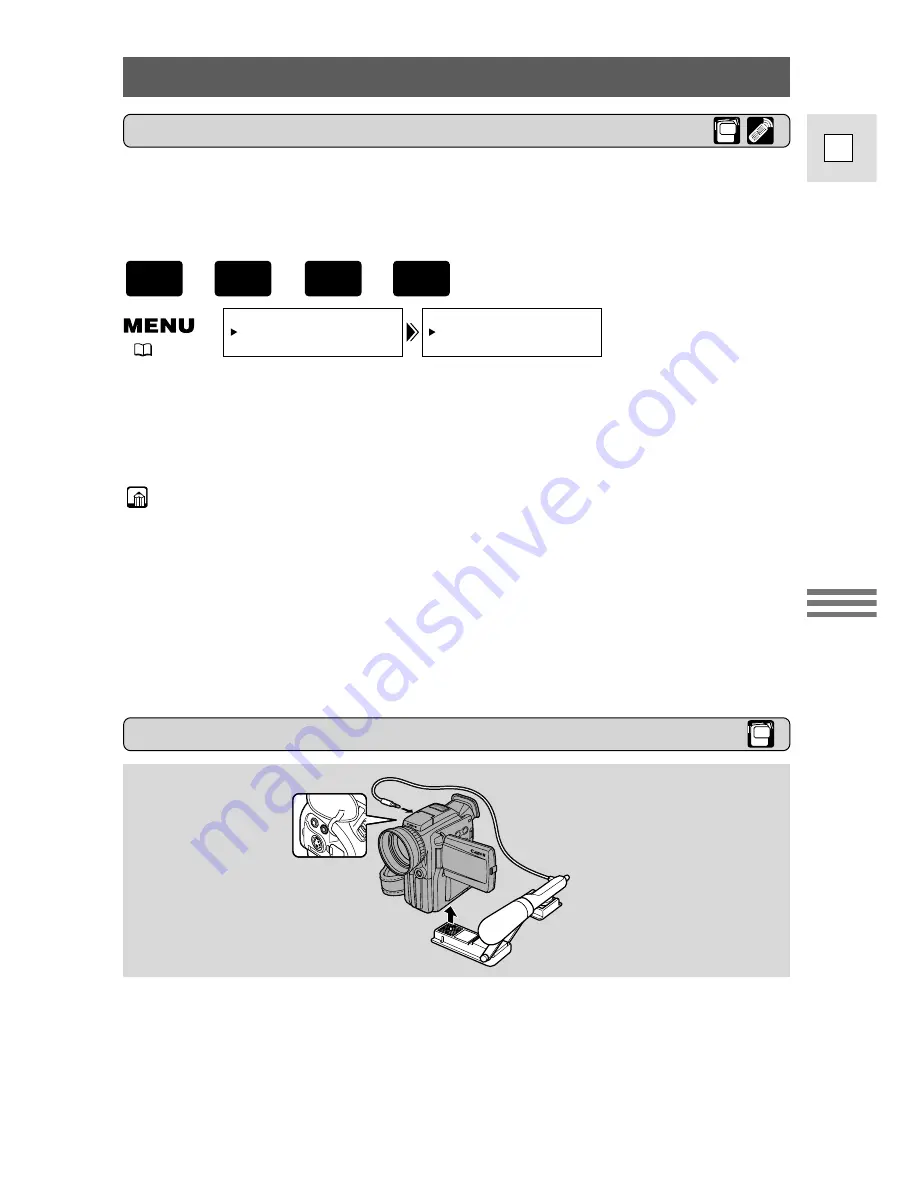
73
E
Using the Full
Range of Features
Audio Recording
To switch to the 16
-
bit mode, open the menu and select VCR
SET UP. Then select AUDIO MODE, set it to “16 bit” and close
the menu.
• “16 bit” is shown in the display for approximately 4 seconds.
Notes:
• For details on adding new sound, see p. 101.
• For details of playing back a tape that has new sound on stereo 2, see
p. 104.
• When you record to the OPTURA200 MC from a camcorder with DV
terminal outputs, the audio mode becomes automatically set to 12 bit.
• In TAPE PLAY (VCR) mode, the audio mode takes effect when doing analog
line-in recording or AV insert. When you do DV in recording, the setting
automatically changes to that of the digital device connected to the
camcorder.
Selecting the Audio Mode
The comcorder can record sound on a tape in two audio modes — 16-bit
and 12-bit. The 16-bit mode produces the higher sound quality (slightly
superior to CD) while the 12-bit mode records on two channels (stereo 1),
leaving two channels free (stereo 2) for you to add new sound later.
AUDIO MODE••12bit
VCR SET UP
(
40)
External Microphone
+
,
+
PLAY
(VCR)
TAPE
CAMERA
TAPE
For greater creative control over audio recording, you can connect an
external microphone to the camcorder via the MIC terminal. When using the
MIC terminal, use a microphone with a built-in power supply (condenser
microphone). It is possible to connect almost any stereo microphone with a
plug diameter of
1
/
8
inch (3.5 mm), however, their audio levels will be
different from that of the built-in microphone.
Attach the microphone to the optional SA-1 Adapter Bracket.






























