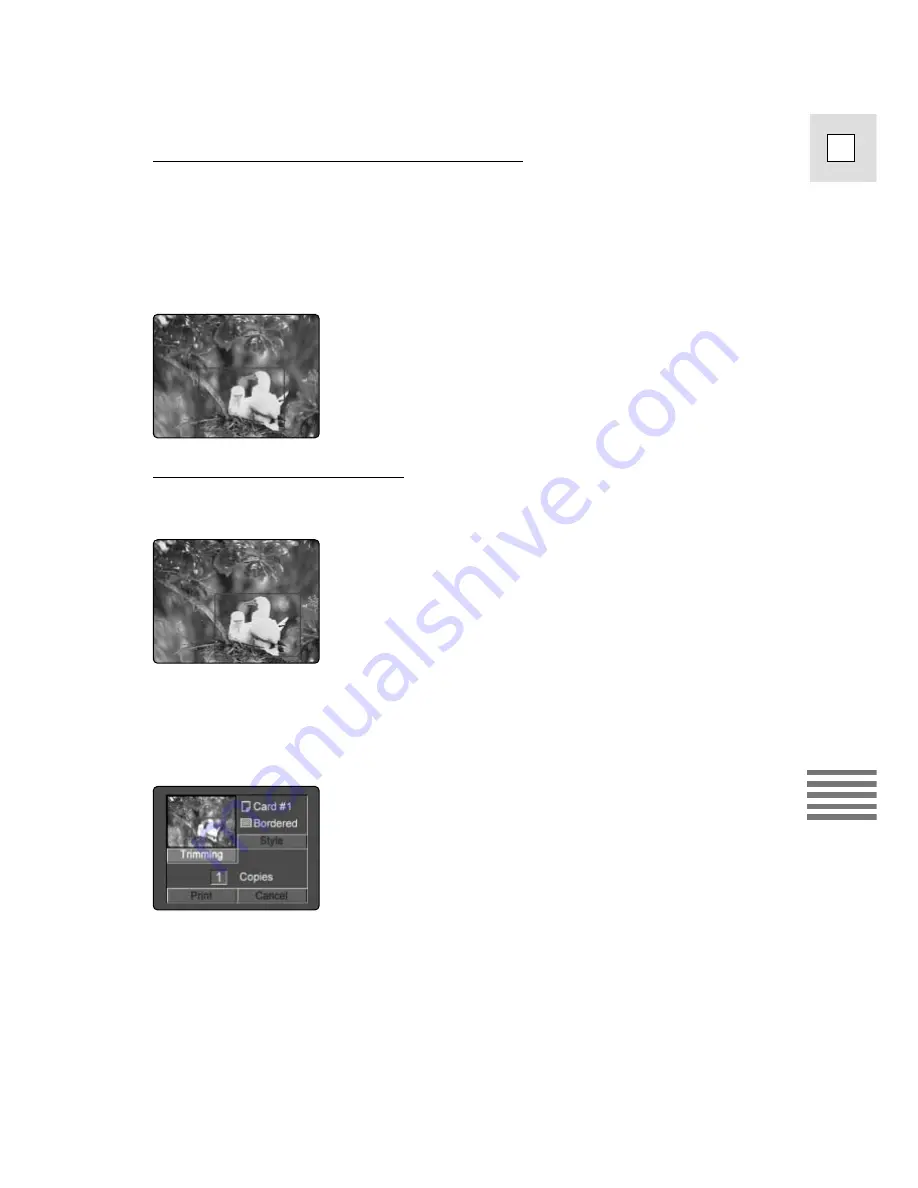
139
E
Using a Memory Car
d
2. Trim the image.
Changing the Size of the Trimming Frame:
Move the zoom lever toward T to shrink the frame, and toward W to
enlarge the frame.
You can cancel the trimming setting by moving the zoom lever toward W
when the trimming frame is already set to the maximum size. The
trimming frame disappears. If you press the MENU button, you return to
the print dialog.
Moving the Trimming Frame:
Use the
r
and
t
buttons to move the frame up or down, and the
e
or
4
buttons to move the frame to the right or left.
3. Press the MENU button.
• You return to the print dialog.
• The trimming setting is cancelled when you select another image using
the CARD +/– buttons.
4. Pull the selector dial up or down to select [Print] and press
the selector dial in.
• Printing starts and when it is completely finished, the display will revert
to the playback mode.
About the Color of the Frame:
White: No trimming settings.
Green: Recommended trimming size.
Red:
The image is magnified beyond recommended size. The image may
print out coarsely.






























