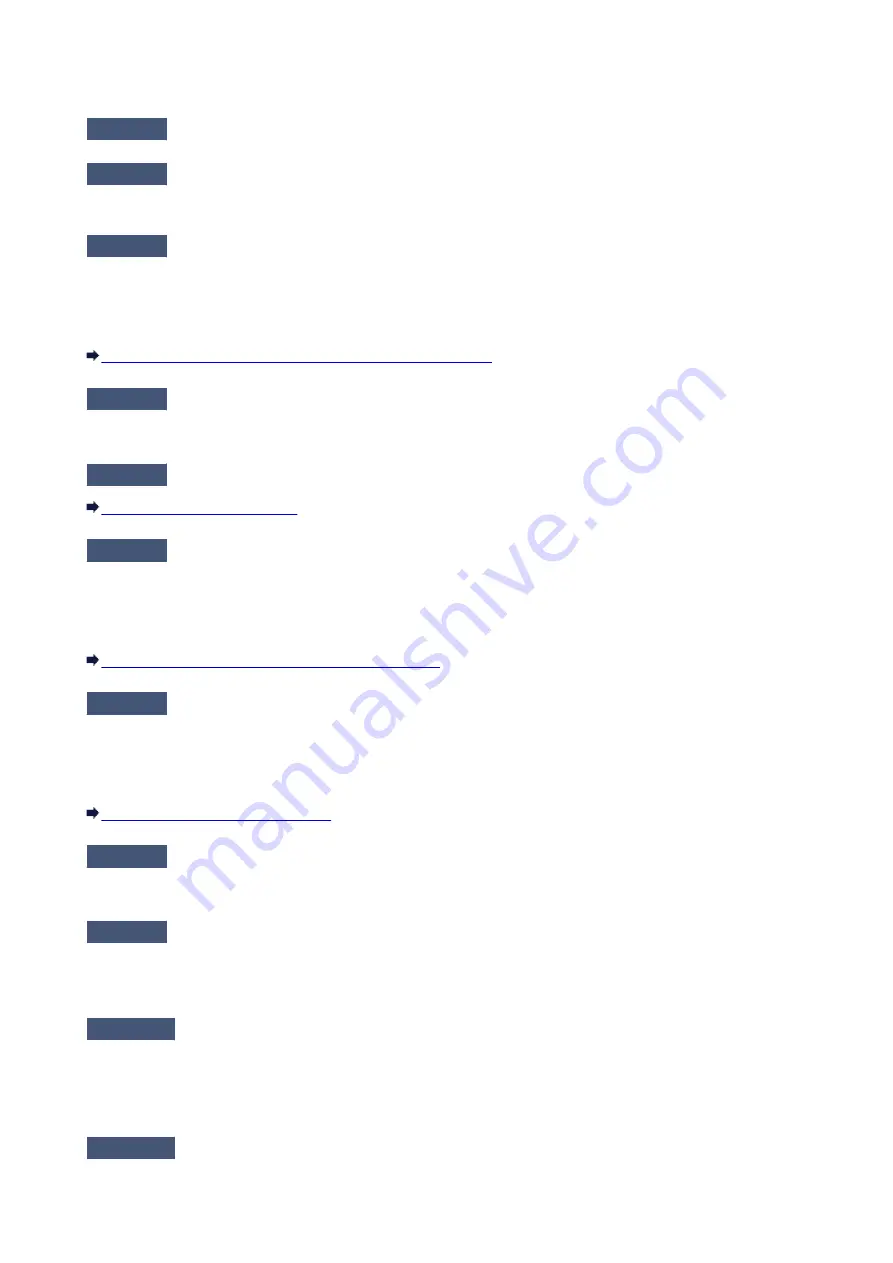
The Machine Cannot Be Detected in the Wireless LAN
Check1
Make sure that the machine is turned on.
Check2
Is
WLAN activ./inactiv.
in
LAN settings
under
Device settings
set to
WLAN
inactive
?
Check3
When the machine is connected to the computer temporarily using a USB
cable, make sure that the USB cable is connected properly.
When you set up the wireless LAN connection using a USB cable or change the wireless LAN settings using IJ
Network Tool, connect the machine and the computer securely.
Connecting the Machine to the Computer Using a USB Cable
Check4
Make sure that the machine setup is completed.
If not, perform setup with the Setup CD-ROM or perform it according to the instructions on our website.
Check5
When using IJ Network Tool, click
Update
to search for the machine again.
Check6
When searching for a machine over a network, make sure that the machine is
associated with the port.
When
No Driver
is displayed under
Name
in IJ Network Tool, there is no association. Select
Associate Port
on
the
Settings
menu, then associate the port with the machine.
When the Printer Driver Is Not Associated with a Port
Check7
Make sure that the network settings in the machine are identical with those of
the access point.
Refer to the instruction manual provided with the access point or contact its manufacturer to check the access
point settings, and then modify the machine settings.
Check8
Make sure that there is no obstruction.
Wireless communication between different rooms or floors is generally poor. Adjust the location of the devices.
Check9
Make sure that the machine is not place as far away from the access point.
The access point is located indoors within the effective range for wireless communication. Locate the machine
within 164 ft. / 50 m from the access point.
Check10
Make sure that there is no source of radio wave interference in your vicinity.
If a device (e.g. microwave oven) using the same frequency bandwidth as the wireless station is placed nearby,
the device may cause interference. Place the wireless station as far away from the interference source as
possible.
Check11
Make sure that the network settings of the computer are correct.
Make sure that the computer can communicate with the machine and the access point over the wireless LAN.
827
Содержание MX530 series
Страница 70: ... 8 Display area The display changes based on the menu you select 70 ...
Страница 84: ...Safety Guide Safety Precautions Regulatory and Safety Information 84 ...
Страница 93: ...Main Components Front View Rear View Inside View Operation Panel 93 ...
Страница 99: ...99 ...
Страница 110: ...Loading Paper Originals Loading Paper Loading Originals Inserting the USB Flash Drive 110 ...
Страница 126: ...Printing Area Printing Area Other Sizes than Letter Legal Envelopes Letter Legal Envelopes 126 ...
Страница 136: ...136 ...
Страница 141: ...Inserting the USB Flash Drive Inserting the USB Flash Drive Removing the USB Flash Drive 141 ...
Страница 144: ...Replacing a FINE Cartridge Replacing a FINE Cartridge Checking the Ink Status 144 ...
Страница 192: ...Note The effects of the quiet mode may be less depending on the print quality settings 192 ...
Страница 197: ...About Quiet setting 197 ...
Страница 218: ...Information about Network Connection Useful Information about Network Connection 218 ...
Страница 264: ...5 Delete Deletes the selected IP address from the list 264 ...
Страница 305: ...Printing from a Computer Printing with Application Software that You are Using Printer Driver 305 ...
Страница 323: ...Note Selecting Scaled changes the printable area of the document 323 ...
Страница 358: ...Note During Grayscale Printing inks other than black ink may be used as well 358 ...
Страница 363: ...Adjusting Brightness Adjusting Intensity Adjusting Contrast 363 ...
Страница 443: ...Printing Using the Operation Panel of the Machine Printing Template Forms Such As Lined Paper or Graph Paper 443 ...
Страница 449: ...Printing from a Bluetooth Compliant Device Printing from Mobile Phone via Bluetooth Communication 449 ...
Страница 453: ...Handling Precautions Shipping the Bluetooth Unit 453 ...
Страница 455: ...Preparation to Use the Bluetooth Unit Bluetooth Unit Attaching to and Removing from the Printer 455 ...
Страница 458: ...Important Store the Bluetooth unit with the cap attached 458 ...
Страница 471: ...Now the settings for printing via Bluetooth communication are ready 471 ...
Страница 478: ...Bluetooth Settings Setting Bluetooth Printing Bluetooth settings Screen 478 ...
Страница 518: ...5 Select Select Source according to the items to be scanned 6 Select Auto scan for Paper Size then click OK 518 ...
Страница 573: ...Instructions Opens this guide Defaults You can restore the settings in the displayed screen to the default settings 573 ...
Страница 582: ...Related Topic Scanning Items Larger than the Platen Image Stitch 582 ...
Страница 603: ...603 ...
Страница 656: ...656 ...
Страница 673: ...Other Scanning Methods Scanning with WIA Driver Scanning Using the Control Panel Windows XP Only 673 ...
Страница 682: ...682 ...
Страница 692: ... Scan resolution Select the resolution for scanning Ex 692 ...
Страница 760: ...Receiving Faxes Receiving Faxes Changing the Paper Settings Memory Reception Receiving Faxes Using Useful Functions 760 ...
Страница 775: ... You can register the rejected number in Rejected numbers in TEL no registration under Fax settings 775 ...
Страница 846: ...Problems with Printing Quality Print Results Not Satisfactory Ink Is Not Ejected 846 ...
Страница 848: ...Back of the Paper Is Smudged Vertical Lines Are Printed on the Sides of the Printout Colors Are Uneven or Streaked 848 ...
Страница 868: ...Problems with Scanning Problems with Scanning Scan Results Not Satisfactory Software Problems 868 ...
Страница 887: ...Software Problems The E mail Client You Want to Use Does Not Appear in the Screen for Selecting an E mail Client 887 ...
Страница 889: ...Problems with Faxing Problems Sending Faxes Problems Receiving Faxes Cannot Send a Fax Clearly Telephone Problems 889 ...
Страница 906: ...Problems with Bluetooth Communication Printer Cannot be Registered Printing Does Not Start 906 ...
Страница 923: ... You pressed the Stop button to cancel printing of a report Press the FAX button to resume printing of the report 923 ...
Страница 950: ...1202 Cause The paper output cover is open Action Close the paper output cover 950 ...
Страница 951: ...1250 Cause The paper output tray is closed Action Open the paper output tray to resume printing 951 ...
Страница 992: ...5B02 Cause Printer error has occurred Action Contact the service center 992 ...
Страница 993: ...5B03 Cause Printer error has occurred Action Contact the service center 993 ...
Страница 994: ...5B04 Cause Printer error has occurred Action Contact the service center 994 ...
Страница 995: ...5B05 Cause Printer error has occurred Action Contact the service center 995 ...
Страница 996: ...5B12 Cause Printer error has occurred Action Contact the service center 996 ...
Страница 997: ...5B13 Cause Printer error has occurred Action Contact the service center 997 ...
Страница 998: ...5B14 Cause Printer error has occurred Action Contact the service center 998 ...
Страница 999: ...5B15 Cause Printer error has occurred Action Contact the service center 999 ...






























