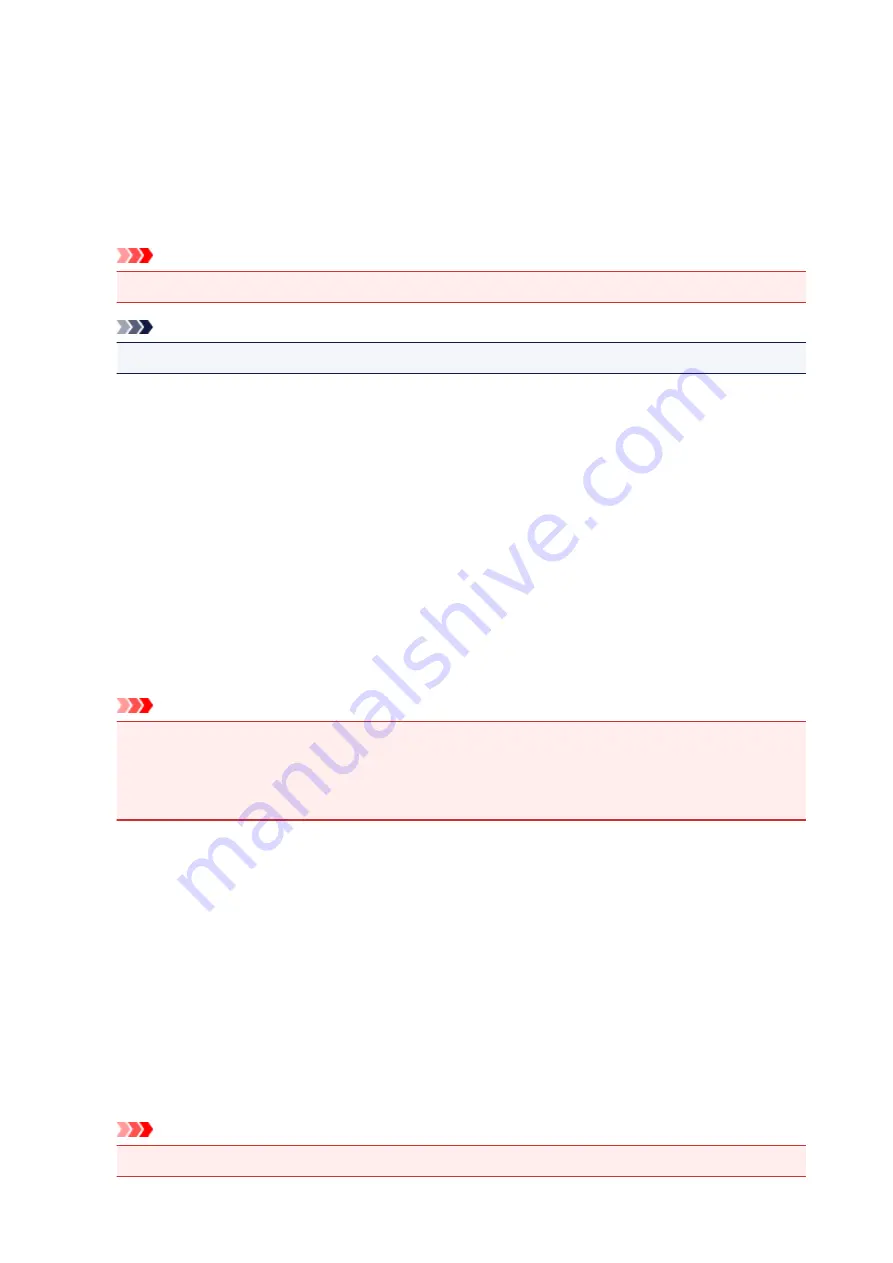
Low
Select this to reduce small dust particles and scratches. Large ones may remain.
Medium
It is recommended that you normally select this setting.
High
Select this to reduce large dust particles and scratches; however, evidence of the reduction
process may remain or delicate parts of the image may be removed.
Important
• This function may not be effective for some types of photos.
Note
• It is recommended that you select
None
when scanning printed materials.
Fading Correction
Use this function to correct photos that have faded with time or have a colorcast. "Colorcast" is a
phenomenon where a specific color affects the entire picture due to the weather or ambient strong
colors.
None
Fading Correction will not be applied.
Low
Select this to correct a small amount of fading and colorcast.
Medium
It is recommended that you normally select this setting.
High
Select this to correct a large amount of fading and colorcast. This can affect the tone of the image.
Important
• You can set
Fading Correction
after preview.
• You can set this setting when
Recommended
is selected on the
Color Settings
tab of the
Preferences
dialog box.
• Correction may not be applied properly if the scan area is too small.
Grain Correction
Use this function to reduce graininess (roughness) in photos taken with high-speed or sensitized film.
None
Graininess will not be reduced.
Low
Select this when the photo is slightly grainy.
Medium
It is recommended that you normally select this setting.
High
Select this when the photo is very grainy. This can affect the gradation and sharpness of the
image.
Important
• Correction may not be applied properly if the scan area is too small.
639
Содержание MX530 series
Страница 70: ... 8 Display area The display changes based on the menu you select 70 ...
Страница 84: ...Safety Guide Safety Precautions Regulatory and Safety Information 84 ...
Страница 93: ...Main Components Front View Rear View Inside View Operation Panel 93 ...
Страница 99: ...99 ...
Страница 110: ...Loading Paper Originals Loading Paper Loading Originals Inserting the USB Flash Drive 110 ...
Страница 126: ...Printing Area Printing Area Other Sizes than Letter Legal Envelopes Letter Legal Envelopes 126 ...
Страница 136: ...136 ...
Страница 141: ...Inserting the USB Flash Drive Inserting the USB Flash Drive Removing the USB Flash Drive 141 ...
Страница 144: ...Replacing a FINE Cartridge Replacing a FINE Cartridge Checking the Ink Status 144 ...
Страница 192: ...Note The effects of the quiet mode may be less depending on the print quality settings 192 ...
Страница 197: ...About Quiet setting 197 ...
Страница 218: ...Information about Network Connection Useful Information about Network Connection 218 ...
Страница 264: ...5 Delete Deletes the selected IP address from the list 264 ...
Страница 305: ...Printing from a Computer Printing with Application Software that You are Using Printer Driver 305 ...
Страница 323: ...Note Selecting Scaled changes the printable area of the document 323 ...
Страница 358: ...Note During Grayscale Printing inks other than black ink may be used as well 358 ...
Страница 363: ...Adjusting Brightness Adjusting Intensity Adjusting Contrast 363 ...
Страница 443: ...Printing Using the Operation Panel of the Machine Printing Template Forms Such As Lined Paper or Graph Paper 443 ...
Страница 449: ...Printing from a Bluetooth Compliant Device Printing from Mobile Phone via Bluetooth Communication 449 ...
Страница 453: ...Handling Precautions Shipping the Bluetooth Unit 453 ...
Страница 455: ...Preparation to Use the Bluetooth Unit Bluetooth Unit Attaching to and Removing from the Printer 455 ...
Страница 458: ...Important Store the Bluetooth unit with the cap attached 458 ...
Страница 471: ...Now the settings for printing via Bluetooth communication are ready 471 ...
Страница 478: ...Bluetooth Settings Setting Bluetooth Printing Bluetooth settings Screen 478 ...
Страница 518: ...5 Select Select Source according to the items to be scanned 6 Select Auto scan for Paper Size then click OK 518 ...
Страница 573: ...Instructions Opens this guide Defaults You can restore the settings in the displayed screen to the default settings 573 ...
Страница 582: ...Related Topic Scanning Items Larger than the Platen Image Stitch 582 ...
Страница 603: ...603 ...
Страница 656: ...656 ...
Страница 673: ...Other Scanning Methods Scanning with WIA Driver Scanning Using the Control Panel Windows XP Only 673 ...
Страница 682: ...682 ...
Страница 692: ... Scan resolution Select the resolution for scanning Ex 692 ...
Страница 760: ...Receiving Faxes Receiving Faxes Changing the Paper Settings Memory Reception Receiving Faxes Using Useful Functions 760 ...
Страница 775: ... You can register the rejected number in Rejected numbers in TEL no registration under Fax settings 775 ...
Страница 846: ...Problems with Printing Quality Print Results Not Satisfactory Ink Is Not Ejected 846 ...
Страница 848: ...Back of the Paper Is Smudged Vertical Lines Are Printed on the Sides of the Printout Colors Are Uneven or Streaked 848 ...
Страница 868: ...Problems with Scanning Problems with Scanning Scan Results Not Satisfactory Software Problems 868 ...
Страница 887: ...Software Problems The E mail Client You Want to Use Does Not Appear in the Screen for Selecting an E mail Client 887 ...
Страница 889: ...Problems with Faxing Problems Sending Faxes Problems Receiving Faxes Cannot Send a Fax Clearly Telephone Problems 889 ...
Страница 906: ...Problems with Bluetooth Communication Printer Cannot be Registered Printing Does Not Start 906 ...
Страница 923: ... You pressed the Stop button to cancel printing of a report Press the FAX button to resume printing of the report 923 ...
Страница 950: ...1202 Cause The paper output cover is open Action Close the paper output cover 950 ...
Страница 951: ...1250 Cause The paper output tray is closed Action Open the paper output tray to resume printing 951 ...
Страница 992: ...5B02 Cause Printer error has occurred Action Contact the service center 992 ...
Страница 993: ...5B03 Cause Printer error has occurred Action Contact the service center 993 ...
Страница 994: ...5B04 Cause Printer error has occurred Action Contact the service center 994 ...
Страница 995: ...5B05 Cause Printer error has occurred Action Contact the service center 995 ...
Страница 996: ...5B12 Cause Printer error has occurred Action Contact the service center 996 ...
Страница 997: ...5B13 Cause Printer error has occurred Action Contact the service center 997 ...
Страница 998: ...5B14 Cause Printer error has occurred Action Contact the service center 998 ...
Страница 999: ...5B15 Cause Printer error has occurred Action Contact the service center 999 ...






























