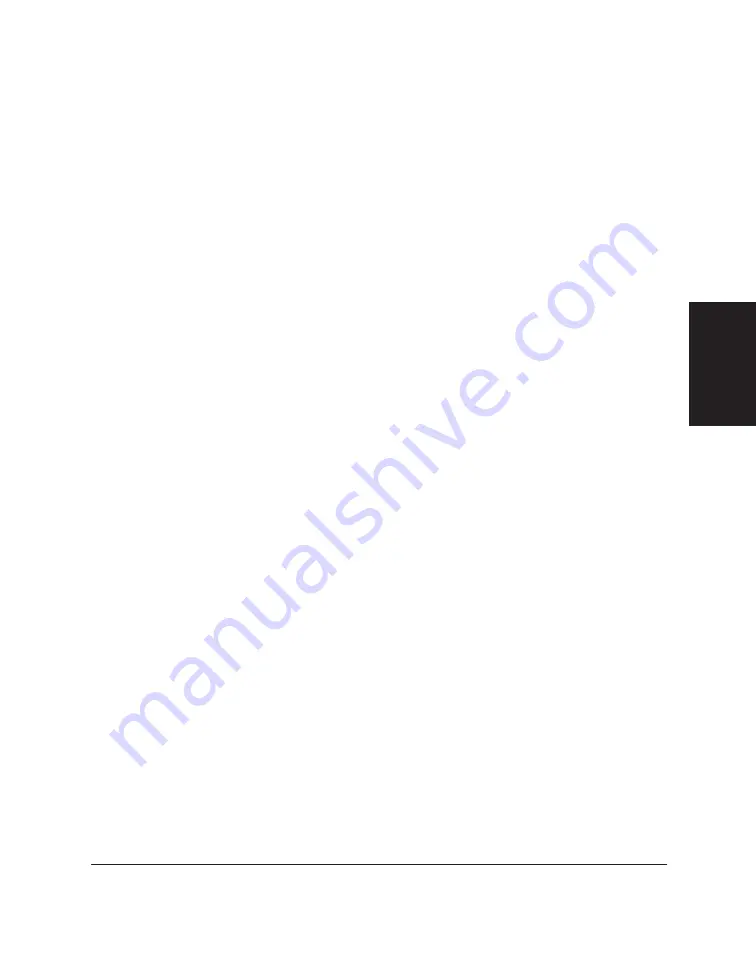
Chapter 3
Printing with the C20 3-13
Printing with the
C20
2. Under Halftoning, click one of the following settings to determine the
number, size, and pattern of toner dots projected onto the print media
to create the text and images:
G
Auto
To have the printer automatically select the best halftoning pattern
G
Fine
To use a small pattern of dots that creates a smooth appearance
with an average range of grayscales. This setting offers a faster
printing speed and is best for printing business graphics.
G
Diffusion
To randomly place individual dots to achieve subtle grayscale
gradations. This setting is best suited for documents with finely-
detailed graphics or photographic images. The setting takes longer
to print, but offers a higher quality of printed output.
3. Under Colour Adjustment, click the type of colour adjustment you
want to apply:
G
Auto
Automatically applies the appropriate colour adjustment
G
None
Performs no colour adjustment
G
Bright
Maximizes the saturation of colours.
G
Logo
Ensures the accurate portrayal of solid colours
G
Match
Ensures the accurate portrayal of colours in bitmapped (scanned)
images.
Содержание MultiPASS C20
Страница 1: ......
Страница 2: ...MultiPASS C20 MultiPASS Desktop Manager for Windows Version 2 1 Software User s Guide...
Страница 5: ...iv Preface...
Страница 9: ...vi Contents Appendix A Fax Phone Characters A 1 Glossary G 1 Index I 1...
Страница 17: ...1 8 Introduction Chapter 1...
Страница 31: ...2 14 Installing the Desktop Manager Software Chapter 2...
Страница 169: ...8 32 C20 Setup and Other Utilities in the Desktop Manager Chapter 8...
Страница 177: ...9 8 Frequently Asked Questions Chapter 9...
Страница 179: ...A 2 Fax Phone Characters Appendix A...
Страница 183: ...G 4 Glossary...
Страница 190: ......






























